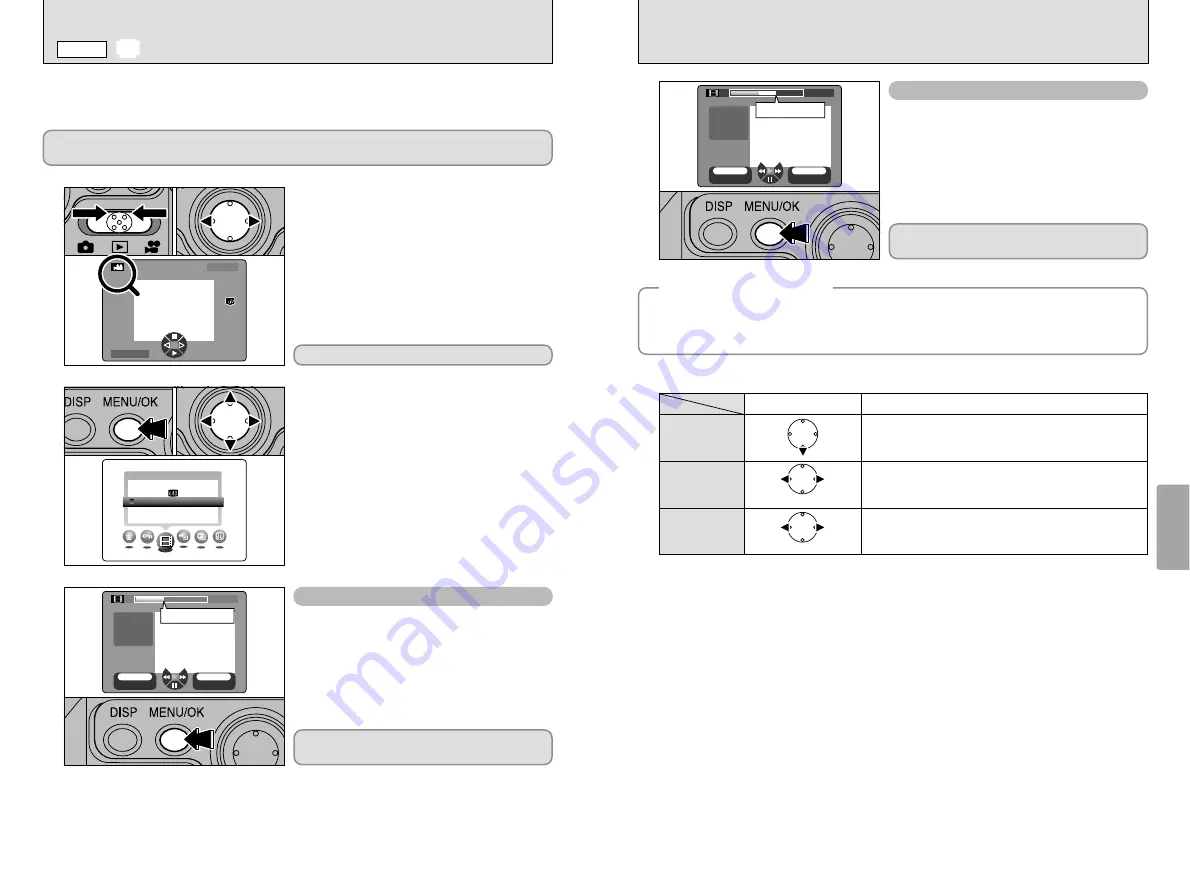
60
61
Advanced
Features
Playback
4
Run the movie until you reach the scene at
which you want to stop editing. Then press the
“MENU/OK” button to set that scene as the
ending point. The selected section of the movie
is automatically saved.
●
!
You cannot go back to a scene that precedes the starting
point for editing (playback location).
MOVIE
MOVIE
25s
25s
TIME
TIME
65s
65s
SET END
SET END
CANCEL
CANCEL
BACK
BACK
OK
OK
Ending point
4
Movies can be edited in 1-second units. You can save part of a movie as a separate file without
changing your original movie file. The size and frame rate of the new saved file are the same as
the original file. However, note that you need plenty of free space on the media to edit a movie.
Choosing the ending scene for editing (playback location) and saving the movie
Playback, fast forward, rewind, pause and frame
advance can all be used.
◆
When the media is full
◆
If you select a movie that is too big to be saved on the media, the “MAXIMUM TIME TO SAVE”
message appears. To reduce the size of the selected movie, press “
d
” to rewind.
To save the movie at its current size, press the “MENU/OK” button. To end editing without saving
the edited movie, press the “BACK” button.
Playback begins. Playback automatically stops when the
end of the movie is reached. Pressing this button during
playback pauses the movie.
Playback/Pause
Control
Description
Hold down “
d
” or “
c
” for approximately 1 second during
playback to rewind or fast-forward through the movie. See
P.57 for details.
Fast forward/
Rewind
While the movie is paused, pressing “
d
” or “
c
” advances
or rewinds the movie in one second increments each time
the button is pressed.
Skip playback
When paused
Rewind
Fast forward
■
Playing back cropped movies
6/30/2002
6/30/2002
100−0009
100−0009
0
2
0
1
1
1
Set Mode switch to “
w
”.
2
Press “
d
” or “
c
” to select the movie file you
want to edit.
EDIT
EDIT
MOVIE
MOVIE
ONE FRAME
ONE FRAME
0
2
0
1
2
0
3
1
Press the “MENU/OK” button to display the
menu on the screen.
2
Press “
d
” or “
c
” to select “
|
” EDIT and then
press “
a
” or “
b
” to select “MOVIE”.
3
Press the “MENU/OK” button.
Movie files are indicated by the “
u
” icon.
Run the movie until you reach the scene from
which you want to start editing. Then press the
“MENU/OK” button to set that scene as the
starting point.
●
!
Movies shot at 30 fps are played at 15 fps during editing.
This does not affect the saved movie.
MOVIE
MOVIE
0s
0s
TIME
TIME
40s
40s
SET TOP
SET TOP
CANCEL
CANCEL
BACK
BACK
OK
OK
Starting point
3
Playback, fast forward, rewind, pause and frame
advance can all be used.
Choosing the starting scene for editing (playback location)
If the power fails during movie cropping, the data being edited is not saved. Always use the AC
power adapter when editing files.
|
EDITING CROPPING MOVIES
w
MODE





























