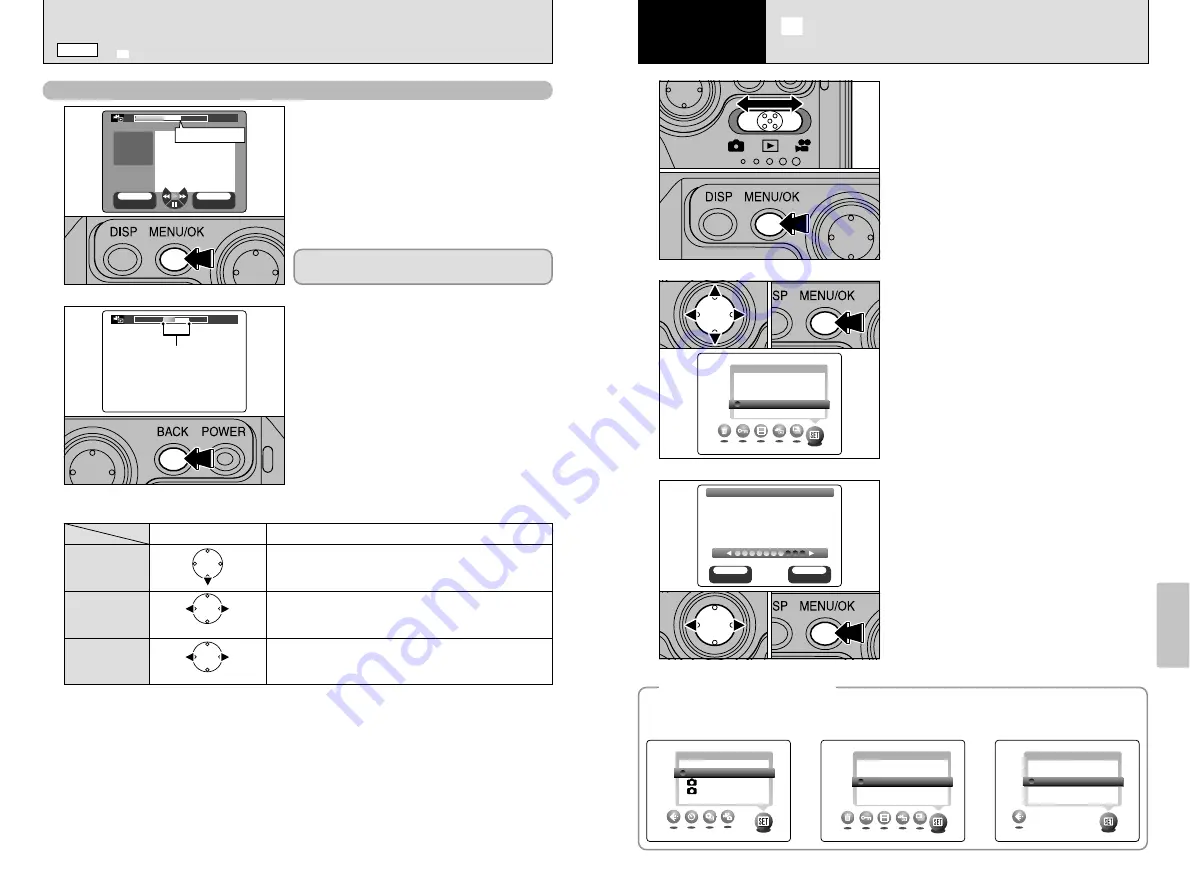
67
Settings
5
66
1
Set the mode switch to “
q
”, “
w
” or “
T
”.
2
Press the “MENU/OK” button to display the
menu on the screen.
1
0
1
0
2
OPTION
OPTION
LCD BRIGHTNESS
LCD BRIGHTNESS
SET−UP
SET−UP
VOLUME
VOLUME
0
2
0
1
2
1
Press “
d
” or “
c
” to select
g
OPTION and
then press “
a
” or “
b
” to select “LCD
BRIGHTNESS” or “VOLUME”.
2
Press the “MENU/OK” button.
1
Press “
d
” or “
c
” to adjust the monitor
brightness or the volume.
2
Press the “MENU/OK” button to confirm the
new setting.
−
VOLUME
VOLUME
+
SET
SET
CANCEL
CANCEL
BACK
BACK
OK
OK
3
0
2
0
1
◆
SET-UP Menu Options
◆
The options available in the
g
menu vary depending on whether “
q
”, “
w
” or “
T
” mode is
selected.
h
“
q
” Still photography mode
h
“
w
” Playback mode
h
“
T
” Movie mode
OPTION
OPTION
LCD BRIGHTNESS
LCD BRIGHTNESS
AUTO
AUTO
MANUAL
MANUAL
SET−UP
SET−UP
OPTION
OPTION
LCD BRIGHTNESS
LCD BRIGHTNESS
SET−UP
SET−UP
OPTION
OPTION
LCD BRIGHTNESS
LCD BRIGHTNESS
SET−UP
SET−UP
VOLUME
VOLUME
5
Settings
g
ADJUSTING THE MONITOR
BRIGHTNESS/ADJUSTING THE VOLUME
Run the movie until you reach the scene where
you want to end the repeat and then press the
“MENU/OK” button to set that scene as the
ending point. Repeated playback of the selected
section of movie begins automatically.
●
!
You cannot go back to a scene that precedes the starting
point for editing (playback location).
REPEAT
REPEAT
20s
20s
TIME
TIME
40s
40s
SET END
SET END
CANCEL
CANCEL
BACK
BACK
OK
OK
Ending point
4
To end repeated playback, press the “BACK”
button while the repeated movie is playing.
●
!
The camera is not automatically switched off during
repeated playback. Check the battery level. Use of the
AC power adapter is recommended to prevent battery
depletion.
30s
30s
Playback range
5
Playback, fast forward, rewind, pause and frame
advance can all be used.
Playback begins. Playback automatically stops when the
end of the movie is reached. During playback, this button
pauses the movie.
Playback/Pause
Control
Description
Hold down “
d
” or “
c
” for approximately 1 second during
playback to rewind or fast-forward through the movie. See
P.57 for details.
Fast forward/
Rewind
While the movie is paused, pressing “
d
” or “
c
” advances
or rewinds the movie in one second increments each time
the button is pressed.
Skip playback
When paused
■
Playing Back Movies
j
PLAYBACK FUNCTIONS REPEAT (MOVIE)
w
MODE
Selecting the ending scene (playback location) for a repeat.
Rewind
Fast forward


























