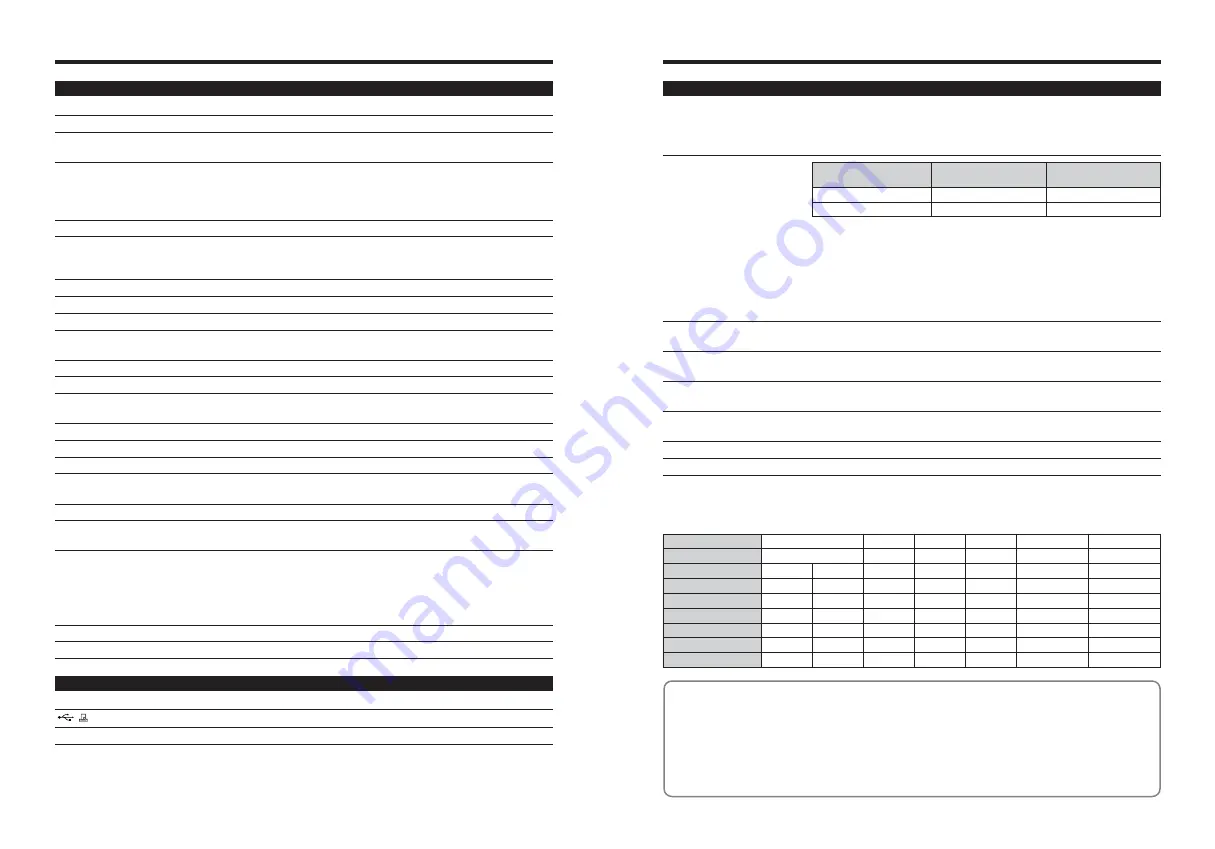
79
78
Power Supply and Others
Power supply
Use one of the following:
i
2
×
AA-size alkaline batteries
i
2
×
AA-size Ni-MH (nickel-metal hydride) batteries (sold separately)
i
AC Power Adapter AC-3V (sold separately)
Guide to the number of
available frames for battery
operation
Conditions for use
Temperature: 0°C to +40°C (+32°F to +104°F); 80% humidity or less (no
condensation)
Camera dimensions
(W/H/D) 101.5 mm
×
50.8 mm
×
41.5 mm/4.0 in.
×
2.0 in.
×
1.6 in.
(not including accessories and attachments)
Camera mass
(weight)
Approx. 120 g/4.2 oz.
(not including accessories, batteries and
xD-Picture Card
)
Mass (Weight) for photography
Approx. 170 g/6.0 oz.
(including batteries and
xD-Picture Card
)
Accessories
See P.7
Optional Accessories
See P.69
The number of available frames for battery operation given here is a guide to the
number of consecutive shots that can be taken under FUJIFILM test conditions.
i
Batteries used: alkaline batteries bundled with the camera
fully charged Ni-MH batteries
i
Shooting conditions: Measured at normal temperature with 50% flash use
i
Note: Because the number of available frames that can be taken varies depending on
the capacities of alkaline batteries and the amount of charge in Ni-MH batteries, the
figures given here for the number of frames that can be taken using batteries are not
guaranteed. At low temperatures, fewer pictures can be taken when the camera is
running on batteries.
Alkaline batteries
Approx. 180 frames
Approx. 300 frames
Ni-MH batteries 2300 mAh
Approx. 300 frames
Approx. 450 frames
Battery Type
With LCD monitor ON
With LCD monitor OFF
✽
These specifications are subject to change without notice. FUJIFILM shall not be held liable for
damages resulting from errors in this Owner’s Manual.
✽
The LCD monitor on your digital camera is manufactured using advanced high-precision technology.
Even so, small bright points and anomalous colors (particularly around text) may appear on the
monitor. These are normal display characteristics and do not indicate a fault with the monitor. This
phenomenon will not appear on the recorded image.
✽
The operation error may be caused in a digital camera by the strong radio interference (i. e. electric
fields, static electricity, line noise, etc.).
✽
Due to the nature of the lens, the edges of images may appear distorted. This is normal.
■
Standard number of available frames/recording time per
xD-Picture Card
The number of available frames, recording time or file size varies slightly depending on the subjects photographed. Note also
that the divergence between standard number of available frames and the actual number of available frames is greater for
xD-Picture Card
s with higher capacities.
Quality mode
DPC-16 (16 MB)
DPC-32 (32 MB)
DPC-64 (64 MB)
DPC-128 (128 MB)
DPC-256 (256 MB)
Image Data Size
Number of recorded pixels
3
3M
19
40
81
162
325
780 KB
2048
×
1536
10
21
43
86
173
NORMAL 1.5 MB
5
6M
5
10
21
43
87
FINE 3.0 MB
2816
×
2120
1
1M
33
68
137
275
550
470 KB
1280
×
960
`
0.3M
122
247
497
997
1997
130 KB
640
×
480
Movie
$
Approx. 98 sec.
Approx. 199 sec.
Approx. 6.6 min.
Approx. 13.3 min.
Approx. 26.7 min.
–
320
×
240
Movie
#
Approx. 5.6 min.
Approx. 11.3 min.
Approx. 22.7 min.
Approx. 45.5 min.
Approx. 91.2 min.
DPC-512 (512 MB)
651
347
174
1101
3993
Approx. 53.5 min. Approx. 182.5 min.
–
160
×
120
Specifications
System
Model
Digital camera FinePix A605
Number of effective pixels
3.1 million pixels
CCD sensor
1/2.7-inch Super CCD HR
Number of total pixels 3.14 million pixels
Number of recorded pixels
Still image: 2816
×
2120 pixels/2048
×
1536 pixels/1280
×
960 pixels/
640
×
480 pixels (
5
/
3
/
1
/
`
)
Movie: 320
×
240 pixels (10 frames per second without sound)
160
×
120 pixels (10 frames per second without sound)
Storage media
xD-Picture Card
(16/32/64/128/256/512 MB)
File format
Still image: JPEG (Exif ver. 2.2)
✽
Design rule for Camera File System compliant DPOF compatible
Movie: AVI format, Motion JPEG
Lens
Fujinon single focal lens F5.6
Aperture
F5.6
Focal length
f=5.9 mm (Equivalent to 38 mm on a 35 mm camera)
Focal range
Normal: Approx. 0.8 m (2.6 ft.) to infinity
Macro: Approx. 0.09 m (3.5 in.) to 0.12 m (4.7 in.)
Shutter speed
1/2 sec. to 1/2000 sec.
Focus
Fixed focus
Sensitivity
AUTO (Equivalent to ISO 125-200 at flash off)
AUTO (Equivalent to ISO 125-500 at flash on)
Photometry
TTL 64-zones metering
Exposure control
Program AE
Exposure compensation
–2.1 EV to +1.5 EV in 0.3 EV-step increments (in Manual mode)
White balance
Auto
Manual modes, 7 positions can be selected
Viewfinder
Real image optical Approx. 80% coverage
LCD monitor
1.5-inches, 62,000 pixels Amorphous silicon TFT
Approx. 90% coverage
Flash
Auto flash
Effective range: Wide-angle: Approx. 0.8 m to 3.0 m (2.6 ft. to 9.8 ft.)
Flash modes: Auto, Red-Eye Reduction, Forced Flash, Suppressed Flash,
Slow Synchro
✽
, Red-Eye Red Slow Synchro
✽
✽
In Manual mode
Self-Timer
10 sec.
Video output
NTSC/PAL selectable
Input/Output Terminals
Video output socket
2.5 mm dia. jack
USB (mini-B) socket
For file transfer to a computer
DC Input
Socket for specified AC power adapter AC-3V (sold separately)


















