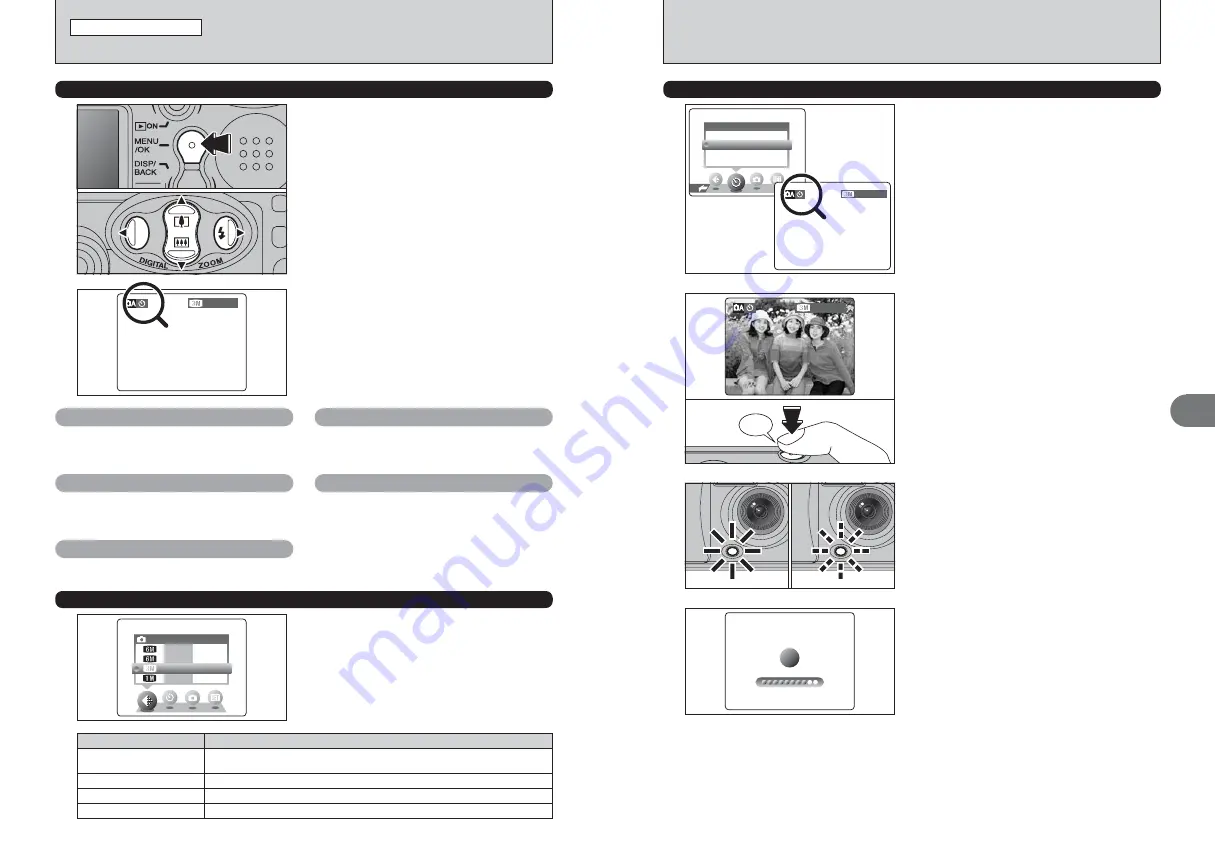
27
Advanced
Features
3
26
A countdown appears on the LCD monitor
indicating the time remaining until the picture is
taken.
Self-timer mode is cancelled after each shot.
8
8
4
SELF−TIMER
SELF−TIMER
OFF
OFF
ON
ON
19
19
1
The self-timer is used in situations where the
photographer is included in the shot.
Setting the self-timer to “ON”, “
*
” appears on the
LCD monitor.
In this mode, a timer runs for roughly 10 seconds
before the shutter is released.
Use the LCD monitor or viewfinder to frame your
shot. Then press the Shutter button to start the self-
timer.
Beep
19
19
2
*
SELF-TIMER PHOTOGRAPHY
●
!
The self-timer setting is cancelled in the following situations.
i
When shooting ends
i
When the camera is changed to“
a
” or “
s
” mode
i
When the camera is set to Playback mode
i
When the camera is turned off
●
!
Do not stand in front of the lens when pressing the Shutter
button. The image may not be in focus or get correct
brightness (exposure).
The self-timer lamp lights steadily for roughly 5
seconds and then blinks for another 5 seconds,
after which the picture is taken.
3
●
!
To stop the self-timer, once it has started running, press the
“DISP/BACK” button.
1
PHOTOGRAPHY MENU OPERATION
1
Press the “MENU/OK” button to display the menu
on the LCD monitor.
2
Press “
d
” or “
c
” to select the menu item and
“
a
” or “
b
” to change the setting.
3
Press the “MENU/OK” button to confirm the
selection.
0
1
0
2
0
3
PHOTOGRAPHY MENU (Important. Please read.)
STILL PHOTOGRAPHY MENU
19
19
2
When you enable the setting, an icon appears in
the top-left corner of the LCD monitor.
●
!
The settings available in the menu screen vary depending on
the Still photography mode.
q
Shooting mode
➡
P.28, 40
Specify “
a
” Auto, “
s
” Manual or “
r
” Movie.
y
Quality
➡
P.26
Set the size of the recorded image when the
picture is taken. The size set is matched to the
intended use of the print size.
D
EV
➡
P.29
Set when the correct exposure cannot be obtained.
*
Self-timer
➡
P.27
Use this setting for taking pictures such as group
shots where the photographer is included in the
shot.
A
White balance
➡
P.29
Change this setting to take a picture with the white
balance fixed for the surroundings and lighting
when the picture is taken.
Choose from 5 settings. Using the table below as a
guide, select the setting that best suits the aims.
y
QUALITY SETTINGS IN STILL PHOTOGRAPHY MODE
●
!
The numbers to the right of each setting show the number of
available frames.
●
!
When changing the quality setting, the number of available
frames also changes (
➡
P.79).
QUALITY
QUALITY
19
19
10
10
5
5
FRAMES
FRAMES
33
33
F
N
Printing at A4 size or printing part of the image cropped at A5 or A6 size.
For better image quality, select “F”.
Quality mode
5
F,
5
N (2816
×
2120)
Printing at A4 or A5 size or printing part of the image cropped at A6 size.
3
(2048
×
1536)
Printing at A6 size.
1
(1280
×
960)
For an image attached to E-mail or used on a website.
`
(640
×
480)
Sample Uses





























