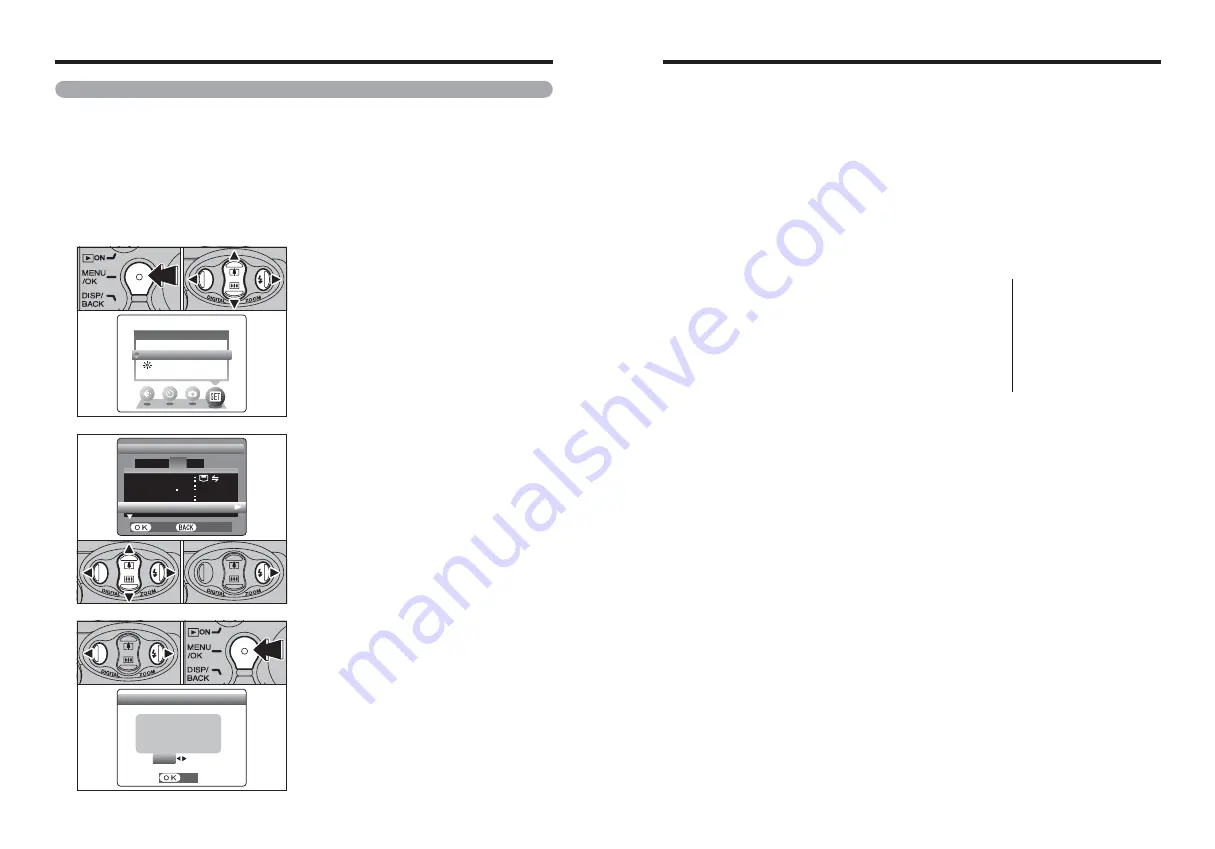
73
72
Notes on the xD-Picture Card™
■
Image Memory Card
h
This Image Memory Card is a new image recording
media (
xD-Picture Card
) developed for digital
cameras. The Image Memory Card consists of a
semiconductor memory (NAND-type flash memory)
to record digital image data.
The recording process is electrically performed and
enables erasure of existing image data as well as re-
recording of new image data.
h
When using a new Memory Card, or a Memory Card
that has been formatted by a PC, be sure to format
the card with your digital camera before using it.
■
Protecting Your Data
h
Images and movies may be lost or destroyed in the
following situations. Please note that FUJIFILM
assumes no responsibility for data that is lost or
destroyed.
1. Removal of the memory card or turning the power
off while the memory card is being accessed (i.e.,
during record, erase, initialization, and playback
operations).
2. Improper handling and use of the memory card by
the user or third party.
h
Save your important data to another media (i.e., MO
disk, CD-R, hard disk, etc.).
■
Handling
xD-Picture Card
h
When storing
xD-Picture Card
s, make sure that
they are kept out of the reach of children. An
xD-
Picture Card
could be swallowed cause suffocation.
If a child swallows an
xD-Picture Card
, seek
medical attention or call emergency number right
away.
h
When inserting the
xD-Picture Card
into the
camera, hold the
xD-Picture Card
straight as you
push it in.
h
xD-Picture Card
are precision electronic devices.
Do not bend, drop or otherwise subject the
xD-
Picture Card
to strong force or shocks.
h
Do not use or store
xD-Picture Card
in hot humid
places or in places where they are exposed to
corrosive substances.
h
Clean the
xD-Picture Card
with a soft dry piece of
cloth when dirty.
h
When carrying or storing an
xD-Picture Card
, keep
it in the special protective case.
h
The
xD-Picture Card
will work well for long time, but
will sooner or later lose its ability to store and play
back images or movies. If this happens replace it
with a new
xD-Picture Card
.
h
Never remove the
xD-Picture Card
or turn the
camera off during data recording or erasing (
xD-
Picture Card
formatting) as this could be damaged
to the
xD-Picture Card
.
h
The use of
xD-Picture Card
s is recommended with
the FinePix A605.
The recording quality cannot be guaranteed when
an
xD-Picture Card
other than those manufactured
by FUJIFILM are used.
h
The
xD-Picture Card
may feel warm when it is
removed from the camera after taking pictures. This
is normal.
h
Do not put labels on the
xD-Picture Card
. Peeling
labels can cause the camera not to work properly.
■
Using
xD-Picture Card
with a PC
h
When you take pictures using an
xD-Picture Card
that has been used on a PC, reformat the
xD-
Picture Card
using your camera for best quality.
h
When you format an
xD-Picture Card
, a directory
(folder) is created. Image data is then recorded in
this directory.
h
Do not change or delete the directory (folder) or file
names on the
xD-Picture Card
because this will
make it impossible to use the
xD-Picture Card
in
your camera.
h
Always use the camera to erase image data on an
xD-Picture Card
.
h
To edit image data, copy the image data to the PC
and edit the copy.
h
Do not copy files other than those that will be used
by the camera.
■
Specifications
Type
Image memory card for digital
cameras (
xD-Picture Card
)
Memory type
NAND-type flash memory
Conditions for use
Temperature:
0°C to +40°C
(+32°F to +104°F)
Humidity:
80% max. (no condensation)
Dimensions
25 mm
×
20 mm
×
2.2 mm
(0.98 in.
×
0.79 in.
×
0.09 in.)
(W
×
H
×
D)
Power Supply and Batteries
DISCHARGE
DISCHARGE
SET
SET
OK
OK
OK
OK
CANCEL
CANCEL
DISCHARGE OK?
DISCHARGE OK?
IT MAY TAKE A
IT MAY TAKE A
WHILE FOR
WHILE FOR
DISCHARGING
DISCHARGING
1
Press “
d
” or “
c
” to move to option 3 and then
press “
a
” or “
b
” to select “DISCHARGE”.
2
Press “
c
”.
2
SET−UP
SET−UP
SET
SET
CANCEL
CANCEL
言語
言語
/LANG
/LANG
ENGLISH
ENGLISH
VIDEO
VIDEO SYSTEM
SYSTEM
PAL
PAL
OK
OK
USB MODE
USB MODE
DISCHARGE
DISCHARGE
1
2
3
4
0
1
0
2
Procedure for discharging rechargeable Ni-MH batteries
The “Discharging rechargeable batteries” function can only be used with Ni-MH
batteries.
The “Discharging rechargeable batteries” function should not be used with
alkaline batteries as it will completely drain the battery charge.
Use the “Discharging rechargeable batteries” function in the following situations:
i
When the batteries can only be used for a short time after being charged normally
i
When the batteries have not been used for a long period
i
When you purchase new Ni-MH batteries
Do not use the “Discharging rechargeable batteries” function while using the AC power adapter. In
these situations, the Ni-MH batteries will not be discharged due to the external power supply.
1
SET−UP
SET−UP
OPTION
OPTION
LCD
LCD
1
Press the “MENU/OK” button.
2
Press “
d
” or “
c
” to select “
F
” OPTION and
then press “
a
” or “
b
” to select “SET-UP”.
3
Press the “MENU/OK” button.
0
1
0
3
0
2
●
!
Do not use the procedure for discharging
rechargeable batteries with alkaline batteries.
1
Press “
d
” or “
c
” to select “OK”.
2
Press the “MENU/OK” button.
The screen changes and discharging begins.
When the battery level indicator blinks red and
discharging ends, the camera turns off.
3
0
1
0
2
●
!
To cancel discharging, press the “DISP/BACK” button.





















