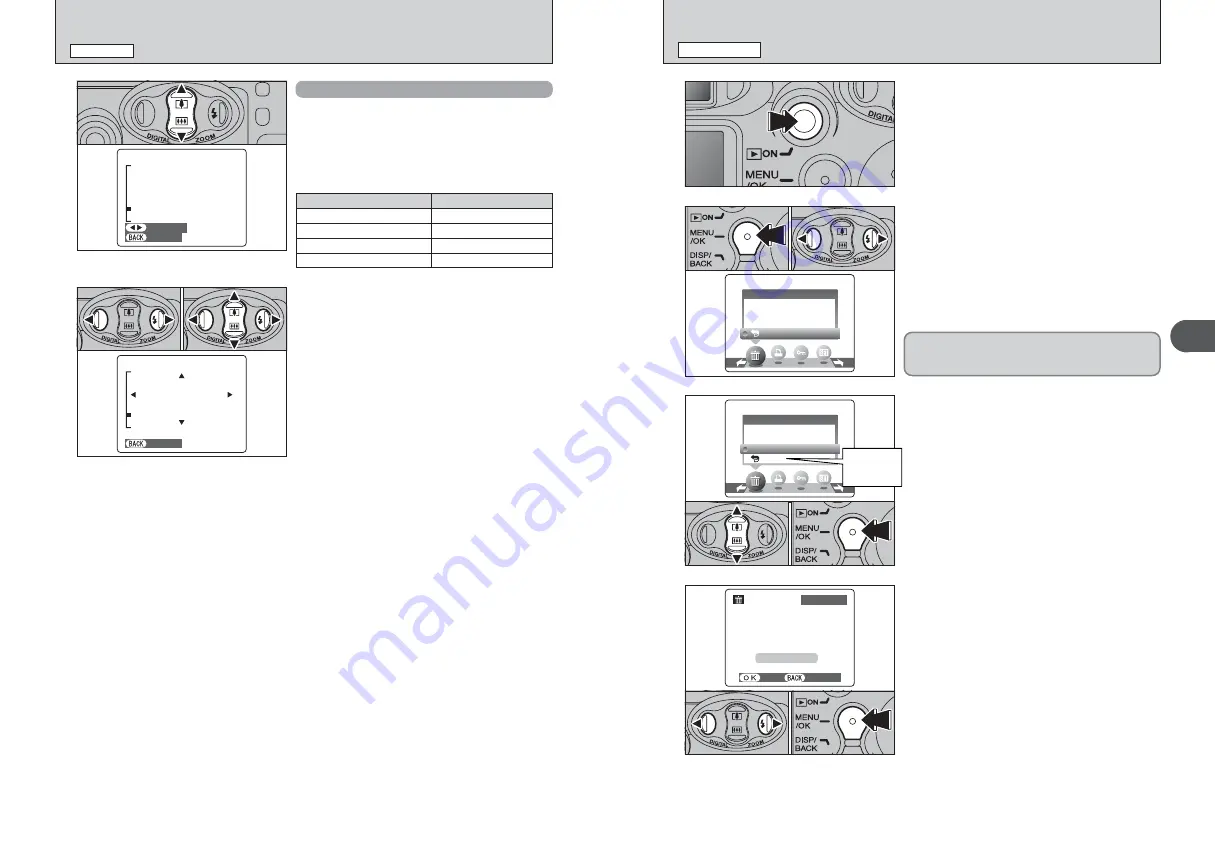
21
Using
the
Camera
2
20
ERASING IMAGES (ERASE FRAME)
PLAYBACK MODE
1
Press the “Playback” button for approx. 1 second to
turn the camera on in Playback mode.
2
3
1
Press the “MENU/OK” button during playback to
display the menu.
2
Press “
d
” or “
c
” to select “
o
” ERASE.
1
Press “
a
” or “
b
” to select “FRAME”.
2
Press the “MENU/OK” button to confirm the
selection.
See P.30 for information on “ALL FRAMES”.
FRAME
FRAME
ALL FRAMES
ALL FRAMES
BACK
BACK
ERASE
ERASE
4
1
Press “
d
” or “
c
” to select the frame (file) to be
erased.
2
Press the “MENU/OK” button to erase the
displayed frame (file).
To erase another image, repeat steps
1
and
2
.
When image erasing is completed, press the
“DISP/BACK” button.
YES
YES
CANCEL
CANCEL
100−0009
100−0009
ERASE
ERASE OK?
OK?
FRAME
FRAME
0
1
0
2
0
1
0
2
FRAME
FRAME
ALL FRAMES
ALL FRAMES
BACK
BACK
ERASE
ERASE
Return to
single-frame
playback
●
!
Press the “MENU/OK” button repeatedly to erase consecutive
images. Take care not to erase important image.
0
1
0
2
Erased frames (files) cannot be recovered. Back up
important frames (files) onto your computer or
another media.
VIEWING YOUR IMAGES (PLAYBACK)
PLAYBACK MODE
Playback zoom
Press “
a
(
[
)” or “
b
(
]
)” during single-frame
playback to zoom in (enlarges) or out on a still
image. A zoom bar appears.
Press the “DISP/BACK” button to return to single-
frame playback.
PANNING
PANNING
CANCEL
CANCEL
1
Press “
d
” or “
c
” to select to “PANNING”.
2
Press “
a
”, “
b
”, “
d
”, or “
c
” to display another
area.
Press the “DISP/BACK” button to return to
playback zoom.
CANCEL
CANCEL
0
1
0
2
■
Zoom scales
Quality mode
Max. zoom scale
5
(2816
×
2120)
Approx. 17.6
×
3
(2048
×
1536)
Approx. 12.8
×
1
(1280
×
960)
Approx. 8
×
`
(640
×
480)
Approx. 4
×


























