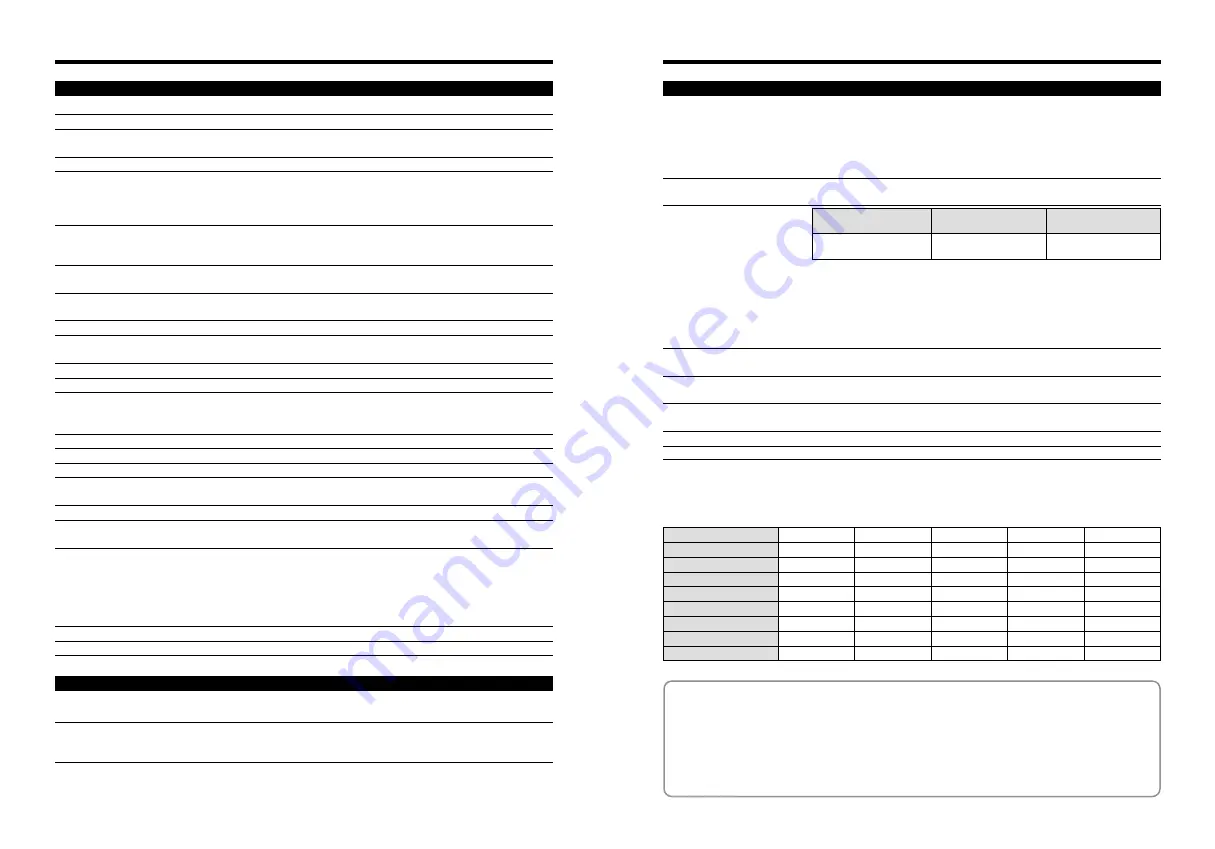
87
86
Power Supply and Others
Power supply
Use one of the following:
i
Rechargeable Battery NH-20 (included)
i
AC-3VW (Included in the PictureCradle CP-FX420, sold separately)
i
AC Power Adapter AC-3V (sold separately)
i
2
×
AAA-size Ni-MH batteries (commercially available)
i
2
×
AAA-size alkaline batteries (commercially available)
Conditions for use
Temperature: 0°C to +40°C (+32°F to +104°F); 80% humidity or less (no
condensation)
Guide to the number of
available frames for battery
operation
Camera dimensions
77.0 mm
×
69.0 mm
×
26.4 mm/3.0 in.
×
2.7 in.
×
1.0 in.
(W
×
H
×
D)
(not including accessories and attachments)
Camera mass
(weight)
Approx. 145 g/5.1 oz.
(not including accessories, batteries and
xD-Picture Card
)
Weight for photography
Approx. 175 g/6.2 oz.
(including batteries and
xD-Picture Card
)
Accessories
See P.7
Optional Accessories
See P.77
The number of available frames for battery operation given here is a guide to the
number of consecutive frames that can be taken under FUJIFILM test conditions.
i
Batteries used: Using the NH-20 Rechargeable Battery at full charge
i
Shooting conditions: Measured at normal temperature with 50% flash use
i
Note: The number of available frames varies depending on the capacity of the NH-20
Rechargeable Battery. Consequently, FUJIFILM makes no guarantee with
regard to the numbers of available frames for battery operation given here. Note
that the number of available frames will be lower at low temperatures.
Rechargeable Battery
NH-20
Approx. 100 frames
Approx. 150 frames
Battery Type
With LCD monitor ON
With LCD monitor OFF
✽
These specifications are subject to change without notice. FUJIFILM shall not be held liable for damages
resulting from errors in this OWNER’S MANUAL.
✽
The LCD monitor on your digital camera is manufactured using advanced high-precision technology. Even
so, small bright points and anomalous colors (particularly around text) may appear on the monitor. These are
normal display characteristics and do not indicate a fault with the monitor. This phenomenon will not appear
on the recorded image.
✽
The operation error may be caused in a digital camera by the strong radio interference (i. e. electric fields,
static electricity, line noise, etc.).
✽
Due to the nature of the lens, the edges of photographed images may appear distorted. This is normal and
does not indicate a fault.
■
Standard number of frames/recording time per xD-Picture Card
The number of available frames, recording time or file size varies slightly depending on the subjects photographed. Note also
that the difference between standard number of frames and the actual number of frames is greater for
xD-Picture Card
s with higher capacities.
Quality
DPC-16 (16 MB)
DPC-32 (32 MB)
DPC-64 (64 MB)
DPC-128 (128 MB)
DPC-256 (256 MB)
Image Data Size
Number of recorded pixels
5
6M
10
21
43
86
173
1.5 MB
2816
×
2120
3
3M
19
40
81
162
325
780 KB
2048
×
1536
1
1M
33
68
137
275
550
470 KB
1280
×
960
`
0.3M
122
247
497
997
1997
130 KB
640
×
480
DPC-512 (512 MB)
347
651
1101
3993
Movie
$
26 sec.
54 sec.
109 sec.
219 sec.
7.3 min.
–
320
×
240
14.6 min.
Specifications
System
Model
Digital camera FinePix F420
Effective pixels
3.1 million pixels
CCD
1/2.7 inch Super CCD HR in an interwoven pattern
Number of total pixels 3.14 million pixels
Storage media
xD-Picture Card
(16/32/64/128/256/512 MB)
File format
Still image: JPEG (Exif ver. 2.2)
✽
Design rule for Camera File System compliant DPOF compatible
Movie: AVI format, Motion JPEG
Audio: WAVE format, Monaural sound
Number of recorded pixels
Still image: 2816
×
2120 pixels/2048
×
1536 pixels/1280
×
960 pixels/
640
×
480 pixels (
5
/
3
/
1
/
`
)
Movie: 320
×
240 pixels (30 frames per second with monaural sound)
Lens
Fujinon 3
×
optical zoom lens
Aperture: F2.8 to F4.8
Focal length
f=5.6 mm to 16.8 mm
(Equivalent to 36 mm to 108 mm on a 35 mm camera)
Focus
TTL contrast-type, Auto focus
Focal range
Normal: Approx. 60 cm (2.0 ft.) to infinity
Macro: Approx. 8.5 cm (3.3 in.) to 80 cm (2.6 ft.)
Shutter speed
2 sec. to 1/2000 sec. (depend on Exposure mode)
Aperture
F2.8 to F8.0 10 steps in 1/3 EV increments (automatically selected)
Sensitivity
Photography mode (
a
): AUTO (125-640), ISO 200/400/800
✽
Photography mode (
s
,
m
,
,
,
.
,
/
): ISO 160/200/400/800
✽
✽
Quality setting is fixed at
1
.
Photometry
TTL 64-zones metering
Exposure control
Program AE
Exposure compensation
–2.1 EV to +1.5 EV in 0.3 Steps EV increments (in Manual photography mode)
White balance
Photography mode (
a
,
m
,
,
,
.
,
/
): AUTO
Photography mode (
s
): 7 positions can be selected
Viewfinder
Real image optical Approx. 80% coverage
LCD monitor
1.8-inche, 134,000-pixel micro-reflective CG silicon TFT, Approx. 100%
coverage
Flash Type
Auto flash using flash control sensor
Effective range: Wide-angle: Approx. 0.6 m-3.5 m (2.0 ft.-11.5 ft.)
(Approx. 0.3 m-0.8 m (1.0 ft.-2.6 ft.): Macro)
Telephoto: Approx. 0.6 m-2.7 m (2.0 ft.-8.9 ft.)
Flash modes: Auto, Red-Eye Reduction, Forced Flash, Suppressed Flash,
Slow Synchro, Red-Eye Red Slow Synchro
Self-Timer
10 sec.
Video output
NTSC/PAL selectable
Input/Output Terminals
External connection terminals
USB cable (included), A/V cable (included), and connection to the cradle
(sold separately)
DC Input
Socket for specified AC power adapter AC-3V (sold separately)
Connection for the AC Power Adapter AC-3VW bundled with the cradle
(sold separately)




































