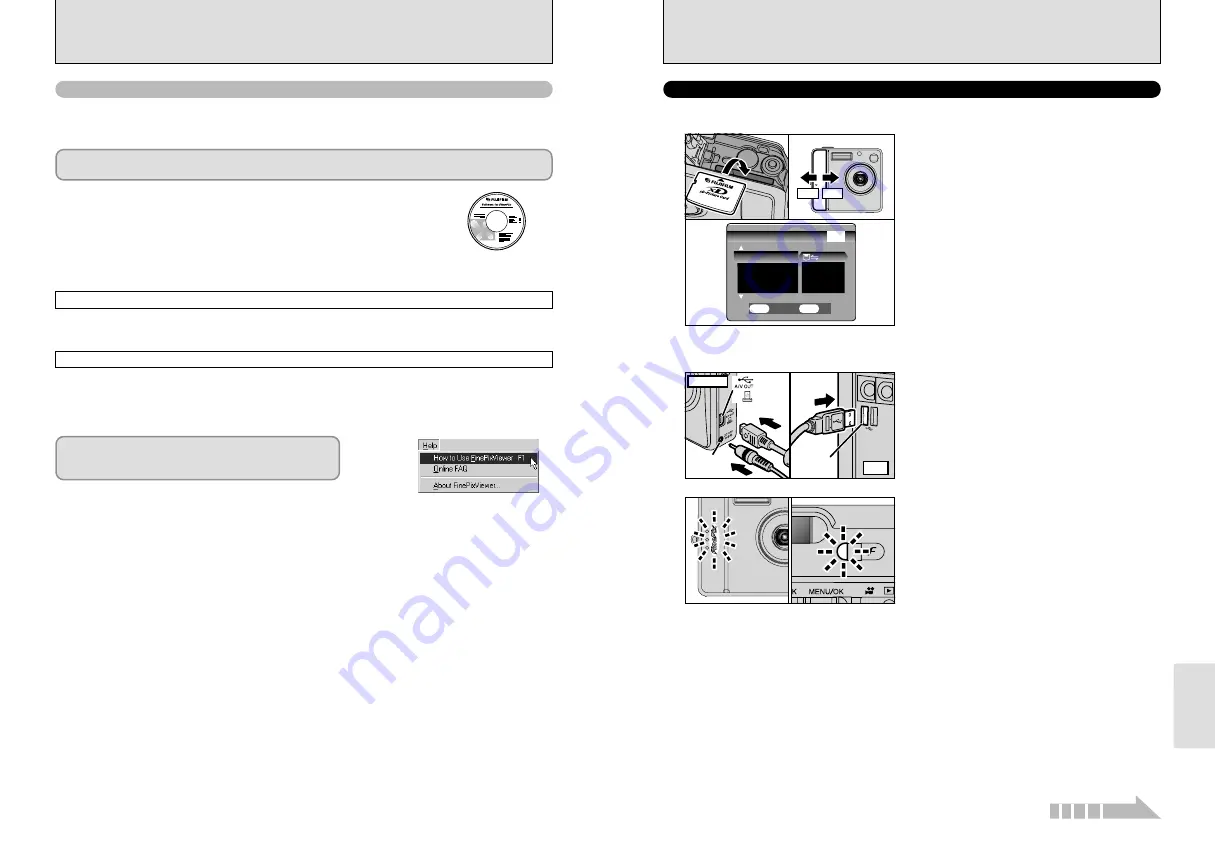
71
Viewing Images
70
h
When the camera and computer are exchanging
data, the self-timer lamp blinks and the viewfinder
lamp blinks alternately green and orange.
h
“
≥
” appears on the LCD monitor.
h
Power save and Auto power off are disabled
during USB connection.
●
!
Before replacing the
xD-Picture Card
, always disconnect the
camera from the PC using the procedure on P.73.
●
!
Do not disconnect the USB cable when the camera is
communicating with the PC. See P.73 for information on the
disconnection procedure.
1
Insert an
xD-Picture Card
containing photographed
images into your camera. Plug the AC power
adapter connector into the DC IN 3V socket on the
camera and then plug the adapter itself into the main
power outlet.
2
Slide the Power switch to the side to turn the
camera on.
3
Set the “USB MODE” setting in the “SET-UP”
menu to “
¶
” (
➡
P.57).
4
Slide the Power switch to the side to turn the
camera off.
1
Turn your PC on.
2
Use the USB cable (included) to connect the
camera to your computer.
3
Turn the camera on.
Use at DSC mode
ON
OFF
START−IMAGE
START−IMAGE
VIDEO SYSTEM
VIDEO SYSTEM
NTSC
NTSC
ON
ON
USB MODE
USB MODE
ENGLISH
ENGLISH
言語
言語/LANG.
/LANG.
SET−UP
SET−UP
3/4
3/4
SET
SET
OK
OK
CANCEL
CANCEL
BACK
BACK
0
1
0
3
0
2
0
4
PC
(USB)
socket
DC IN 3V
socket
Socket
Camera
1
Set a camera
2
Connect a camera to a computer
●
!
Take care to ensure that the USB cable (included) is
connected the correct way around and that the plugs are
pushed fully into the connection sockets.
6.1 CAMERA CONNECTION
The “Camera Connection” section explains how to connect the camera to your computer using the
USB cable (included) and describes the functions you can use once the camera and computer are
connected.
If the power cuts out during data transmission, the data will not be transmitted correctly. Always use the
AC power adapter when connecting the camera to a computer.
For more information on using the software, refer to “How
to use FinePixViewer” in the HELP menu which was
installed from the CD-ROM.
Refer to Section 5 the first time you connect the camera to your computer.
Install the software first. Do not connect the camera with the computer before
installing all the software.
This mode provides a simple way to read images from an
xD-Picture Card
and store images onto
an
xD-Picture Card
(
➡
P.71).
CD-ROM
(Software for FinePix SX)
¶
DSC (Mass storage device) mode
This function allows you to conduct videoconferencing sessions between PCs connected to the
Internet.
●
!
Videoconferencing (“PictureHello”) is not supported on Macintosh computers.
●
!
Connection is only possible with a FUJIFILM camera equipped with a “PC Camera” function.
Change between “
¶
” and “
q
PC” in the camera’s SET-UP screen.
q
PC
PC CAM (PC Camera) mode
6.1.3 Connecting to a Computer
Continued












































