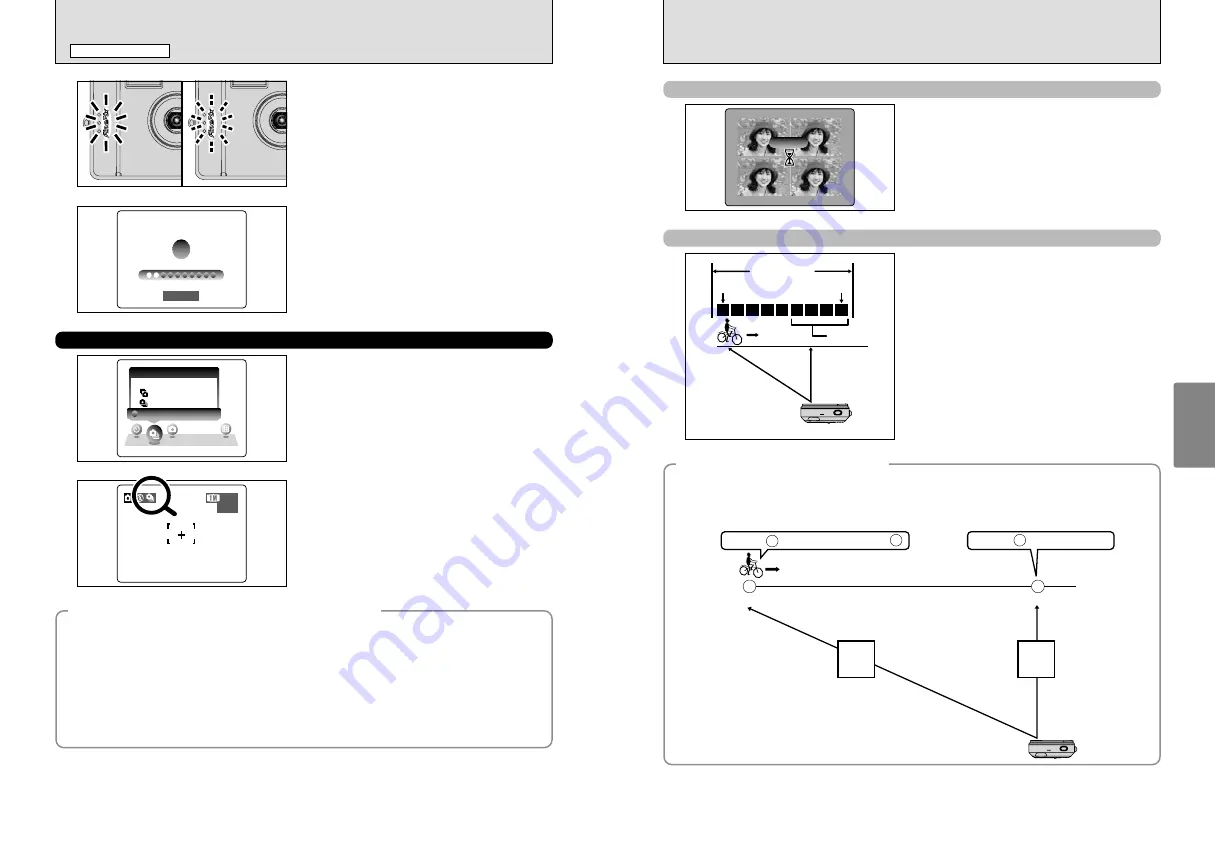
39
Advanced
Features
38
f
Top 4-frame continuous shooting
STORING
STORING
This mode shoots up to 4 frames at intervals as
short as 0.3 seconds. When taking the pictures, the
photographed images are displayed and
automatically recorded.
k
Final 4-frame continuous shooting
This mode allows you to release the shutter up to
25 times (at intervals as short as 0.3 seconds) and
record the last 4 frames.
If you take your finger off the Shutter button before
25 shots have been taken, the camera records the
final 4 frames shot before you released the Shutter
button.
If there is insufficient space on the
xD-Picture
Card
, the camera records as many of the pictures
taken just before the Shutter button was released
as will fit on the
xD-Picture Card
.
Press Shutter
button
Max. 25 shots
4 frames
×
×
×
×
1
×
1
2
3
4
Release Shutter
button
●
!
The time required to record a file is about 7 seconds in “
1
”
mode (for top or final 4-frame continuous shooting).
◆
Focusing on a moving subject
◆
If you press the Shutter button down halfway to focus on the subject at the starting point
A
, the subject
may no longer be in focus when it reaches point
B
where you want to take the shot.
In such situations, focus on point
B
beforehand and then lock the focus so that it does not shift.
This feature is also useful for photographing fast-moving subjects that are difficult to focus on.
Focus on
and lock the focus.
Starting point
Point where you want to take the picture
A
A
B
B
Focus on
and the focus is wrong at .
B
FAR
NEAR
The self-timer lamp lights steadily for about 5
seconds and then blinks for another 5 seconds,
after which the shot is taken.
A countdown appears on the LCD monitor indicating
the time remaining until the picture is taken.
Self-timer mode is automatically cancelled after
each shot.
2
2
1/500
1/500 F2.8
F2.8
3
4
●
!
The self-timer lamplight may not be visible under sunlight.
●
!
To stop the self-timer, once it has started running, press the
“BACK” button.
FINAL 4
FINAL 4
TOP 4
TOP 4
OFF
OFF
CONT.
CONT.
1
This mode can be selected in the Still photography
mode.
Select the Continuous shooting mode you want to
use.
AA
33
33
ISO 400
ISO 400
2
Setting Continuous shooting mode (excluding
OFF), the selected mode appears on the LCD
monitor.
f
: Top 4-frame Continuous shooting
k
: Final 4-frame Continuous shooting
f
CONTINUOUS SHOOTING
◆
Notes on using the Continuous shooting modes
◆
h
LCD monitor goes dark during shooting images.
h
Use the viewfinder to take pictures.
h
The results of the shot appear even when “IMAGE DISP.” is set to OFF (
➡
P.57).
h
Shooting continues for as long as holding down the Shutter button.
h
If there is insufficient space on the
xD-Picture Card
, as many frames are shot as can be recorded on
the available space.
h
The focus and exposure are determined when the first frame is shot and cannot be changed mid-
way.
h
The speed of continuous shooting does not change with the quality setting.
h
When a Continuous shooting mode is selected, the flash mode is forcibly set to “
v
” Suppressed flash.
PHOTOGRAPHY MENU
STILL PHOTOGRAPHY MENU
Selecting the SHOOTING MODE (
➡
P.36)
















































