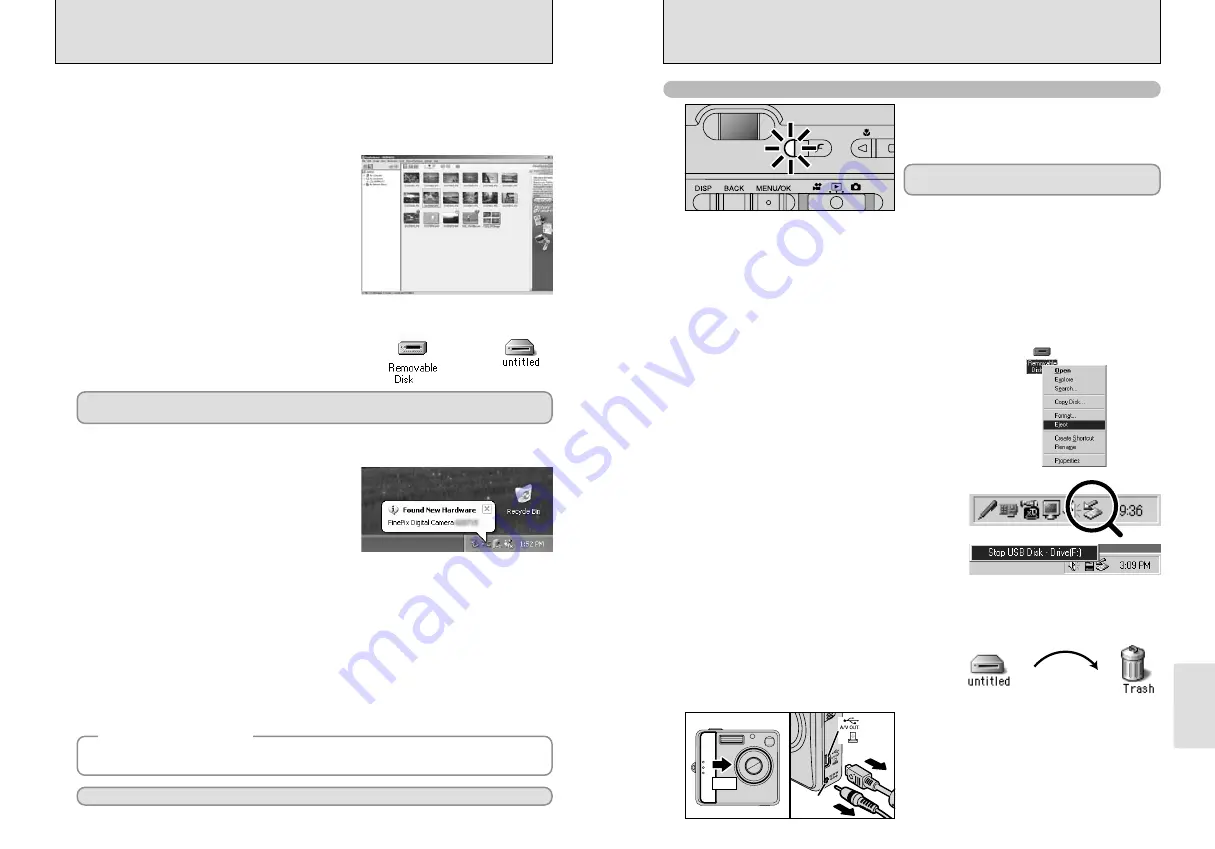
73
Viewing Images
72
DC IN 3V
socket
Socket
2
Left-click the Eject icon in the taskbar and eject
“USB Disk”.
3
The menu option shown below appears. Click on
this option.
4
The “Safe To Remove Hardware” message box appears. Click the [OK] button or the close
button.
✽
Screen for Windows Me
✽
Screen for Windows Me
Macintosh
Drag the “Removable drive” icon on the desktop to
the Trash.
●
!
When you drag the icon to the Trash, “
«
” appears
on the camera’s LCD monitor.
OFF
3
1
Turn the camera off.
2
Unplug the USB cable (included) from the
camera.
0
1
0
2
Windows Me / 2000 Professional / XP
1
Right-click the removable disk icon in the “My
Computer” window and select Eject. This step is
only required in Windows Me.
6.1.4 Disconnecting the Camera
Windows 98 / 98 SE
For a DSC connection, proceed to step
2
.
For a PC CAMERA connection, proceed to step
3
.
1
2
1
Quit all applications (FinePixViewer etc.) that are
using the camera.
2
Check that the viewfinder lamp is lit green (no
data is being exchanged with the computer).
Perform the steps shown below before you turn the camera off. This procedure differs
depending on the operating system software (or PC) you are using.
No PC operation is needed.
●
!
Even when “Copying” is no longer displayed on the computer,
the camera and the computer may still be exchanging data.
Always check that the viewfinder lamp is lit green.
6.1 CAMERA CONNECTION
Windows XP
1
The “Found New Hardware” help message
appears in the bottom-right corner of your screen.
This message will close when the settings are
completed. No action is required.
●
!
This step is not required for subsequent connections.
Proceed to “USING FinePixViewer” on P.74.
◆
Regarding the Icons
◆
The next time you connect the camera, the removable disk drive icon and name change to the
“FinePix” icon and name.
2
Specify the settings in the “AutoPlay” dialog box.
h
When FinePixViewer is included in the list of actions to perform
Select “Viewing images using FinePixViewer” and then select the “Always do the selected
action” checkbox. (This checkbox may not be shown in some cases.)
Click the [OK] button to launch FinePixViewer.
h
When FinePixViewer is not included in the list of actions to perform
Select “Take no action” and then select the “Always do the selected action” checkbox. (This
checkbox may not be shown in some cases.)
Click the [OK] button and launch FinePixViewer manually.
3
A new removable disk icon appears in the “My Computer” window.
●
!
The Windows CD-ROM may also be required during installation. In this event, change CD-ROMs as directed by the
on-screen instructions.
h
FinePixViewer automatically starts up.
✽
Screen for Windows 98 SE
Windows 98 / 98 SE / Me / 2000 Professional / Macintosh
h
A removable disk icon appears and you can use your PC to transfer files to and from the camera.
Windows
Macintosh
If the above operations do not occur, you do not have the required software programs or drivers installed
on your PC. Complete the required PC setup procedures. Then reconnect the camera to your PC.
3
Set a computer

























