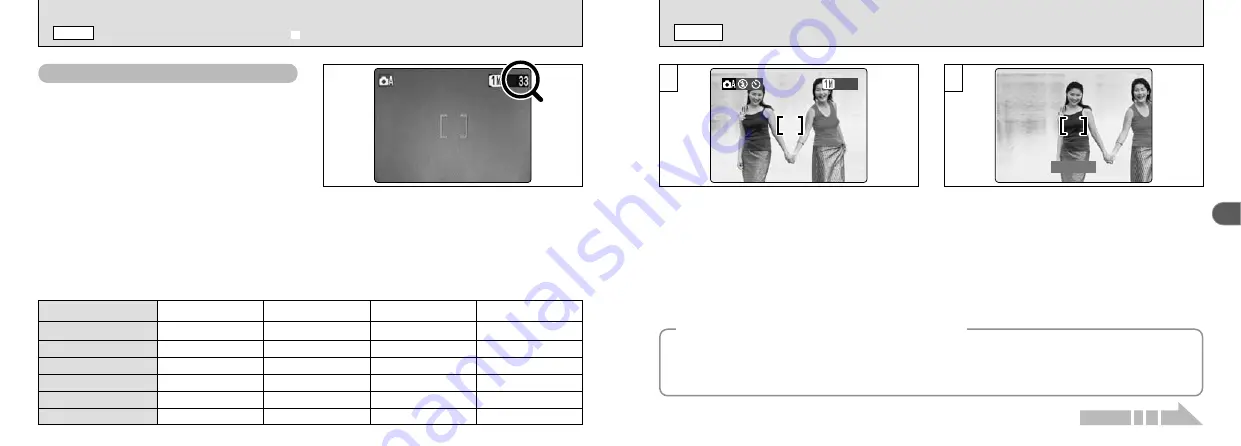
29
2
28
USING AF/AE LOCK
q
MODE
In a shot with this type of composition, the
subjects (two people in this case) are not in the
AF frame. If the shot is taken at this point, the
subjects will not be in focus.
Move the camera slightly so that one of the
subjects in the AF frame.
1
33
33
2
1/500 F2.8
1/500 F2.8
◆
AF (Autofocus) /AE (Auto exposure) Lock
◆
On the FinePix F410, when you press the shutter button down half way, the focus and exposure settings
are fixed (AF/AE lock). If you want to focus on a subject that is off to one side of the image or if you want
to set the exposure before you compose the final shot, lock the AF and AE settings and then compose
and shoot your picture to get the best results.
Number of Available Frames
■
Standard number of shots per xD-Picture Card
This is the standard number of shots displayed for a new xD-Picture Card that was formatted on the
camera. Because the amount of data recorded varies depending on the subject, the number of
available shots may not decrease when recording ends, or may decrease by 2 frames. The
discrepancy between the standard number of available shots and the actual number of available shots
increases in proportion to the capacity of the xD-Picture Card.
The number of available shots is displayed on
the LCD monitor.
●
!
See P.43 for information on changing the image
quality.
●
!
The default image quality “
y
” set at shipment is
1
.
Quality
DPC-16 (16MB)
DPC-32 (32MB)
DPC-64 (64MB)
DPC-128 (128MB)
Number of recorded pixels
~
6M
43
86
21
10
2816
×
2120
640
×
480
122
247
497
997
!
0.3M
33
68
137
275
1280
×
960
1
1M
19
40
81
162
DPC-256 (256MB)
173
1997
550
325
2048
×
1536
`
3M
SHOOTING STILL IMAGES (
|
AUTO MODE)
q
MODE
Continued on next page...
















































