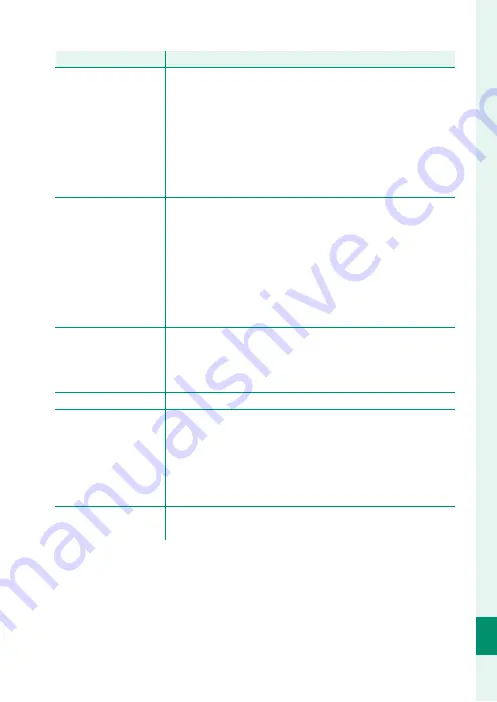
359
T
echnical Not
es
12
Troubleshooting
Problem
Problem
Solution
Solution
Charging does not start.
•
Make sure that the AC power adapter is correctly plugged
in (
P
•
Ensure that the plug adapter is correctly connected to the
AC power adapter (
P
•
The battery has not been recharged for an extended period
: If
the battery has not been charged for an extended period,
charging will be disabled to ensure safety. Replace it with
a new battery.
Charging does not start
(USB).
•
Insert the camera battery (
P
•
Reinsert the camera battery in the correct orientation
(
P
•
Confi rm that the camera is connected to the computer
(
P
•
If the computer is off or in sleep mode, turn on or wake
the computer and disconnect and reconnect the USB ca-
ble (
P
Charging does not start
(battery charger).
•
Insert the battery.
•
Reinsert the battery in the correct orientation.
•
The AC adapter is not correctly connected to the charger
: Check
that adapter is correctly connected to the charger.
Charging is slow.
Charge the battery at room temperature.
The indicator lamp
blinks, but the battery
does not charge.
•
There is dirt on the battery terminals
: Clean the terminals
with a soft, dry cloth (
P
•
The battery has been charged many times
: Select
BATTERY
AGE
to view the battery age; if the battery is old, replace
it with a new battery (
P
248). If the battery still fails to
charge, contact your Fujifi lm dealer (
P
The power supply icon is
not displayed.
Confi rm that
POWER SUPPLY ON/COMM OFF
is se-
lected for
USB POWER SUPPLY/COMM SETTING
.
Summary of Contents for FF210002
Page 1: ...FF210002 Owner s Manual BL00005164 201 EN ...
Page 25: ...1 Before You Begin ...
Page 61: ...37 First Steps ...
Page 79: ...55 Basic Photography and Playback ...
Page 87: ...63 Movie Recording and Playback ...
Page 95: ...71 Taking Photographs ...
Page 149: ...125 The Shooting Menus ...
Page 237: ...213 Playback and the Playback Menu ...
Page 264: ...240 MEMO ...
Page 265: ...241 Network USB Setting Menus ...
Page 267: ...243 The Setup Menus ...
Page 309: ...285 Shortcuts ...
Page 331: ...307 Peripherals and Optional Accessories ...
Page 361: ...337 Technical Notes ...
Page 402: ...378 MEMO ...
Page 403: ...379 MEMO ...
Page 404: ...7 3 AKASAKA 9 CHOME MINATO KU TOKYO 107 0052 JAPAN https fujifilm x com ...
















































