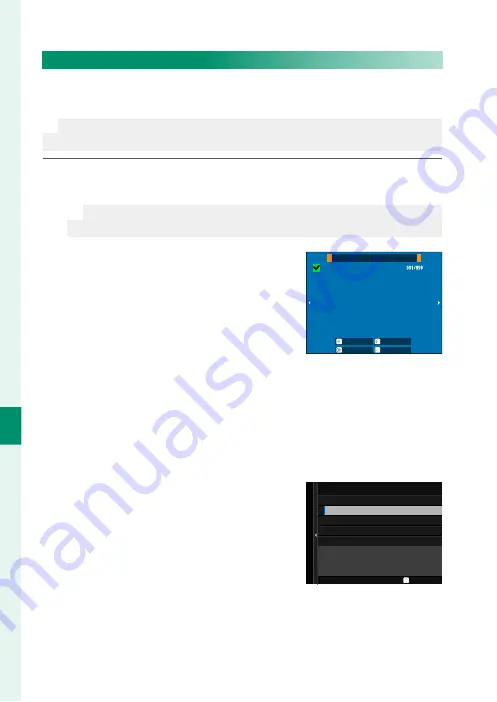
232
Pla
yback and the Pla
yback M
enu
7
TRANSFER IMAGE TO SMARTPHONE
Select photos for upload to a paired smartphone or tablet via
Bluetooth.
N
For information on pairing the camera with a smartphone or tablet, visit:
https://fujifilm-dsc.com/en/manual/x-h2s_connection/
1
Select
TRANSFER IMAGE TO SMARTPHONE
>
SELECT IMAGE &
TRANSFER
.
N
Select
RESET
to remove “upload to smartphone” marking from all
pictures before proceeding.
2
Mark pictures for upload.
Highlight pictures and press
MENU/OK
to mark them for upload.
•
To switch to the memory card in the
other slot or display only pictures
that meet selected criteria, press
DISP/BACK
before marking begins.
•
To select all pictures, press the
Q
but-
ton.
•
Selecting any two pictures with the
AEL
button also selects all pictures
between them.
SELECT IMAGE
FRAME
FINISH/SETTING
SELECT
SELECT RANGE
SELECT ALL
3
Press
DISP/BACK
and select
START
TRANSFER
.
The selected pictures will be upload-
ed.
SWITCH MEMORY CARD SLOT
FILTERING
START TRANSFER
FINISH IMAGE SELECT AND
START TRANSFER
SELECT IMAGE & TRANSFER
BACK
Summary of Contents for FF210002
Page 1: ...FF210002 Owner s Manual BL00005164 201 EN ...
Page 25: ...1 Before You Begin ...
Page 61: ...37 First Steps ...
Page 79: ...55 Basic Photography and Playback ...
Page 87: ...63 Movie Recording and Playback ...
Page 95: ...71 Taking Photographs ...
Page 149: ...125 The Shooting Menus ...
Page 237: ...213 Playback and the Playback Menu ...
Page 264: ...240 MEMO ...
Page 265: ...241 Network USB Setting Menus ...
Page 267: ...243 The Setup Menus ...
Page 309: ...285 Shortcuts ...
Page 331: ...307 Peripherals and Optional Accessories ...
Page 361: ...337 Technical Notes ...
Page 402: ...378 MEMO ...
Page 403: ...379 MEMO ...
Page 404: ...7 3 AKASAKA 9 CHOME MINATO KU TOKYO 107 0052 JAPAN https fujifilm x com ...






























