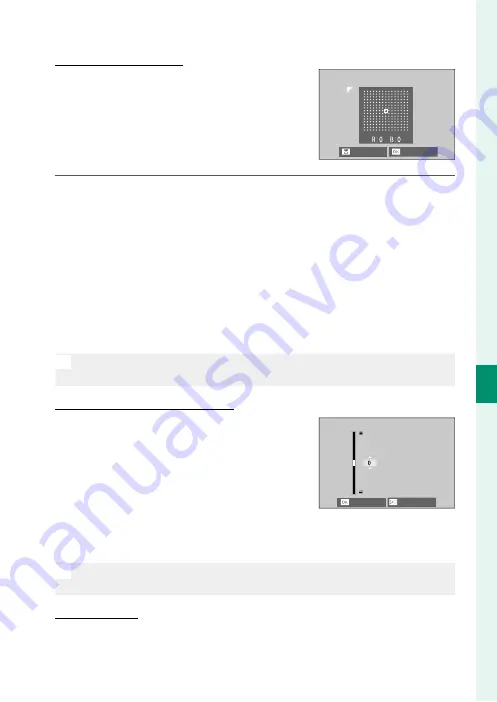
147
6
T
he Shooting M
enus
SHOOTING SETTING
Color Shading Correction
Color Shading Correction
Color (shading) variations between the
center and edges of the frame can be ad-
justed separately for each corner.
To use color shading correction, follow the
steps below.
NEXT
SET
1
Rotate the rear command dial to choose a corner. The select-
ed corner is indicated by a triangle.
2
Use the focus stick (focus lever) to adjust shading until there is
no visible diff erence in color between the selected corner and
the center of the image.
•
Press the focus stick left or right to adjust colors on the
cyan–red axis.
•
Press the focus stick up or down to adjust colors on the
blue–yellow axis.
N
To determine the amount required, adjust color shading correction
while taking photos of blue sky or a sheet of gray paper.
Peripheral Illumination Correction
Peripheral Illumination Correction
Choose from values between –5 and
+5. Choosing positive values increases
peripheral illumination, while choosing
negative values reduces peripheral il-
lumination. Positive values are recom-
mended for vintage lenses, negative val-
ues to create the eff ect of images taken with an antique lens or a
pinhole camera.
N
To determine the amount required, adjust peripheral illumination cor-
rection while taking photos of blue sky or a sheet of gray paper.
EDIT LENS NAME
EDIT LENS NAME
Change the lens name.
CANCEL
SET
Summary of Contents for 600021360
Page 1: ...Owner s Manual BL00005035 200 EN ...
Page 21: ...1 Before You Begin ...
Page 38: ...18 1 Before You Begin LCD Monitor Standard indicators No indicators Info display ...
Page 47: ...27 First Steps ...
Page 63: ...43 Basic Photography and Playback ...
Page 69: ...49 Movie Recording and Playback ...
Page 76: ...56 MEMO ...
Page 77: ...57 Taking Photographs ...
Page 117: ...97 The Shooting Menus ...
Page 187: ...167 Playback and the Playback Menu ...
Page 212: ...192 MEMO ...
Page 213: ...193 The Setup Menus ...
Page 258: ...238 MEMO ...
Page 259: ...239 Shortcuts ...
Page 271: ...251 Peripherals and Optional Accessories ...
Page 288: ...268 MEMO ...
Page 289: ...269 Connections ...
Page 301: ...281 Technical Notes ...
Page 339: ...319 MEMO ...






























