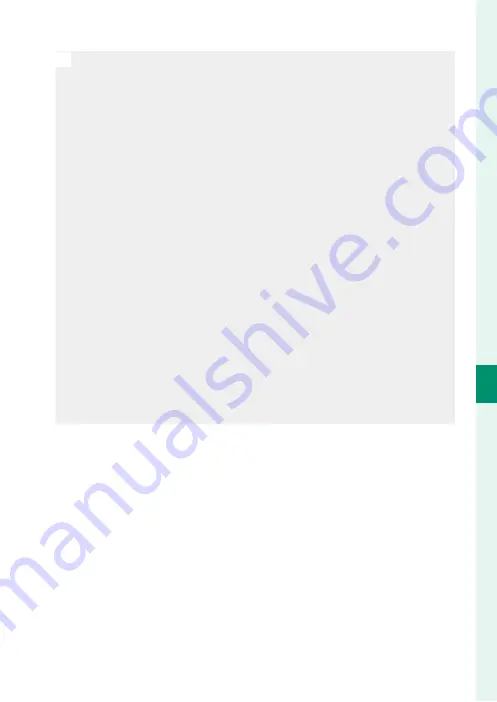
123
6
T
he Shooting M
enus
AF/MF SETTING
N
•
The face selected by the camera is indicated by a green border. Any
other faces detected by the camera are indicated by gray borders.
To have the camera focus on a diff erent subject, tap inside the gray
border. The
g
icon will change from white to green.
•
You can also switch subjects by pressing the function button to
which
n
FACE SELECT
o
is assigned and then using the focus stick
(focus lever) (
P
•
To switch from face detection to manual focus-area selection, press
the center of the focus stick (focus lever). Press again to re-enable
face detection.
•
If the selected subject leaves the frame, the camera will wait a set
time for its return and consequently the green frame may sometimes
appear in locations where no face is seen.
•
You cannot switch subjects during burst photography.
•
Depending on shooting conditions, face selection may be suspend-
ed at the close of burst shooting.
•
Faces can be detected with the camera in vertical or horizontal ori-
entation.
•
If the camera is unable to detect the subject’s eyes because they are
hidden by hair, glasses, or other objects, the camera will instead focus
on faces.
•
Face/eye detection options can also be accessed via shortcuts
(
P
Summary of Contents for 600021360
Page 1: ...Owner s Manual BL00005035 200 EN ...
Page 21: ...1 Before You Begin ...
Page 38: ...18 1 Before You Begin LCD Monitor Standard indicators No indicators Info display ...
Page 47: ...27 First Steps ...
Page 63: ...43 Basic Photography and Playback ...
Page 69: ...49 Movie Recording and Playback ...
Page 76: ...56 MEMO ...
Page 77: ...57 Taking Photographs ...
Page 117: ...97 The Shooting Menus ...
Page 187: ...167 Playback and the Playback Menu ...
Page 212: ...192 MEMO ...
Page 213: ...193 The Setup Menus ...
Page 258: ...238 MEMO ...
Page 259: ...239 Shortcuts ...
Page 271: ...251 Peripherals and Optional Accessories ...
Page 288: ...268 MEMO ...
Page 289: ...269 Connections ...
Page 301: ...281 Technical Notes ...
Page 339: ...319 MEMO ...
















































