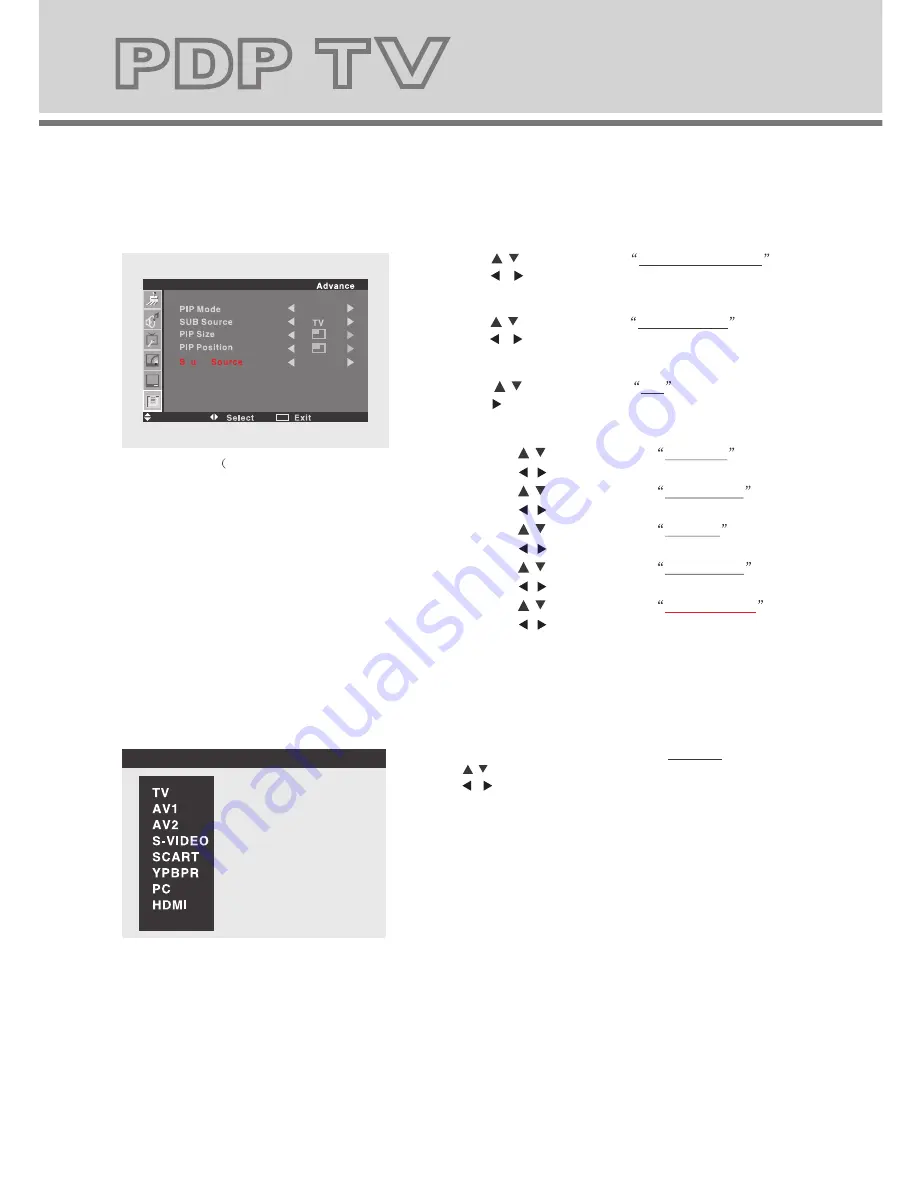
14
15
Move
1.Press the
MENU
button then the
/
to enter PC
menu screen.
2.Press the button to select H Position
.
Press the / button to set the proper screen
position in horizontal.
3.Press the
/
button to select V Position
.
Press the / button to the proper screen
position in vertical.
4.Press the
/
button to select Clock
.
Press the / button to adjust the clock of
the screen..
5.Press the
/
button to select Phase
.
Press the / button to adjust the phase of
the screen.
6.Press the
/
button to select Auto Adjust .
Press the button , the unit will adjust above
options automatically.
Note: This menu is available only when the
SOURCE
menu is set to
PC
.
7.Press the
MENU
button to return to upper menu.
SOURCE
Press the
SOURCE
button to enter the signal SOURCE menu.
Press the
/
button to select signal source.
Press the
/ button to confirm.
Press the
MENU
button to exit signal source menu.
PC
MENU
8.Press the
MENU
button to return to upper menu.
5.Press the
/
button to select OSD Transparence .
Press the / button to adjust the OSD menu
screen's transparence.
6.Press the
/
button to select OSD Duration
.
Press the / button to adjust the OSD menu
duration time on the screen .
7.Press the
/
button to select PIP .
Press the button to enter PIP setting screen.
(Fig .5-2)
Fig.5-2)
Move
OFF
o nd
Main
MENU
Advance
2.Press the button to select
Scale
.
Press the / button to set the proper display scale
(16:9, 4:3).
3.Press the
/
button to select 3D NR
.
Press the / button to set the 3DNoise reduction
setting of pictures (High, Mid, Low, Off)
4.Press the
/
button to select Color Temp.
.
Press the / button to set the desired color
temperature (Normal, Cool, Warm, User).
Fig.5-1)
1.Press the
MENU
then the
/
button to enter the
Advance menu screen. Fig.
5-1)
3D NR
Scale
PIP
Color Temp.
OSD Duration
OSD Transparence
MENU
7.1 Press the
/
button to select PIP Mode .
Pres s the / butt on to se lect the PIP Mod e .
7.2 Press the
/
button to select SUB Source .
Pres s the / butt on to se lect the SUB Sour ce .
7.3 Press the
/
button to select PIP Size .
Pres s the / butt on to ch ange the PIP size.
7.4 Press the
/
button to select PIP Position .
P ress the / but ton to ch ange the PIP posit ion.
7.5 Press the
/
button to select
.
P ress the / but ton to ch ange the
Sound Source
sound source.
Summary of Contents for PDP TV
Page 2: ...USER MANUAL ...

















