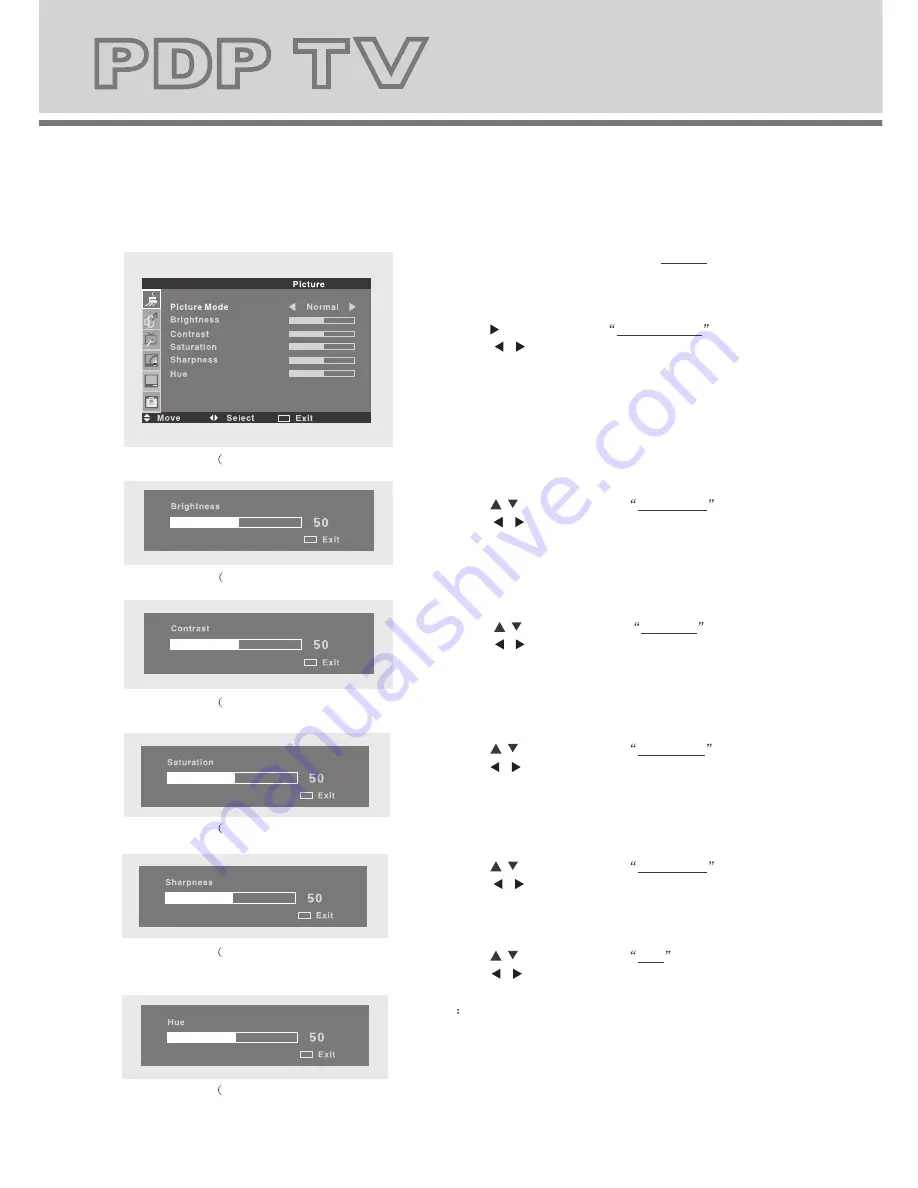
10
11
Picture
1.Press the
MENU
button to enter the Picture menu screen.
(Fig.1-1)
4.Press the
/
button to select Contrast
.
Press the / button to adjust the value of
contrast on the control bar. (Fig. 1-3)
5.Press the
/
button to select Saturation
.
Press the / button to adjust the value of
saturation on the control bar. (Fig. 1-4)
6.Press the
/
button to select Sharpness
.
Press the / button to adjust the value of
sharpness on the control bar. (Fig.1-5)
7.Press the
/
button to select Hue
.
Press the / button to adjust the value of hue on
the control bar. (Fig. 1-6)
Note
Only when the color system of input video signal
is NTSC, this option is available.
8.Press the
MENU
button to return to the upper menu.
2.Press the button to select
Picture mode
.
Press the / button to set the picture mode
( Normal, Soft, Vivid or User).
3.Press the
/
button to select Brightness
.
Press the / button to adjust the value of
brightness on the control bar.(Fig.1-2)
Sound
7.Press the
MENU
button to return to upper menu.
1.Press the
MENU
then the
/
button to enter the
Sound menu screen.(Fig.2-1)
2.Press the button to select
Sound mode
.
Press the / button to set the sound mode
( Normal, News, Movie or User).
3.Press the
/
button to select Volume
.
Press the / button to adjust the value of
volume on the control bar.(Fig.2-2)
4.Press the
/
button to select Bass
.
Press the / button to adjust the value of
bass sound on the control bar.(Fig.2-3)
5.Press the
/
button to select Treble
.
Press the / button to adjust the value of
treble on the control bar.(Fig.2-4)
6.Press the
/
button to select Balance
.
Press the / button to adjust the value of
balance on the control bar.(Fig.2-5)
Fig.1-1)
Fig.2-1)
Fig.1-2)
Fig.2-2)
Fig.1-3)
Fig.2-3)
Fig.1-4)
Fig.2-4)
Fig.1-5)
Fig.2-5)
Fig.1-6)
MENU
MENU
MENU
MENU
MENU
MENU
MENU
MENU
MENU
MENU
MENU
Summary of Contents for PDP TV
Page 2: ...USER MANUAL ...


















