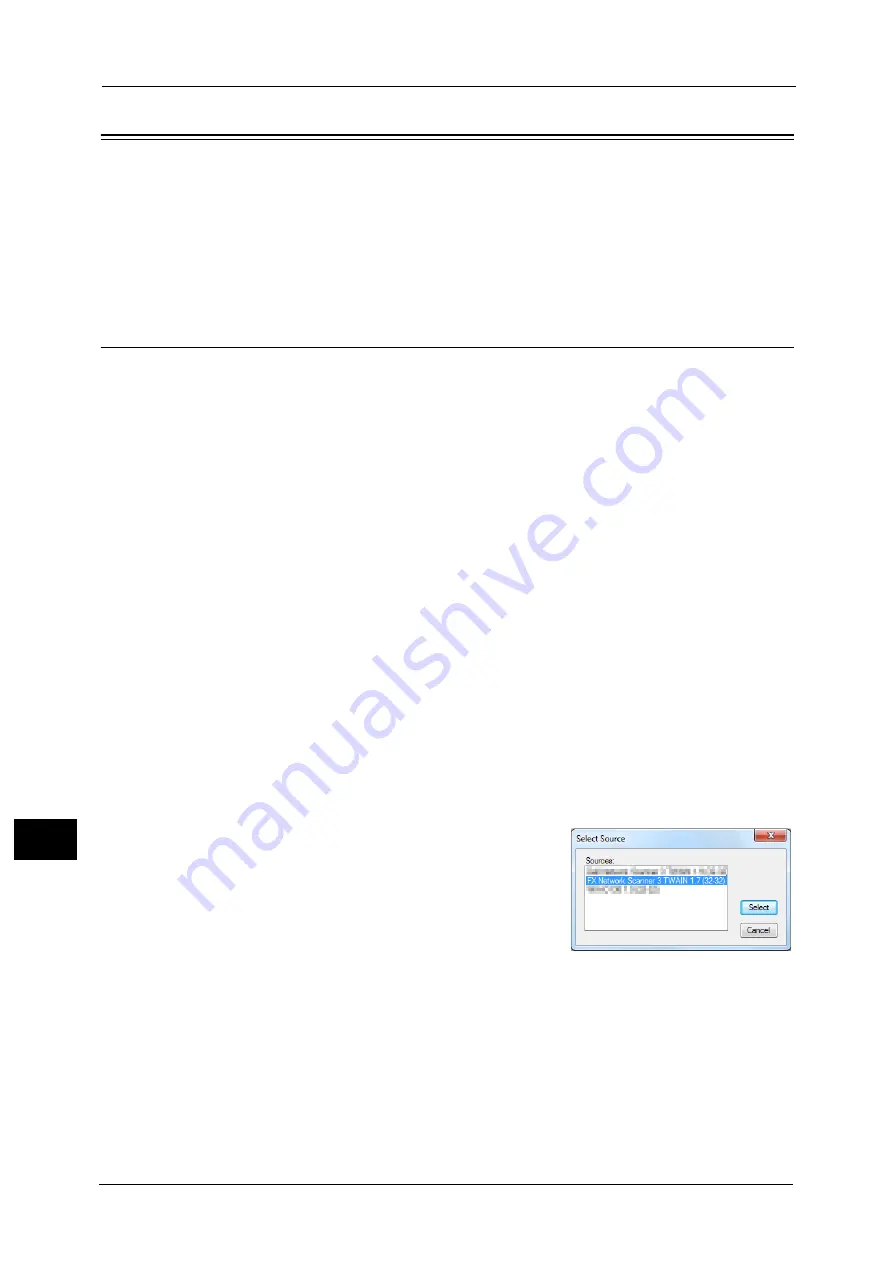
12 Computer Operations
392
Co
m
p
ut
e
r O
p
er
at
io
n
s
12
Importing Scanned Data
This section describes how to import files from a machine's folder to your computer. The
following methods are available. The following shows the reference section for each
procedure.
Importing to a TWAIN Compatible Application
The following describes how to import files from a machine's folder to application software.
Network Scanner Driver is used to import stored files.
Network Scanner Driver is software that allows a client-side application to import stored files
(scan data) from a machine's folder via a network.
To use Network Scanner Driver, you must have Network Scanner Utility 3 installed on your
computer.
Note
•
Network Scanner Utility 3 is included in the Software/Manual CD-ROM.
•
When Secondary Ethernet (optional) is installed on the machine and the IP address of Ethernet2 is
specified, Network Scanner Utility 3 cannot operate. For more information, refer to "TCP/IP -
Network Settings / TCP/IP - Network Settings (Ethernet 1), TCP/IP - Network Settings (Ethernet 2)"
(P.474).
To import files stored in a folder, prior settings are required, such as enabling ports. For more information, refer to
"Configuration of Store to Folder" (P.584). For information on the operation of the application, refer to the documentation
provided with the application.
For information on how to install Network Scanner Driver, refer to the "Readme" file included in the Software/Manual CD-
ROM.
To learn about fields in the displayed dialog box, click [Help] to view the Network Scanner Driver's help.
1
Launch application software to which files are imported.
Important •
The application must support TWAIN. TWAIN is a standard for scanners and other input devices.
Note
•
For notes and restrictions on the use of application software, refer to the "Readme" included in
Network Scanner Utility 3.
2
From the [File] menu, select the command for selecting the scanner (source).
3
Select [FX Network Scanner 3 TWAIN], and
click [Select].
4
From the [File] menu, select the command for importing the image from the scanner.
Summary of Contents for Versant 80 Press
Page 1: ...User Guide Versant 80 Press ...
Page 18: ...18 Index 1007 ...
Page 159: ...Image Quality 159 Copy 4 2 Select a button to adjust the color tone ...
Page 214: ...4 Copy 214 Copy 4 ...
Page 304: ...5 Scan 304 Scan 5 ...
Page 382: ...11 Job Status 382 Job Status 11 ...
Page 562: ...14 CentreWare Internet Services Settings 562 CentreWare Internet Services Settings 14 ...
Page 580: ...16 E mail Environment Settings 580 E mail Environment Settings 16 ...
Page 618: ...18 Encryption and Digital Signature Settings 618 Encryption and Digital Signature Settings 18 ...
Page 916: ...22 Problem Solving 916 Problem Solving 22 ...
Page 1018: ...1018 Index ...
















































