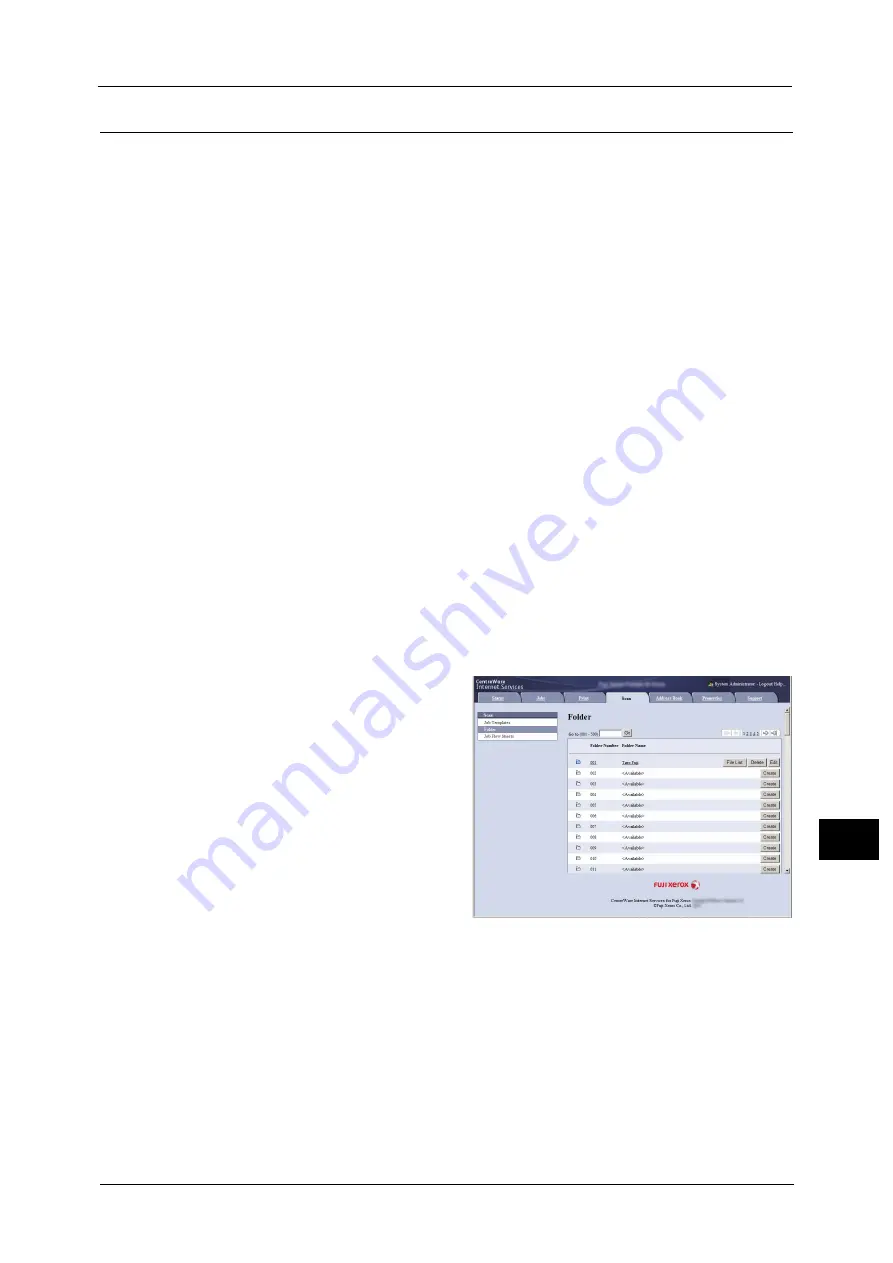
Importing Scanned Data
397
Co
m
p
ut
e
r O
p
er
at
io
n
s
12
Importing Using CentreWare Internet Services
This following describes how to import files stored in a machine's folder using CentreWare
Internet Services.
When the machine is installed in a TCP/IP environment, CentreWare Internet Services
allows you to import files stored in a machine's folder by accessing the machine from a
computer via a web browser. You can also use a Macintosh computer to import files via a
web browser.
Note
•
You can retrieve scanned data in DocuWorks or PDF format, but cannot encrypt the DocuWorks or
PDF files and cannot attach a signature to the files when retrieving them.
For information on an overview of CentreWare Internet Services, refer to "CentreWare Internet Services" (P.399)
For more information on this operation, click [Help] in the top frame to view the help.
Important •
To display the online help for CentreWare Internet Services, users need to have the environment to
connect to the Internet. The communication fee shall be borne by you.
1
Start up the computer, and a web browser.
2
Enter the machine's IP address or Internet address in the browser address field, and press
the <Enter> key.
Note
•
If your network uses DNS (Domain Name System) and the machine's host name is registered in the
domain name server, you can access the machine using the Internet address with the combination
of the host name and the domain name. For example, if the host name is "myhost", and the domain
name is "example.com", then the Internet address is "myhost.example.com".
•
Ask your system administrator for the IP address or Internet address.
•
When specifying a port number, add ":" and the port number after the IP address or the Internet
address.
•
If the authentication feature is enabled on the machine, enter a user ID and passcode in the [User
Name] and [Password] fields. Ask your system administrator for the user ID and passcode.
•
If communications are encrypted, you must specify an address that starts with "https" instead of
"http" to access CentreWare Internet Services.
3
Select [Folder] on the [Scan] tab.
4
Click [File List] of the folder that contains the files to be imported.
Note
•
If a passcode is set, enter the passcode in the [Passcode] field (up to 20 digits).
Summary of Contents for Versant 80 Press
Page 1: ...User Guide Versant 80 Press ...
Page 18: ...18 Index 1007 ...
Page 159: ...Image Quality 159 Copy 4 2 Select a button to adjust the color tone ...
Page 214: ...4 Copy 214 Copy 4 ...
Page 304: ...5 Scan 304 Scan 5 ...
Page 382: ...11 Job Status 382 Job Status 11 ...
Page 562: ...14 CentreWare Internet Services Settings 562 CentreWare Internet Services Settings 14 ...
Page 580: ...16 E mail Environment Settings 580 E mail Environment Settings 16 ...
Page 618: ...18 Encryption and Digital Signature Settings 618 Encryption and Digital Signature Settings 18 ...
Page 916: ...22 Problem Solving 916 Problem Solving 22 ...
Page 1018: ...1018 Index ...






























