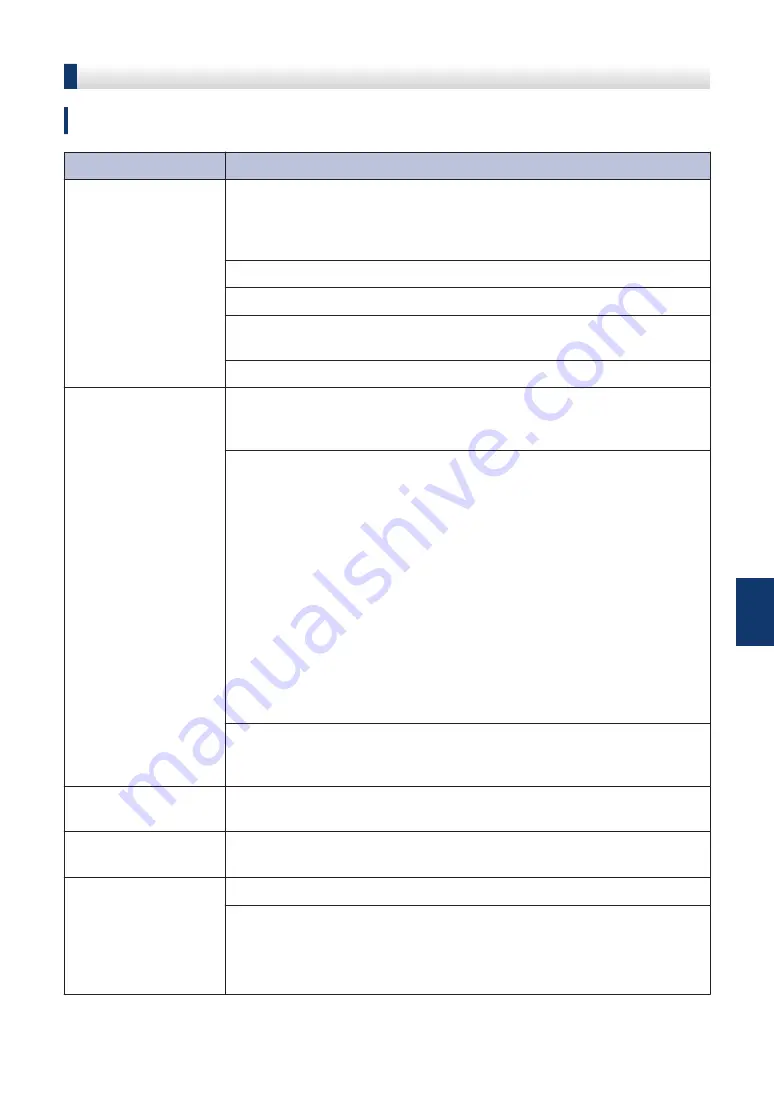
Troubleshooting for Other Fax Problems
Related Models:
DocuPrint M225 z
Difficulties
Suggestions
Cannot send a fax.
Check all line cord connections. Make sure the telephone line cord is
plugged into the telephone wall socket and the LINE socket of the
machine. If you subscribe to DSLor VoIP services, contact your service
provider for connection instructions.
Make sure you pressed Fax and the machine is in Fax mode.
Print the Transmission Verification Report and check for an error.
Contact your administrator to check your Secure Function Lock
Settings.
Ask the other party to check that the receiving machine has paper.
Cannot receive a fax.
Make sure your machine has a dial tone by pressing
Hook
. If you hear
static or interference on your fax line, contact your local telephone
company.
If you are using a telephone answering machine (
External TAD
mode) on the same line as the Fuji Xerox machine, make sure your
answering machine is set up correctly.
1. Record the outgoing message on your answering machine.
• Record five seconds of silence at the beginning of your outgoing
message.
• Limit your speaking to 20 seconds.
• End your outgoing message with your Fax Receive Code for
people sending manual faxes. For example: “After the beep,
leave a message or press *51 and Start to send a fax.”
2. Set your answering machine to answer calls.
3. Set your Fuji Xerox machine’s Receive Mode to
External TAD
.
Make sure your Fuji Xerox machine’s Fax Detect feature is turned On.
Fax Detect is a feature that allows you to receive a fax even if you have
answered the call on an external or extension telephone.
Received faxes
appear as split pages.
Turn on Auto Reduction.
Dialling does not work.
(No dial tone)
Check all line cord connections.
Poor sending quality.
Try changing your resolution to
Fine
or
S.Fine
.
Make a copy to check your machine’s scanner operation. If the copy
quality is not good, clean the scanner.
For more information, see the
Online User's Guide
:
Telephone and Fax
Problems
A
Troubleshooting
47






























