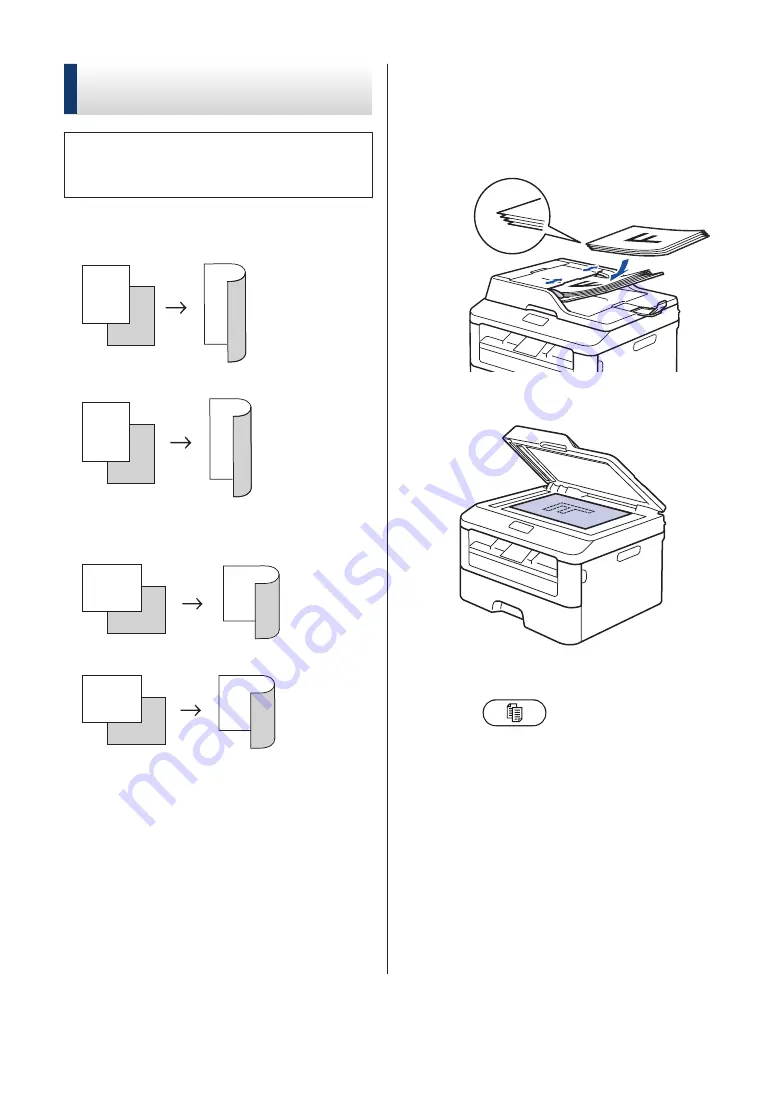
Copy Multiple Pages on
Both Sides of the Paper
You must choose a 2-sided copy layout
from the following options before you can
start 2-sided copying:
Portrait
1–sided > 2–sided Long Edge Flip
1
2
1
2
1–sided > 2–sided Short Edge Flip
1
2
1
2
Landscape
1–sided > 2–sided Long Edge Flip
1
2
1
2
1–sided > 2–sided Short Edge Flip
1
2
1
2
1
Make sure you have loaded the correct
size paper in the paper tray.
2
Do one of the following:
• Place the document
face up
in the
ADF.
(If you are copying multiple pages,
we recommend using the ADF.)
• Place the document
face down
on
the scanner glass.
3
(For DocuPrint M225 z)
Press
(
Copy
).
4
Do one of the following:
• Press
2-sided
.
• Press
Options
. Press
a
or
b
to
display the
2-sided
option, and
then press
OK
.
5
Press
a
or
b
to select one the following
layout options, and then press
OK
.
•
1sided→2sided L
•
1sided→2sided S
22






























