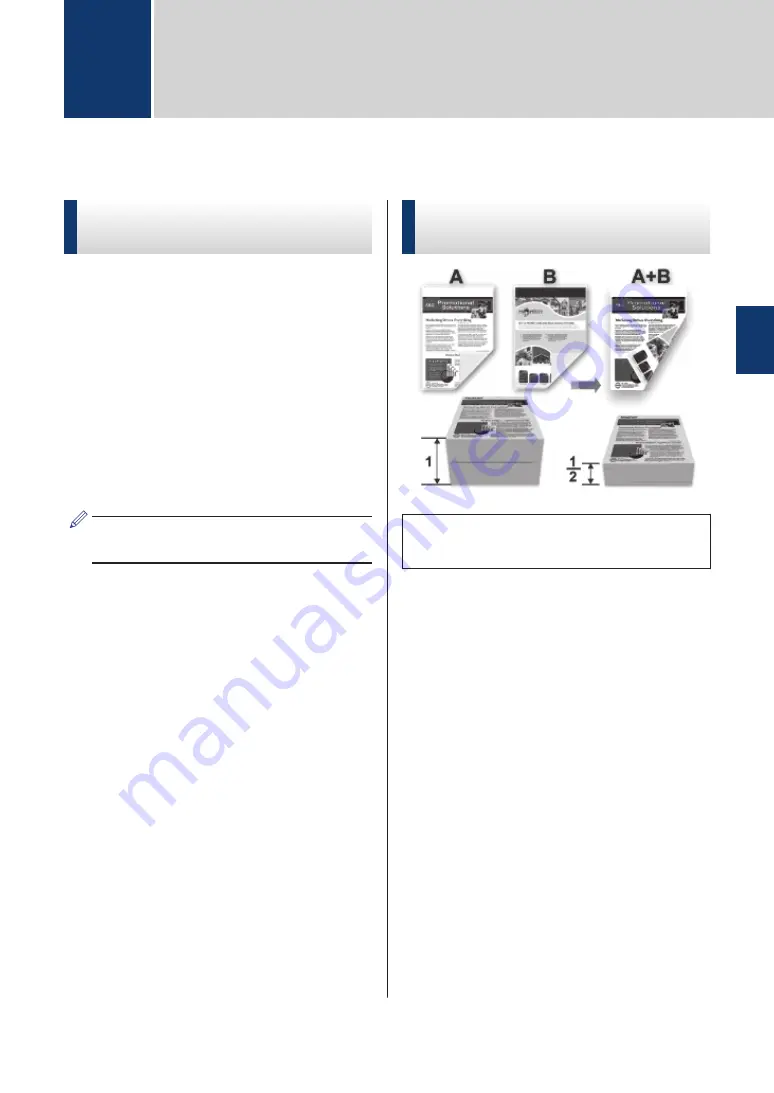
Print from Your Computer (Windows
®
)
Print a Document
(Windows
®
)
1
Select the print command in your
application.
2
Select
FX DocuPrint XXXX
(where
XXXX is the name of your model).
3
Click
OK
.
4
Complete your print operation.
For more information, see the
Online
User's Guide
:
Print a Document
Print on Both Sides of the
Paper (Windows
®
)
• Select A4 size paper when using the
automatic 2
‑
sided printing option.
1
Select the print command in your
application.
2
Select
FX DocuPrint XXXX
(where
XXXX is the name of your model), and
then click the printing properties or
preferences button.
The printer driver window appears.
3
Click the
2-sided / Booklet
drop-down
list and select the
2-sided
option.
4
Click the
2-sided Settings
button.
5
Select an option from the
2-sided Type
menu.
6
Click
OK
.
3
3
13






























