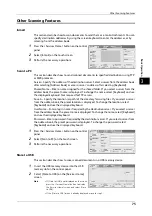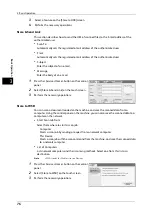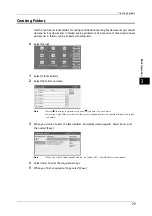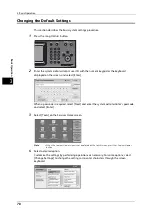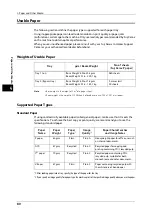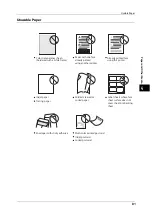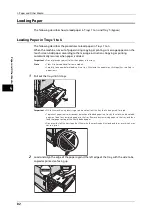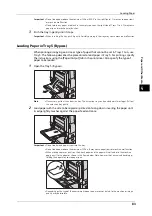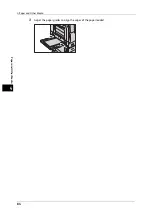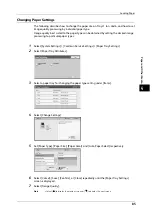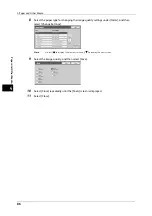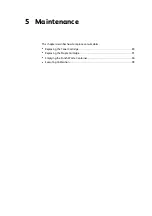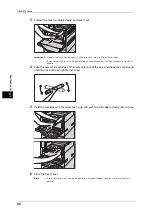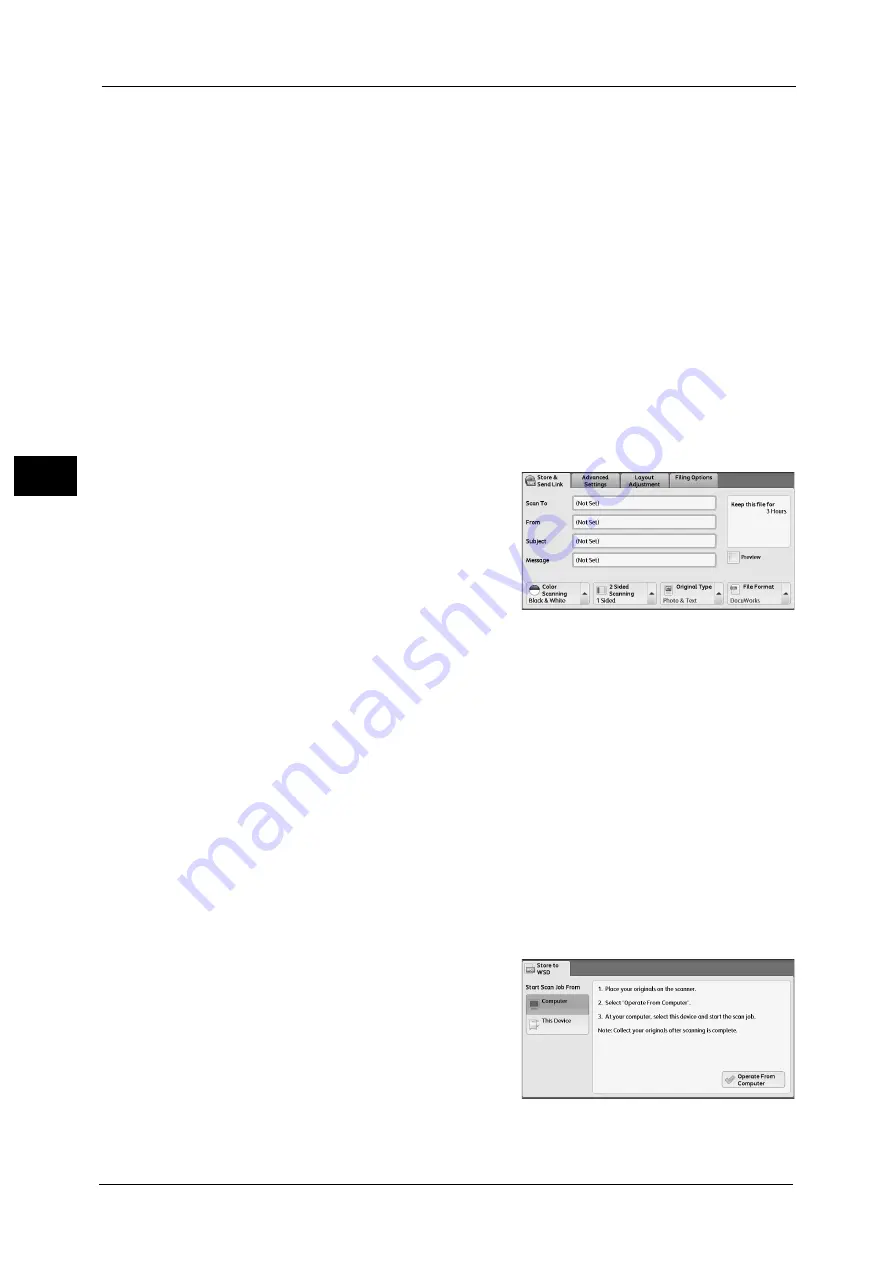
3 Basic Operation
76
Ba
sic
O
p
e
ra
tio
n
3
3
Select a feature on the [Store to USB] screen.
4
Perform the necessary operations.
Store & Send Link
This section describes how to send the URL of scanned files to the E-mail address of the
authenticated user.
z
Scan To
Automatically sets the registered e-mail address of the authenticated user
z
From
Automatically sets the registered e-mail address of the authenticated user
z
Subject
Enter the subject of an e-mail.
z
Message
Enter the body of an e-mail.
1
Press the <Services Home> button on the control
panel.
2
Select [Store & Send Link] on the touch screen.
3
Perform the necessary operations.
Store to WSD
You can scan a document loaded on the machine and save the scanned data from a
computer. Using the control panel on the machine, you can also save the scanned data to a
computer on the network.
z
Start Scan Job From
Select from where to start a scan job.
- Computer
Starts a scan job by sending a request from a network computer.
- This Device
Starts a scan job with the scan command from the machine, and save the scanned data
to a network computer.
z
List of Computers
Lists network computers and their scanning methods. Select one from this list as a
destination.
Note
•
WSD stands for Web Services on Devices.
1
Press the <Services Home> button on the control
panel.
2
Select [Store to WSD] on the touch screen.
3
Perform the necessary operations.
Summary of Contents for DocuCentre-VI C2264
Page 1: ...DocuCentre VI C2264 Quick Reference for English Speaking Users...
Page 6: ...Table of Contents 6...
Page 28: ...1 Before Using the Machine 28 Before Using the Machine 1...
Page 32: ...1 Before Using the Machine 32 Before Using the Machine 1...
Page 100: ...5 Maintenance 100 Maintenance 5...