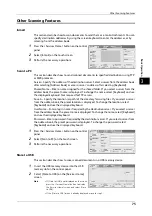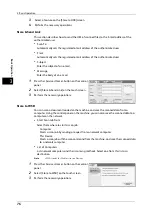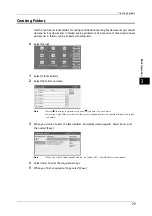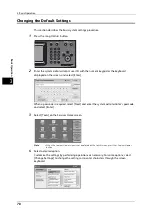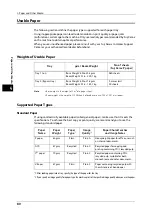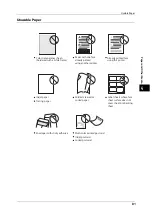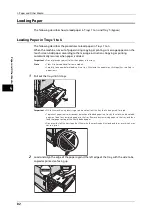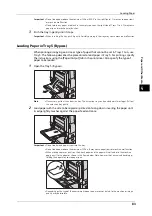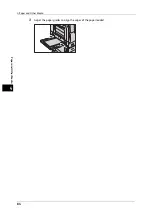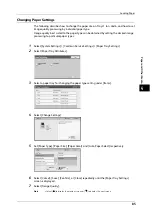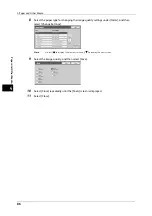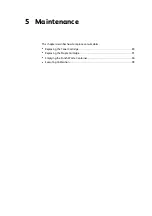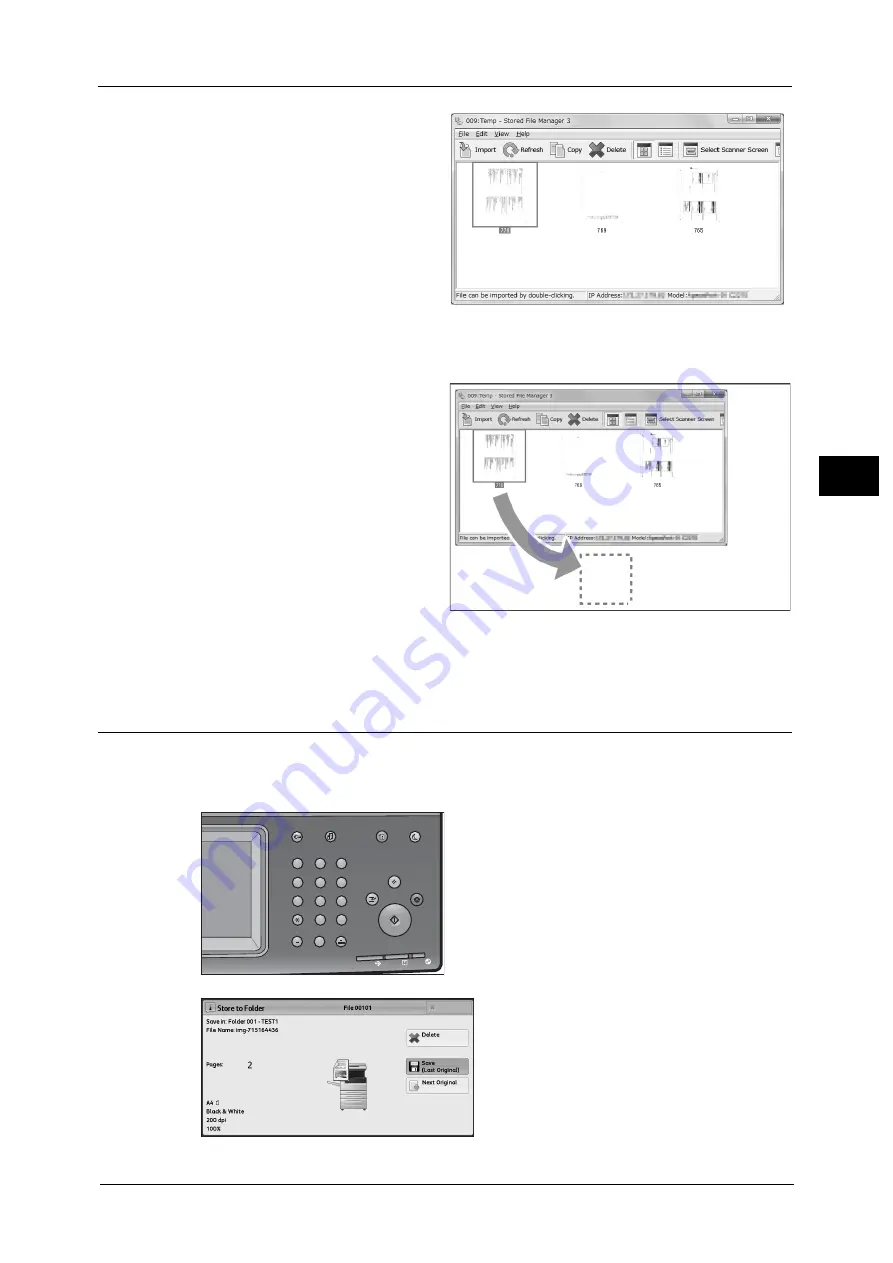
Scanning Procedure
73
Ba
sic
O
p
e
ra
tio
n
3
Importing a file by clicking
[Import]
Click [Import].
The file is extracted and stored in the
specified save location.
Note
•
You can select multiple files.
•
When [File Saving Options] is set
to [Set Destination for Each File]
under the import settings, a
dialog box for specifying a save
destination is displayed. When
the dialog box appears, specify
a save destination, and click
[OK]. .
Importing a file by drag and drop
operation
Drag and drop the file to the save
location such as the desktop.
The dropped file is stored in the
folder.
Note
•
The file can be imported by copy
and paste operation. The file to
be pasted remains in the folder.
•
To delete the file in the folder,
click [Delete] on the toolbar.
6
The file is imported to the specified
directory.
Note
•
When [File Saving Options] is set to [Save in Fixed Destination] under the import settings, a file is
saved in the specified directory.
Stopping the Scan Job
To cancel scanning a document, use the following procedure.
1
Press either the <Stop> button on the control panel or [Delete] on the touch screen.
1
2
3
4
5
6
7
8
9
0
#
C
スタート
ストップ
機械確認
データ
エラー
電源
節電
割り込み
リセット
ジョブ確認
(メーター確認)
認証
ポーズ
クリア
短縮
Summary of Contents for DocuCentre-VI C2264
Page 1: ...DocuCentre VI C2264 Quick Reference for English Speaking Users...
Page 6: ...Table of Contents 6...
Page 28: ...1 Before Using the Machine 28 Before Using the Machine 1...
Page 32: ...1 Before Using the Machine 32 Before Using the Machine 1...
Page 100: ...5 Maintenance 100 Maintenance 5...