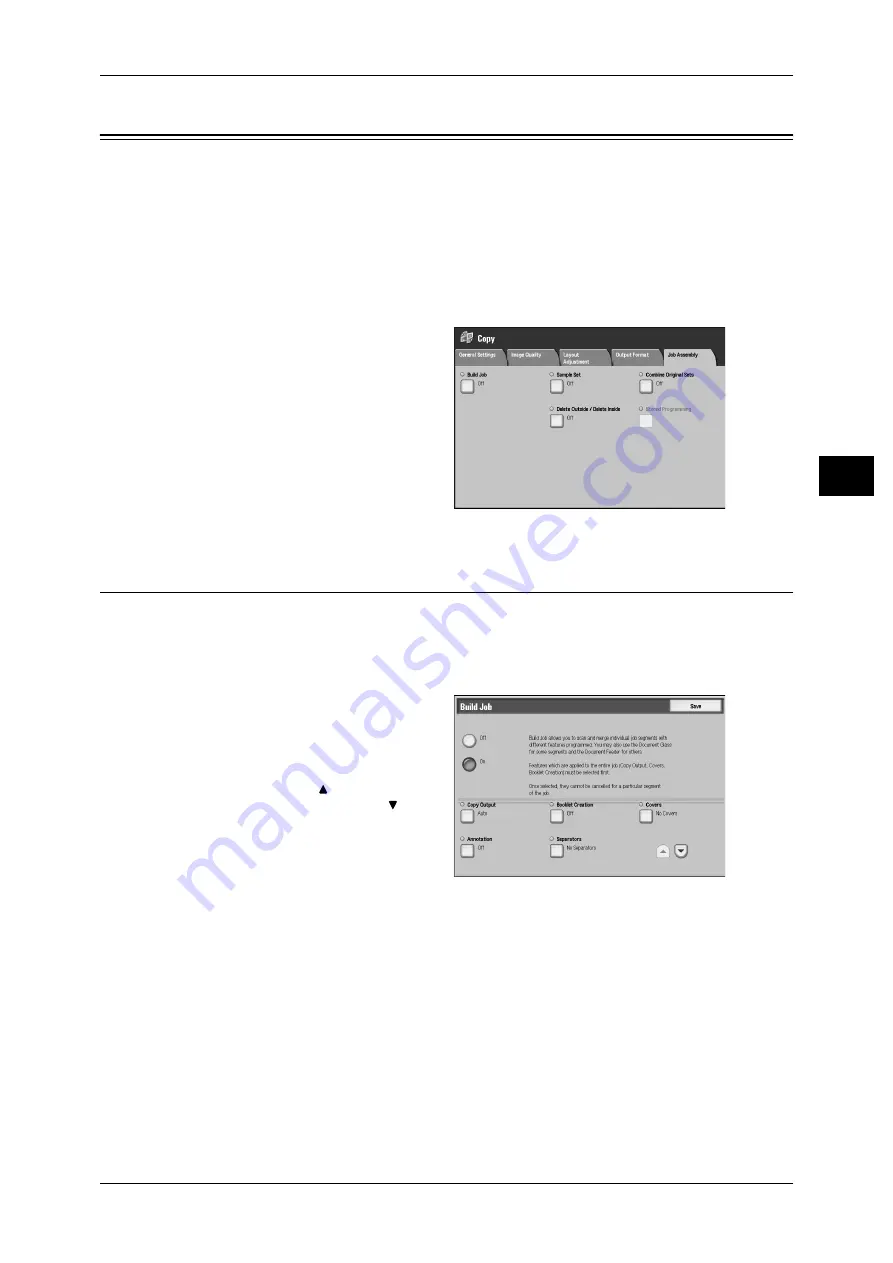
Job Assembly
109
Co
py
3
Job Assembly
On the [Job Assembly] screen, you can configure features such as Build Job and
Sample Set. The following shows the reference section for each feature.
Build Job (Processing Documents Scanned with Different Settings as One Job) ................... 109
1
On the [All Services] screen, select
[Copy].
2
Select the [Job Assembly] tab, and
then select a feature on the [Job
Assembly] screen.
Build Job (Processing Documents Scanned with Different Settings as
One Job)
This feature allows you to apply different copy settings to each document page or each
document stack, and then outputs the copies as one job.
Note
• To copy on the tab paper when using [Covers], [Tab Margin Shift], [Separators], set [Output
Orientation] to [Face down].
1
Select [Build Job].
2
Select [On].
3
Select the desired print settings.
Note
• Select [
] to return to the
previous screen or [
] to
move to the next screen.
Off
Build Job is not applied.
On
Build Job is applied. The feature buttons appear. Set any item if necessary.
For features available in Build Job, refer to "Features that can be set in Build Job" (P.109).
Features that can be set in Build Job
Copy Output
For information on the feature, refer to "Copy Output (Specifying Finishing Options)" (P.106).
Booklet Creation
For information on the feature, refer to "Booklet Creation (Creating a Booklet)" (P.85).






























