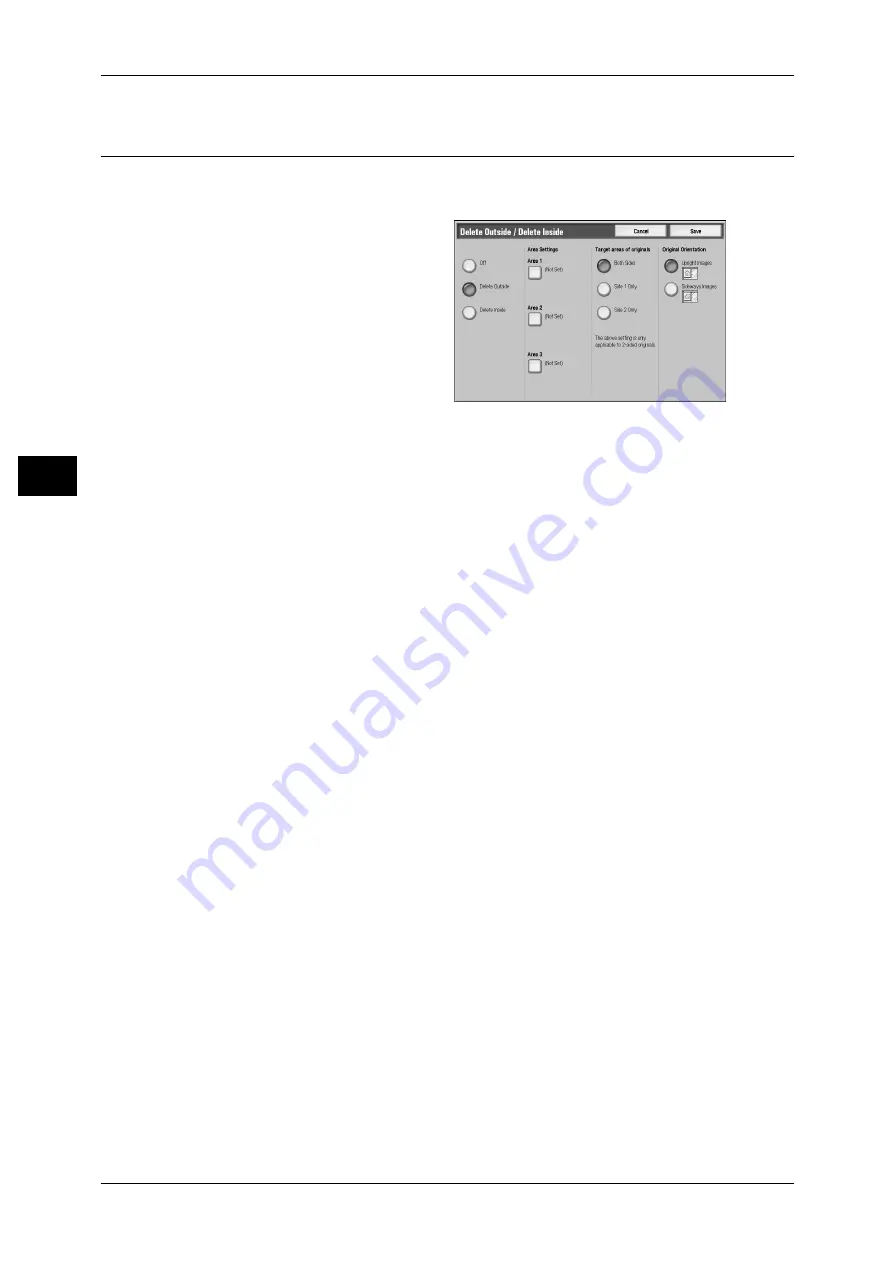
3 Copy
116
Co
py
3
Delete Outside/Delete Inside
(Deleting Outside or Inside of the Selected Area)
This feature allows you specify the area to be deleted from an document image. 3 areas
can be specified.
1
Select [Delete Outside/Delete
Inside].
2
Select any item.
Off
No area is deleted.
Delete Outside
Deletes the outside of the selected area.
Delete Inside
Deletes the inside of the selected area.
Area Settings
Selecting [Area X] displays the [Delete Outside/Delete Inside - Area X] screen.
Refer to "[Delete Outside/Delete Inside - Area X] screen" (P.117).
Target areas of originals
When the original document is a 2-sided document, specify from which side the
specified area is to be deleted.
z
Both Sides
Applies the settings to both sides of the document.
z
Side 1 Only
Applies the settings to side 1 of the document.
z
Side 2 Only
Applies the settings to side 2 of the document.
Original Orientation
Allows you to specify the orientation of the document to have the machine identify the
top of the document.
Note
• If the [Original Orientation] differs from the actual document orientation, then the machine
may mistakenly detect the top of the document.
z
Upright Images
Select this item when placing the top edge of the document against the top side of
the document glass or document feeder.
z
Sideways Images
Select this item when placing the top edge of the document against the left side of
the document glass or document feeder.






























