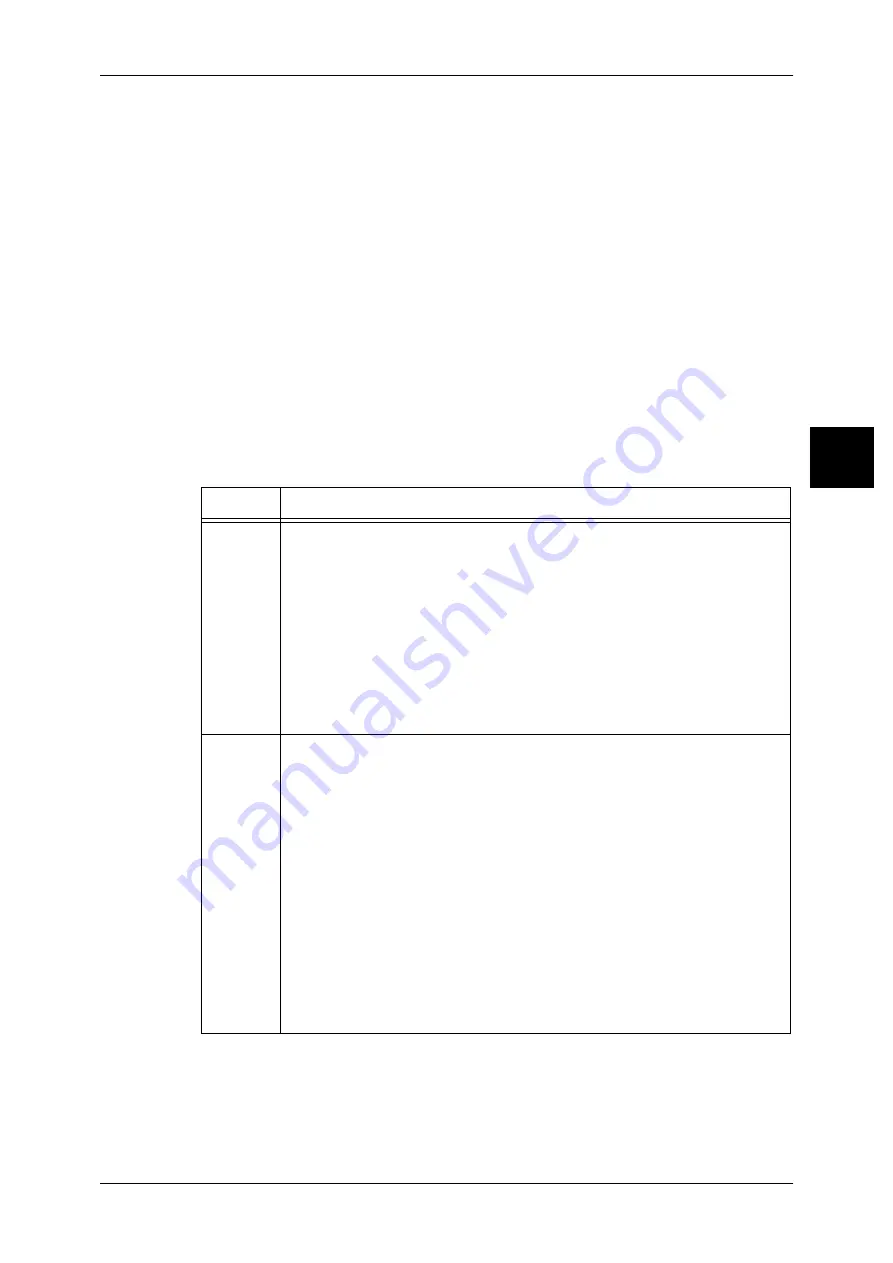
Broadcast
77
Fa
x
2
There are three Relay Broadcast Send methods.
Fax Signal Method
This method employs a Fuji Xerox proprietary communication procedure that is only for
use with specific machines that have the Relay Broadcast Send feature. The G3 mode
is available.
DTMF Method
G3 fax machines that support Manual Send can make Relay Broadcasts for the
machine.
F Code Method
This method can be used among machines that have the F Code and the Relay
Broadcast Send features. The G3 is available.
Before using the Relay Broadcast Send Feature
Before using the Relay Broadcast Send feature, register the following information in the
address numbers of initiating stations and relay stations.
For information on how to register address numbers, refer to "Address Book" (P.124).
Note
• The information above describes the Relay Broadcast Send feature that can be used on this
machine model. When using a machine of a different model as a relay station, check the F
Code (sub-address) and password of the target recipient machine.
* When the Speed Dial Extension Kit is installed, it will be 001 to 999.
Where
Contents
Initiating
Station
Fax Signal Method
Assign a relay station to an address number (001 to 500*) to set up the Relay
Broadcast Send feature.
z
Register the last two digits of the address number of the initiating station
(which is already registered at the relay station) as a relay station ID for the
Relay Broadcast Send operation.
z
Register the address numbers or group dial number of the relay recipients
(which are registered at the relay station) as broadcast recipients. The
wildcard "
∗
" can be used.
DTMF Method (G3)/F Code Method
z
No registration is required. The dialing format can be registered to an address
number.
Relay
Station
Fax Signal Method
z
Assign an initiating station to an address number from 001 to 099, and set
Relay Station Setup of the address number to [On].
z
Assign a relay recipient to an address number from 001 to 099. The relay
recipients can also be assigned at the initiating station by using a group dial
number.
DTMF Method (G3)/F Code Method
z
Assign an initiating station either to an address number from 001 to 500
(when the specification method for the initiating station is 3 digits in F Code)
or to 001 to 099 (when the specification method for the initiating station is 2
digits in F Code). Then, set Relay Station Setup of the address number to
[On].
z
Assign a relay recipient to an address number.
Assign the relay recipient either to a relay station address number from 001 to
500 (when the specification method for the initiating station is 3 digits in F
Code) or to 001 to 099 (when the specification method for the initiating station
is 2 digits in F Code).
















































