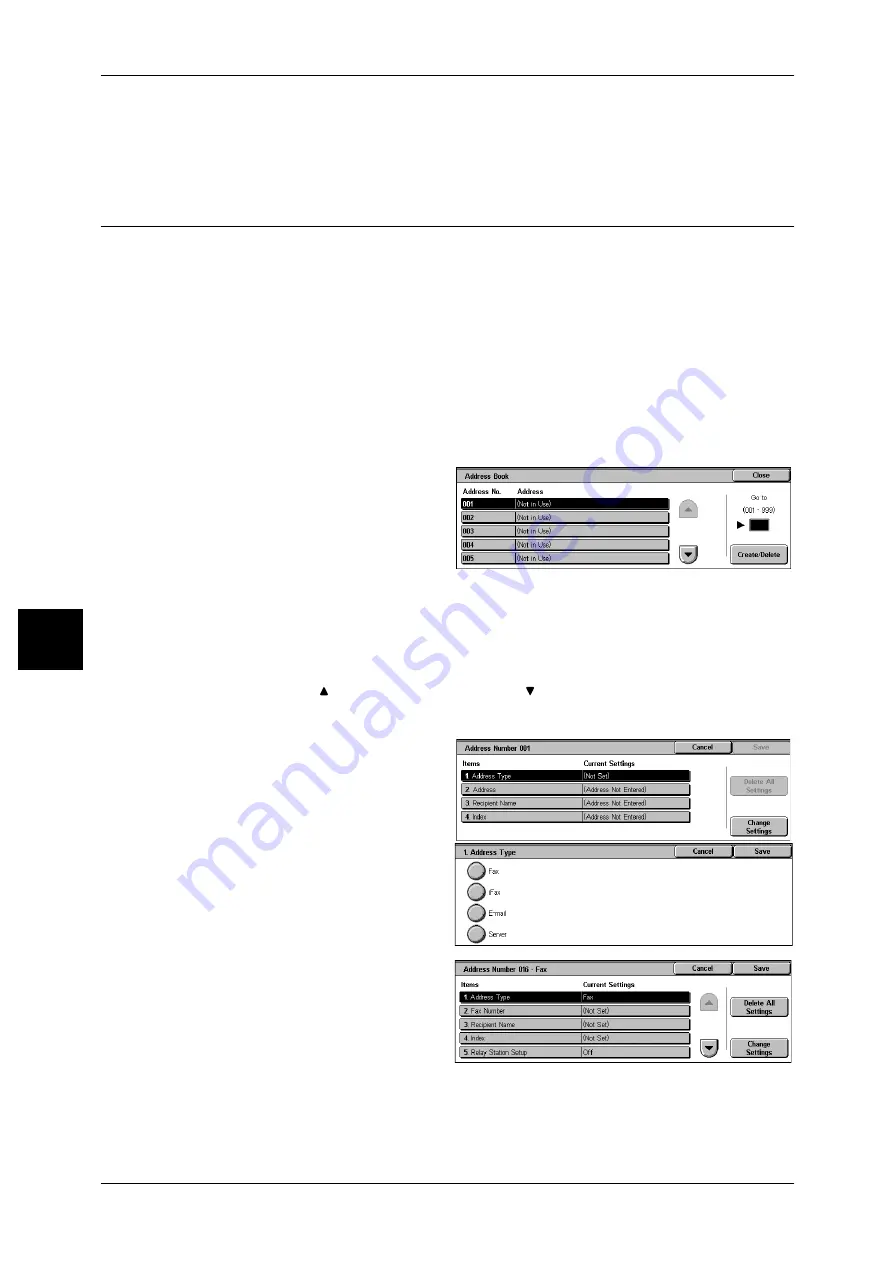
5 System Settings
124
Syst
em S
e
tt
in
g
s
5
Change Settings
Confirm or change the selected recipients.
For information about the method for confirm/change, refer to "Address Book" (P.124).
Address Book
You can store frequently used addresses in Address Book. Select an address type from
fax, iFax, e-mail, and server (FTP/SMB).
When an address is registered, you can search for it with [Address Book] on the [Fax],
[iFax], and [E-mail] screens.
You can store a total of 500 addresses for fax, iFax, e-mail, and server (FTP/SMB).
Note
• If the Speed Dial Extension Kit (optional) is installed, you can register up to 999 locations.
• Abbreviated address numbers (001 to 070) are supported by the one touch buttons. The one
touch buttons are available for fax and iFax.
• To specify an e-mail or server (FTP/SMB) address (for insertion in the address book), it is
not possible to use an address number specified with the numeric keypad, one-touch
dialing, or a group dial number.
1
Select [Address Book].
Note
• To display the [Address Book]
screen, press the <Log In/
Out> button and enter the
user ID, and then select
[System Settings] > [Setup
Menu] > [Address Book]. If
[Setup Menu] is displayed on
the [Setup Menu] screen,
select [Setup Menu] >
[Address Book].
2
Press the abbreviated number you want to register, and select [Create/Delete].
Note
• Select [
] to return the previous screen or [
] to move the next screen.
• By entering a three-digit number with the numeric keypad, you can specify the abbreviated
number directly.
3
Select [Address Type], and select
[Change Settings].
4
Select the address type, and select
[Save].
5
Select the item to be set, and
select [Change Settings].
6
When the settings are completed,
select [Save].






























