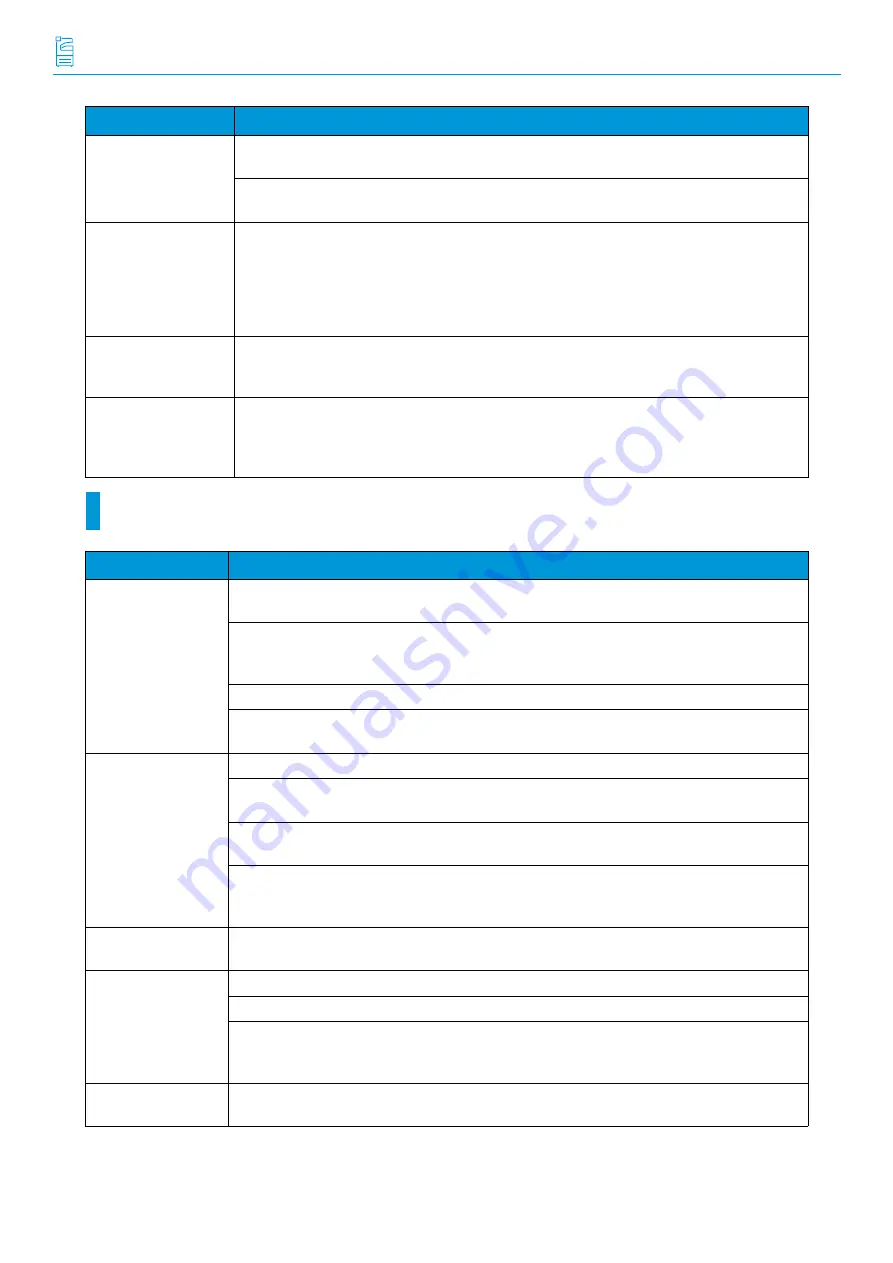
-32-
Reference Guide - Main Unit
Trouble during Copying
The machine does not
correctly select a paper
tray.
If the paper guides are not positioned correctly, the machine may not correctly detect the size
of the paper loaded. Adjust the paper guides to the correct positions.
Check whether the tray, paper size and paper type settings on the printer driver properties
screen and Control Panel are configured correctly.
The paper is dog-
eared.
The paper is dog-eared if it is warped (curled). If the following does not solve the problem,
replace the paper.
Flatten the paper to correct the warpage.
Turn the paper over.
If Tray 1, 2, 3 or 4 has been used, use the Bypass Tray instead of it.
The machine does not
feed paper from the
Bypass Tray.
[Automatically Select] is selected for the [Paper Tray] setting on the [Tray/Output] tab of the
printer driver. Select [Tray 5 (Bypass)] or set the Bypass Tray for auto tray selection when [Auto-
matically Select] is specified.
Lead edge of paper is
folded over when the
paper is fed from the
Bypass Tray.
The paper is damp. Replace the paper.
Reduce the paper loaded in the Bypass Tray to 30 sheets or less.
Change the paper loading orientation. Feed paper from Paper Tray 1, 2, 3 or 4.
Symptom
Cause/Remedy
The document is not
correctly fed from the
Document Feeder.
Check the minimum size of document that can be loaded on the Document Feeder and load
appropriately sized documents.
Do not feed irregularly sized documents, business cards, transparencies, or thin documents
from the Document Feeder. In addition, do not feed documents with sticky tags, paper clips,
adhesive tape, or staples.
Adjust the document guides correctly to the document.
When loading documents of mixed sizes, configure settings in [Mixed Size Originals]. Other-
wise, a paper jam will occur. Set [Mixed Size Originals] to [On].
The copy is dirty.
Clean the document cover, document glass, film, or scanner glass.
If the document is highly transparent, such as transparencies, place a white sheet of paper on
top of the document when scanning.
If the document is colored, rough, or a blueprint, the paper’s background color is copied. Adjust
the copy density or image quality, or specify to suppress the background when copying.
Glossy printing paper easily sticks to the document glass, and shadows are sometimes copied,
soiling the image. Place a transparent film such as a transparency, under the document when
copying.
The copy is too dark
or too light.
Copy black text. If you feel the printout is too light, select [Text] for [Original Type].
Part of the image is
missing on the copy.
If the paper is damp, replace the paper.
Remove folded or wrinkled paper from the tray or replace the paper.
If the document is pasted or folded, the pasted or folded section may not be laying flat on the
document glass. Place a stack of white sheets on top of the document to flatten the document
against the document glass.
The copy has a stripe
pattern.
Stripes may be printed on the enlarged copies depending on the ratio. Adjust the copy magnifi-
cation ratio.
Symptom
Cause/Remedy






























