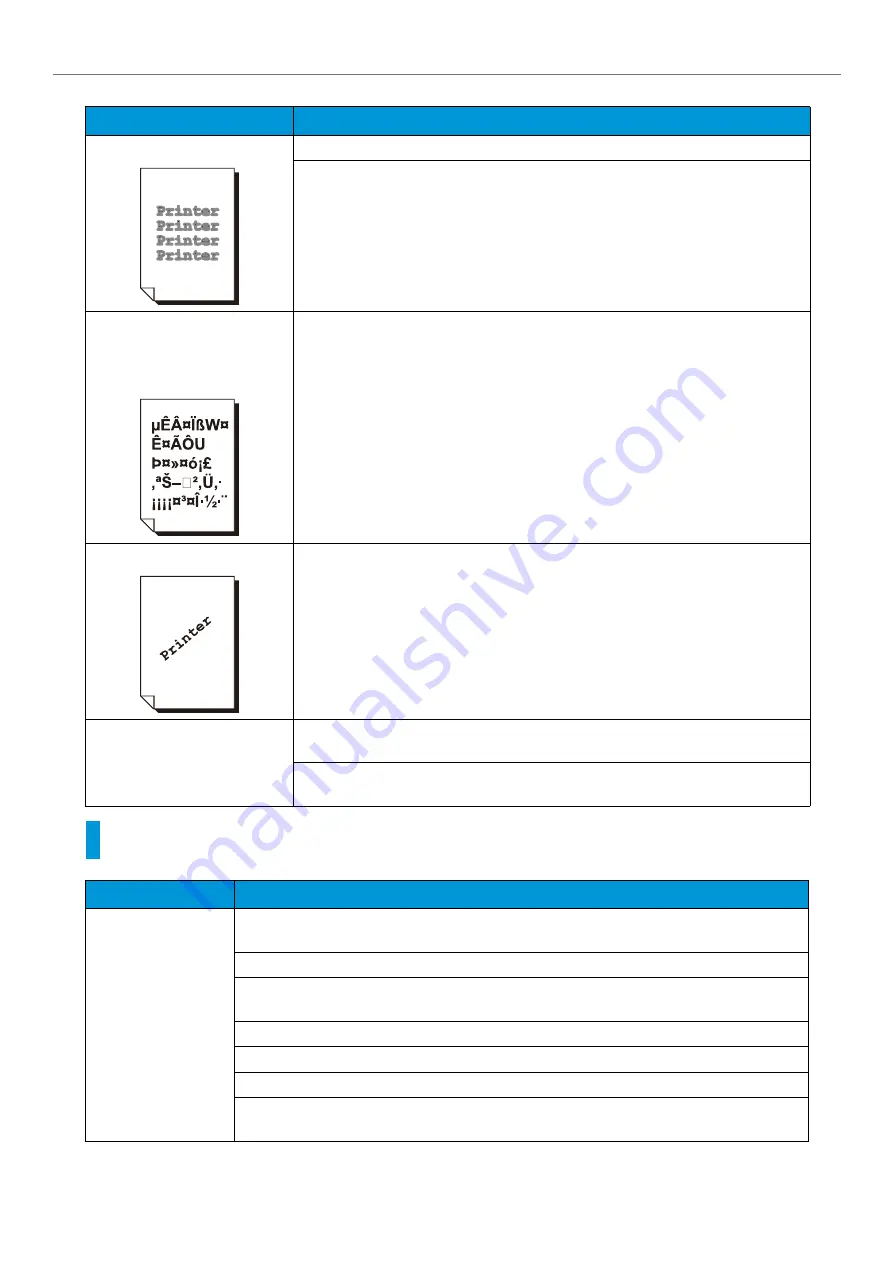
-31-
iv Problem Solving
Tray and Paper Feed Problems
Text is smeared.
The paper is not appropriate for the machine. Load appropriate paper.
The paper is damp. Replace the paper.
Text is garbled.
Printed output is not the same as
the original data displayed on
the screen.
The machine is set to substitute TrueType fonts with the printer fonts.
Set the printing method of TrueType fonts to [Always Use TrueType Fonts] under
[Specify Font] on the [Advanced] tab of your printer driver.
Images are skewed.
The paper guides are not adjusted to the correct positions. Adjust the paper guides
to the correct positions.
Print quality on postcards or
envelopes is poor.
Unsupported postcards or envelopes are loaded in the machine. Load appropriate
media.
Check whether the paper type setting on the printer driver properties screen or Con-
trol Panel is configured correctly.
Symptom
Cause/Remedy
Paper does not feed
properly.
Paper jams occur.
Multiple sheets feed at
once.
Paper feeds skewed.
Output is wrinkled.
Load the paper correctly. Before loading heavy media, such as labels or postcards, or enve-
lopes, fan them well to allow air to enter between each sheet.
The paper is damp. Replace the paper.
Load appropriate paper.
Paper may still wrinkle depending on its type and condition.
Push the trays firmly into the machine.
Install the printer on a level, sturdy surface.
Adjust the paper guides to the correct positions.
Do not add paper to a paper tray that still contains paper. Fan the paper loaded in the tray well
and reload it into the tray. Add paper to the tray only when the tray is out of paper.
Symptom
Cause/Remedy






























