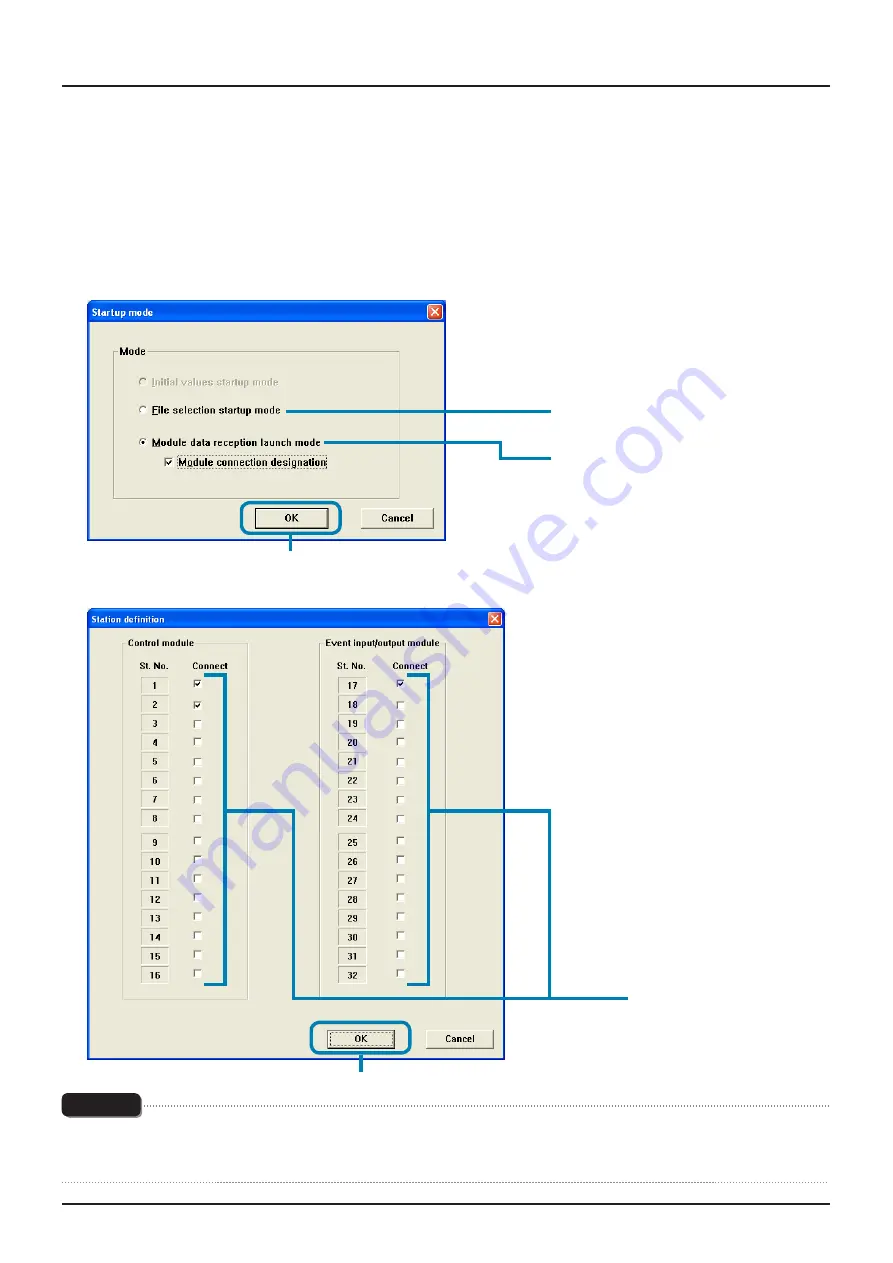
INP-TN5A1634-E
21
Reading the setting by selecting the Station No. of the module-type temperature
controllers connected
This method is not available when selected the “Enhanced comm module [Mitsubishi's programless comm]”, “Profibus comm
module [Profibus comm]”, “Ethernet comm module [Ethernet comm]” on the “module type selection”.
1
Select “Module data reception launch mode” on the “Startup mode” screen, check “Module connection designation,” and
click [OK].
(3) Click.
(1) Click.
(2) Check.
2
Check the St No. of the module-type temperature controller to be read on the “Station definition” screen, and then click [OK].
(1) Check.
*1
(2) Click.
Note
Do not check the ST No. of the controller that is not connected. Otherwise a communication error occurs. The “communication
error” message does not appear in this case. (The reading from the module-type temperature controller connected is performed
normally.)
*1: Select from the Station Numbers of "Control
module" with Analog module.






























