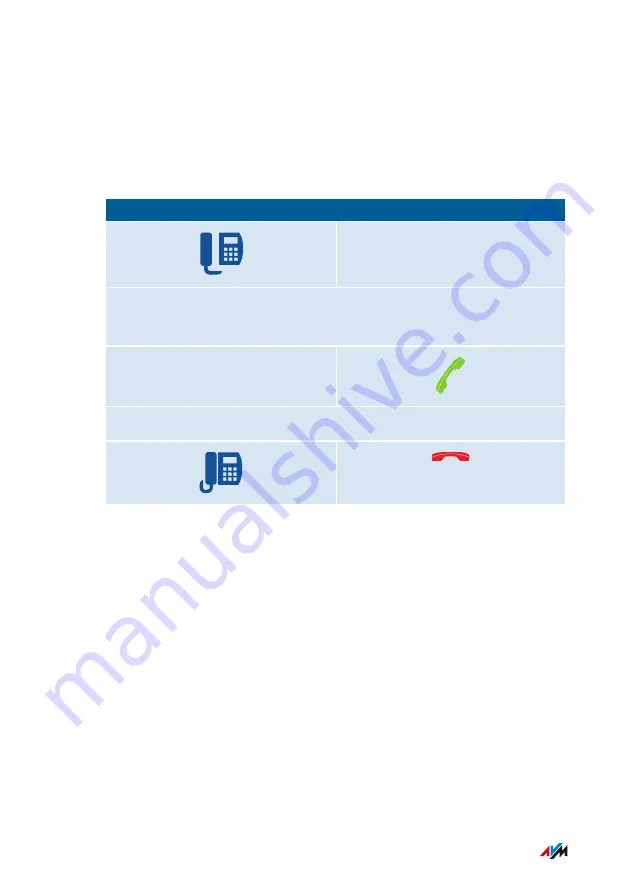
Instructions: Enabling an Alarm
You can use connected telephones for alarm calls. For this you can set
up, enable and disable up to three alarms under “Telephony / Alarm”
in the user interface. The first alarm configured can also be enabled
and disabled with the telephone keys.
Telephone without
C
all
B
utton
Telephone with Call Button
Switch on the alarm:
#881**
Wait for acknowledgment tone
Controlling FRITZ!Box with Keypad Codes
. . . . . . . . . . . . . . . . . . . . . . . . . . . . . . . . . . . . . . . . . . . . . . . . . . . . . . . . . . . . . . . . . . . . . . . . . . . . . . . . . . . . . . . . . . . . . . .
. . . . . . . . . . . . . . . . . . . . . . . . . . . . . . . . . . . . . . . . . . . . . . . . . . . . . . . . . . . . . . . . . . . . . . . . . . . . . . . . . . . . . . . . . . . . . . .
242
FRITZ!Box 6890
















































