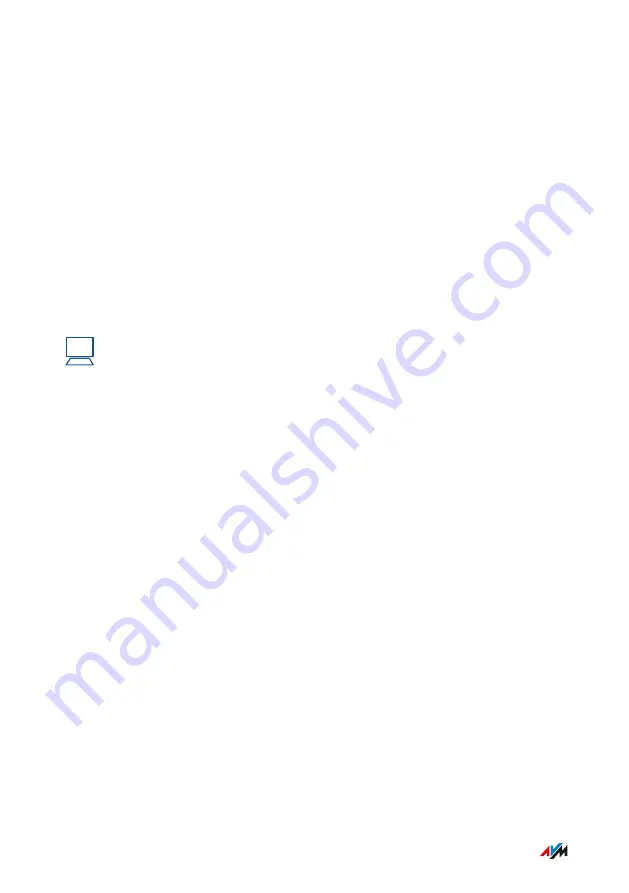
or, microwave oven). Should problems with interference persist des
pite this function, try to identify the source of interference and elimi
n
ate it.
Switching Frequency Bands Spontaneously (Band Steering)
To improve data transmission, the FRITZ!Box can automatically switch
the frequency band used by dual-band wireless devices. For this the
registered wireless devices are controlled so that they log in to the
less busy frequency band, and thus take better advantage of the wire
less spectrum available on both frequency bands.
Instructions: Adjusting the Radio Channel Settings Manually
?
For instructions, see the Online Help at: “Wireless / Radio Channel”.
User Interface: Wireless Menu
. . . . . . . . . . . . . . . . . . . . . . . . . . . . . . . . . . . . . . . . . . . . . . . . . . . . . . . . . . . . . . . . . . . . . . . . . . . . . . . . . . . . . . . . . . . . . . .
. . . . . . . . . . . . . . . . . . . . . . . . . . . . . . . . . . . . . . . . . . . . . . . . . . . . . . . . . . . . . . . . . . . . . . . . . . . . . . . . . . . . . . . . . . . . . . .
167
FRITZ!Box 6890
















































