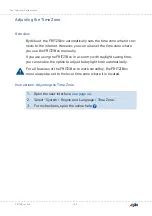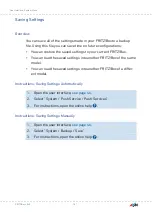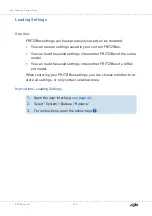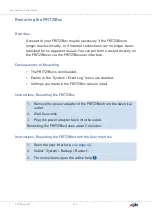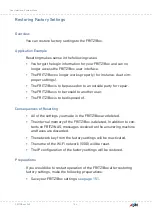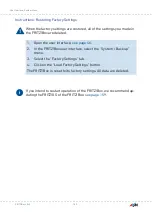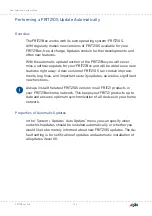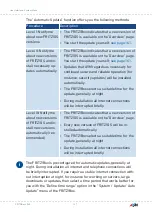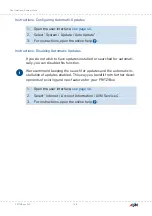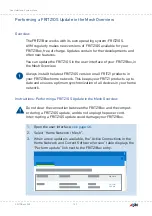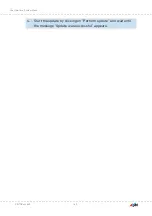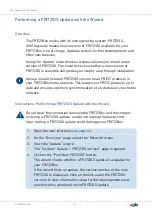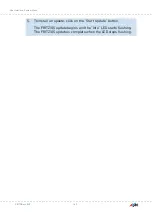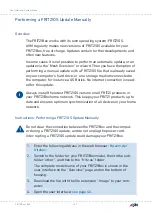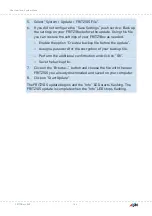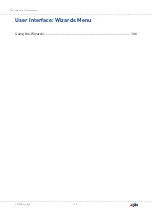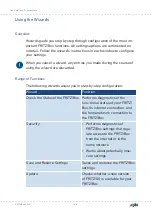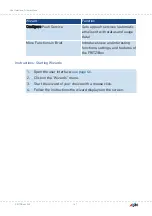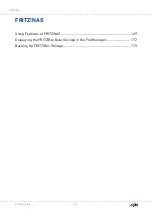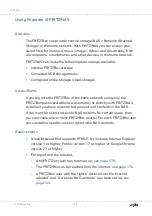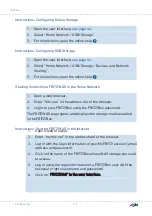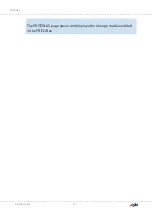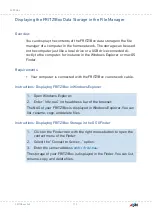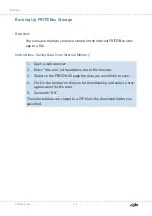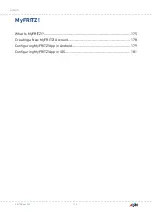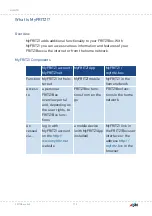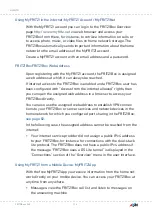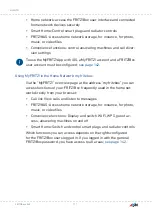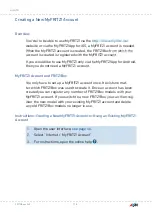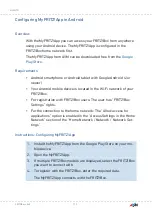5.
Select “System / Update / FRITZ!OS File”.
6.
If you did not configure the “Save Settings” push service: Back up
the settings on your FRITZ!Box before the update. Using this file
you can restore the settings of your FRITZ!Box as needed.
– Enable the option “Create a backup file before the update”.
– Assign a password for the encryption of your backup file.
– Perform the additional confirmation and click on “OK”.
– Save the backup file.
7.
Click on the “Browse...” button and choose the file with the new
FRITZ!OS you already downloaded and saved on your computer.
8.
Click on “Start Update”.
The FRITZ!OS update begins and the “Info” LED starts flashing. The
FRITZ!OS update is complete when the “Info” LED stops flashing.
FRITZ!Box 4040
164
User Interface: System Menu
• • • • • • • • • • • • • • • • • • • • • • • • • • • • • • • • • • • • • • • • • • • • • • • • • • • • • • • • • • • • • • • • • • • • • • • • • • • • • • • • • • • • • • • • • • • • • • • • • • • • • • • •
• • • • • • • • • • • • • • • • • • • • • • • • • • • • • • • • • • • • • • • • • • • • • • • • • • • • • • • • • • • • • • • • • • • • • • • • • • • • • • • • • • • • • • • • • • • • • • • • • • • • • • • •
Summary of Contents for 4040
Page 1: ...Manual Manual FRITZ Box 4040 ...
Page 57: ...5 For further settings use the online help of the FRITZ Box FRITZ Box 4040 57 Configuring ...
Page 59: ...FRITZ Box 4040 59 Configuring 6 For further settings use the online help of the FRITZ Box ...
Page 80: ...3 For instructions open the online help FRITZ Box 4040 80 User Interface Internet Menu ...
Page 197: ...Legal Notice Contents of this chapter Legal Notice 198 FRITZ Box 4040 197 Legal Notice ...
Page 204: ......