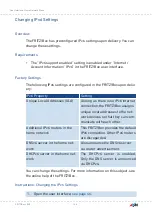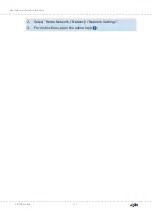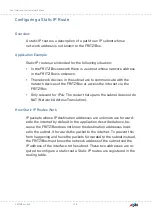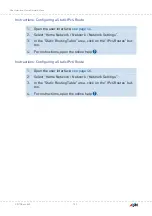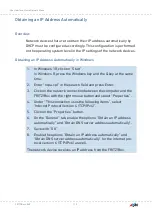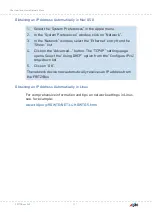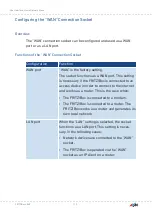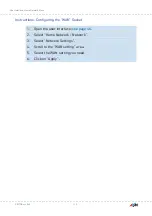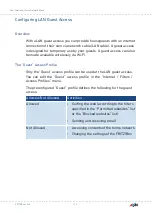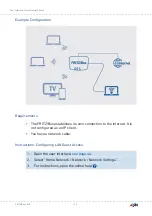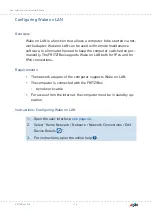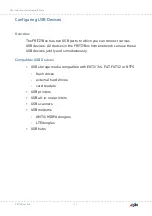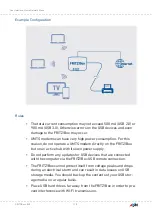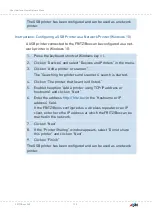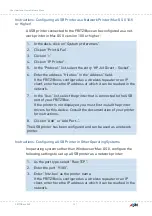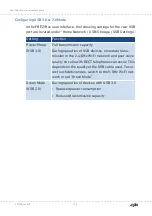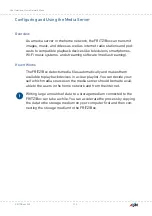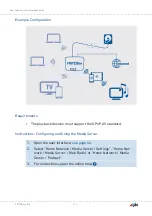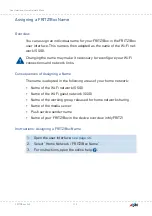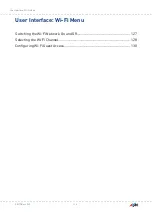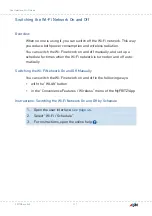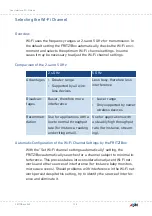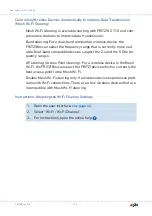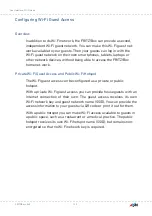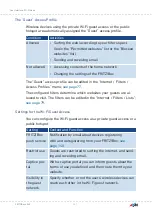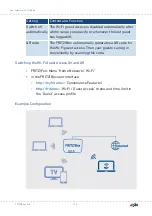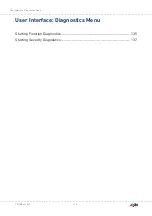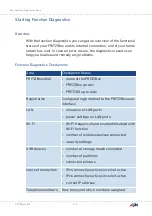The USB printer has been configured and can be used as a network
printer.
Instructions: Configuring a USB Printer as a Network Printer (Windows 10)
A USB printer connected to the FRITZ!Box can be configured as a net-
work printer in Windows 10:
1.
Press the keyboard shortcut Windows key + i.
2.
Click on “Devices” and select “Devices and Printers” in the menu.
3.
Click on “Add a printer or scanner”.
The “Searching for printers and scanners” search is started.
4.
Click on “The printer that I want isn’t listed.”
5.
Enable the option “Add a printer using TCP/IP address or
hostname” and click on “Next”.
6.
in the “Hostname or IP
address” field.
If the FRITZ!Box is configured as a wireless repeater or an IP
client, enter here the IP address at which the FRITZ!Box can be
reached in the network.
7.
Click on “Next”.
8.
If the “Printer Sharing” window appears, select “Do not share
this printer” and click on “Next”.
9.
Click on “Finish”
The USB printer has been configured and can be used as a network
printer.
FRITZ!Box 4040
120
User Interface: Home Network Menu
• • • • • • • • • • • • • • • • • • • • • • • • • • • • • • • • • • • • • • • • • • • • • • • • • • • • • • • • • • • • • • • • • • • • • • • • • • • • • • • • • • • • • • • • • • • • • • • • • • • • • • • •
• • • • • • • • • • • • • • • • • • • • • • • • • • • • • • • • • • • • • • • • • • • • • • • • • • • • • • • • • • • • • • • • • • • • • • • • • • • • • • • • • • • • • • • • • • • • • • • • • • • • • • • •
Summary of Contents for 4040
Page 1: ...Manual Manual FRITZ Box 4040 ...
Page 57: ...5 For further settings use the online help of the FRITZ Box FRITZ Box 4040 57 Configuring ...
Page 59: ...FRITZ Box 4040 59 Configuring 6 For further settings use the online help of the FRITZ Box ...
Page 80: ...3 For instructions open the online help FRITZ Box 4040 80 User Interface Internet Menu ...
Page 197: ...Legal Notice Contents of this chapter Legal Notice 198 FRITZ Box 4040 197 Legal Notice ...
Page 204: ......