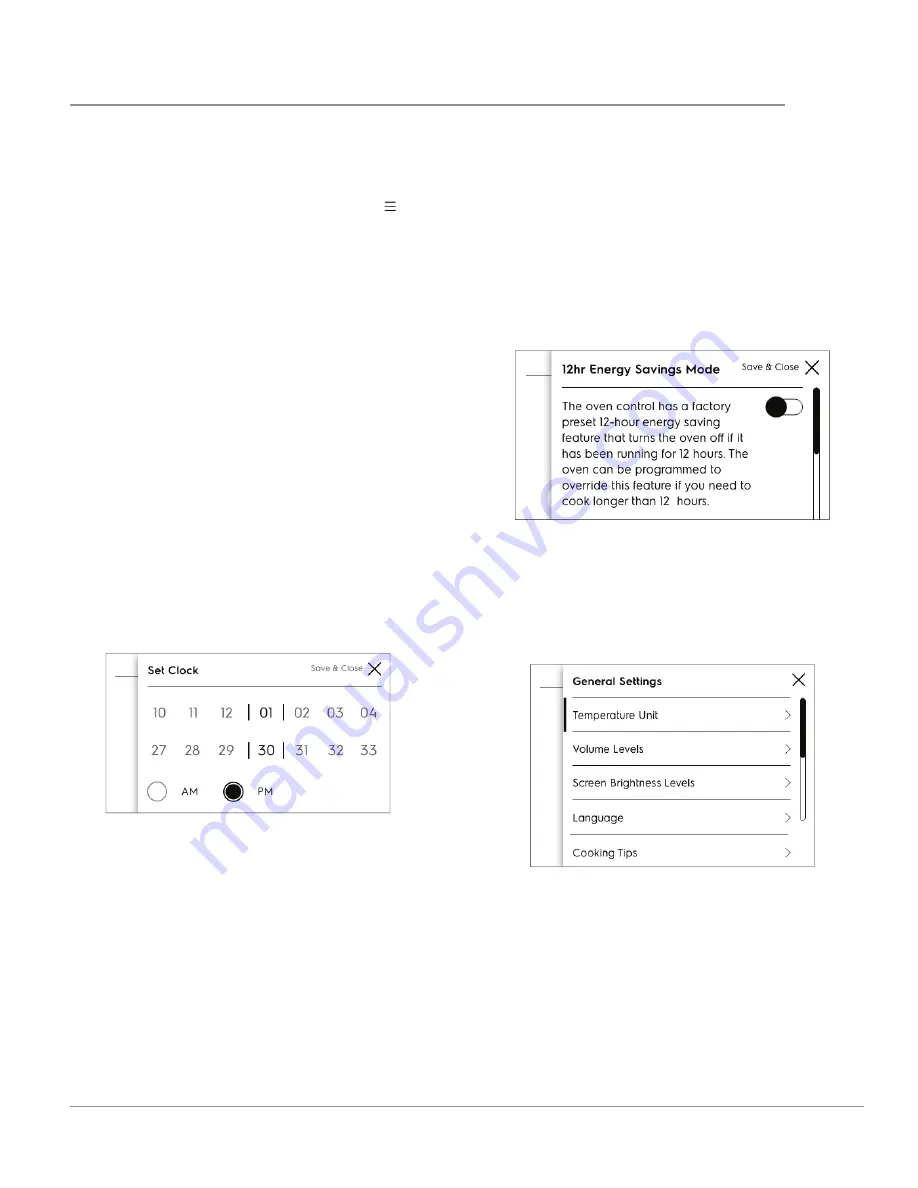
13
BEFORE SETTING OVEN CONTROLS
Using Menu Options to Customize Your
Cooking Experience
When you fi rst install your appliance, the screen
will prompt you to set your preferences. You can
always change them later using the menu .
1. Touch the Menu Options bars and scroll to fi nd
the desired option.
2. Select option and set your preference.
3. Save and go back or
Save & Close
.
You can press the
X
to close without saving chang-
es.
Clock
When the appliance is fi rst plugged in or when the
power supply to the appliance has been interrupt-
ed, the display will show 12:00. It is recommended
to always set the clock for the correct time of day
before using the appliance.
1. Touch
Menu Options
bars and scroll to
Clock
.
You will see options to turn off the clock dis-
play when the oven is off , to change from 12-
hour to 24-hour time, and to set the clock.
2. Touch
Set Clock
and set time using graph.
3. Set AM or PM
4. Save & Close
Energy Saving Mode
The oven control has a factory preset built-in 12-
Hour Energy Saving feature that will turn off the
oven if the oven is left on for more than 12 hours.
The control may be programmed to override this
feature to bake continuously.
1. Scroll
to
Energy Saving Mode
and touch.
2. Follow the information to override the Energy
Saving feature if necessary.
3. Save & Close
.
General Settings
1. Scroll
to
General Settings
and touch.
2. Diff erent options will appear.
3. Select an option to see how it is set and change
if desired.
Temperature Display
The electronic oven control is set to display °F
when shipped from the factory. The display may
be changed to show either °F or ºC oven tempera-
tures.
Temperature Display >
O
Fahrenheit
O
Celcius
1. Select
Fahrenheit
or
Celcius
.
2. Save & Close














































