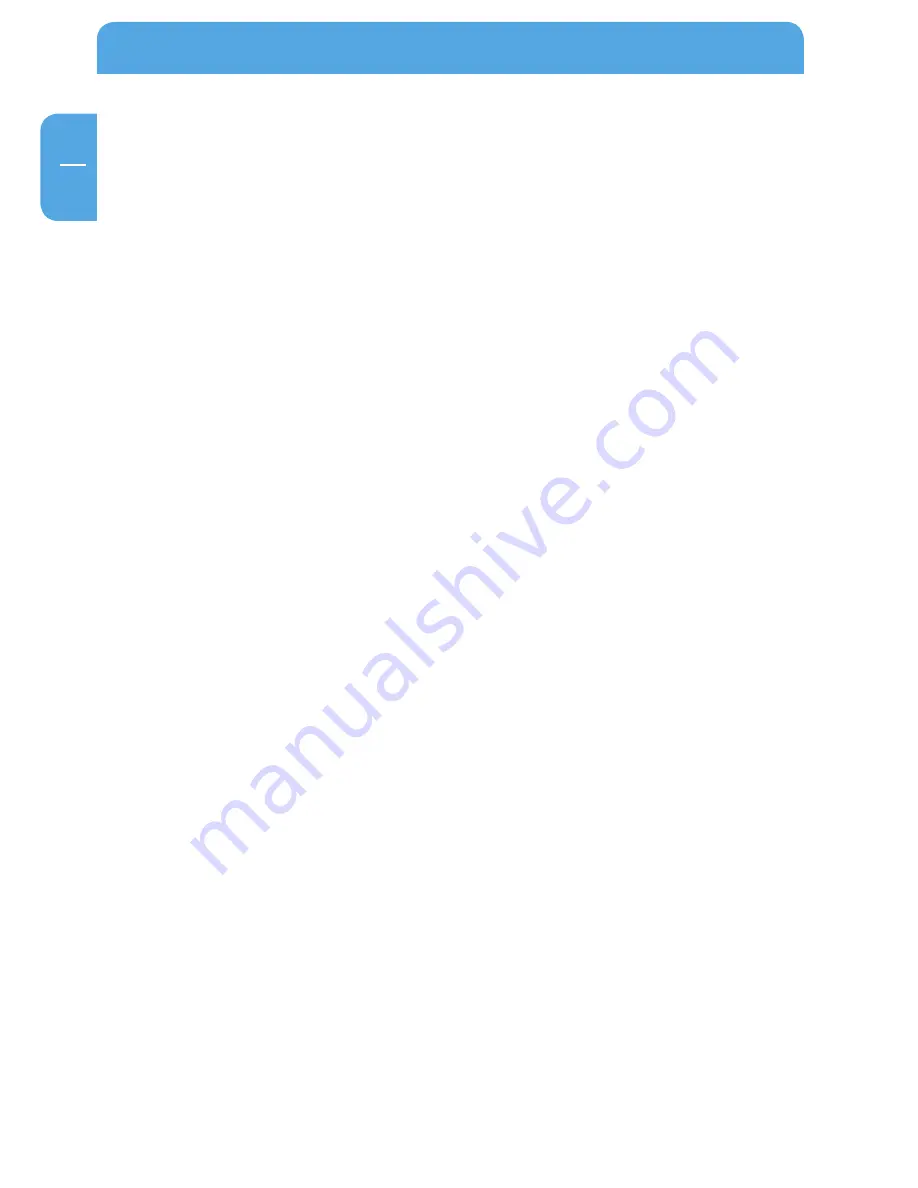
56
Freecom MediaPlayer
EN
4
2. I have installed the Mac Drivers and Freecom MediaPlayer will not Enable.
Make sure you have the latest drivers, available at the Download Center.
Please check the following:
Verify that your cables are plugged in correctly and that you have a link on the switch
where Freecom MediaPlayer is plugged into.
Make sure that it is formatted to a file system that your Mac can recognize. You can run
Disk Utility (Application > Utilities > Disk Utility). This will allow you to see the drive and
format it to Mac OS Extended or MS-DOS File System.
When plugged in via NDAS (Ethernet), please try enabling Read Only mode and reboot
your Mac. It should show up on your desktop as a Hard Drive. Then use the NDAdmin
utility to enable Read/ Write mode.
If that still does not work, try plugging it in via USB to see if it is recognized just to make
sure the Freecom MediaPlayer is fine. If that works, then try reinstalling the Freecom
MediaPlayer software.
If it still does not mount, then try formatting the Freecom MediaPlayer again via USB
and retry Enabling the drive.
3. How should I format Freecom MediaPlayer?
It is recommended to format Freecom MediaPlayer to Mac OS Extended format using the
Disk Utility (Applications > Utilities > Disk Utility). If you also have a Windows computer
as well, and would like to use it between the two, then you must format it to FAT32 for
it to be recognized on both computers. You may use the "MS-DOS File System" option
to format the disk in FAT32 (Mac OS 10.3 only). A 3rd party partitioning utility to format
the entire drive to FAT32 may be needed if you have Mac OS 10.2.
4. The Freecom MediaPlayer mounts up fine and I can see it on my desktop, but
it disappears randomly and reappears. What is going on?
This problem can occur if the connection between your computer and the Freecom
MediaPlayer are a little unstable. Make sure that you are not using any Hubs, and that
only Switches are being used to connect your computers and the MediaPlayer to each
other. Try to connect the Freecom MediaPlayer directly to your ethernet port on your
Mac to see if the connection is stable. This will ensure that the Freecom MediaPlayer's
ethernet port is fine. If your connection stabilizes, then try replacing your ethernet switch
or router. If the problem persists with any switch or router, a newer software version may
fix your issue. Check the Download Center for possible updates.
5. Can I acces the Freecom MediaPlayer from my Mac in a Windows OS network?
Yes you can, but there are limitations writting to the Freecom MediaPlayer with this
setup. First it is best to format the Freecom MediaPlayer to FAT32. Once you register the
Freecom MediaPlayer from your Mac, you will not be able to have write access if another
Windows OS computer has mounted read write. However the Freecom MediaPlayer can
be used for windows file sharing and can map from the Mac.






























