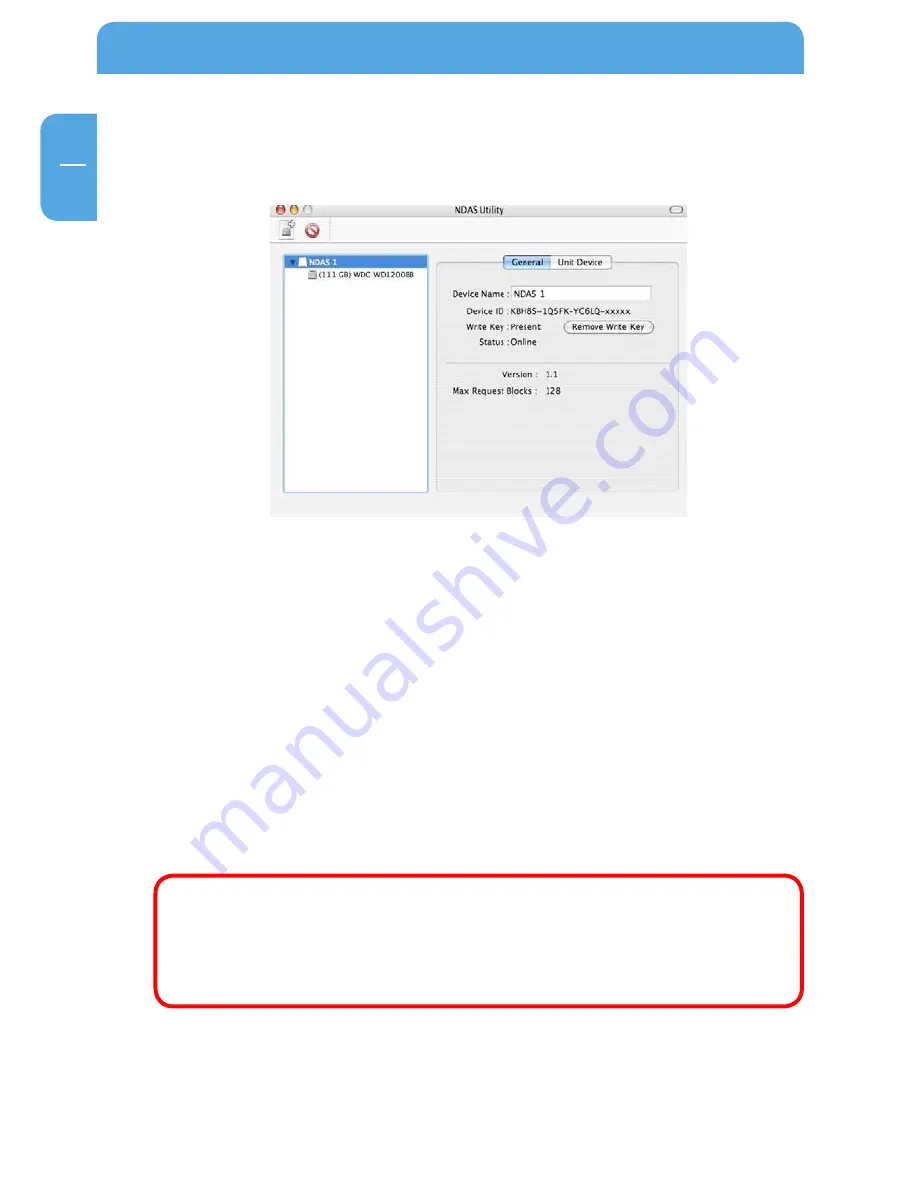
5
Freecom MediaPlayer
EN
4
4.5.2 Changing Read Only or Read / Write Mode
Open your NDAS Utility by clicking on your Macintosh HD icon on your Desktop, double
click on your Applications Folder, then your Utilities folder.
Mount with Read Only Mode
• Select the NDAS Device you want to mount.
• Click on Unit Device.
• Under Configuration select Mount Read Only.
• The status will now show Mounted with Read Only.
Mount with Read / Write Mode
• Select the NDAS Device you want to mount.
• Click on Unit Device.
• Under Configuration select Mount Read / Write.
• The Status will now show Mounted with Read / Write.
Note: If no other user or application is using the Freecom MediaPlayer, the
status will change with the specified mounting command. If a user or ap-
plication is using the Freecom MediaPlayer, the status will not change.
Until both the Configuration and Status display the mount information is
the Freecom MediaPlayer in that state.
















































