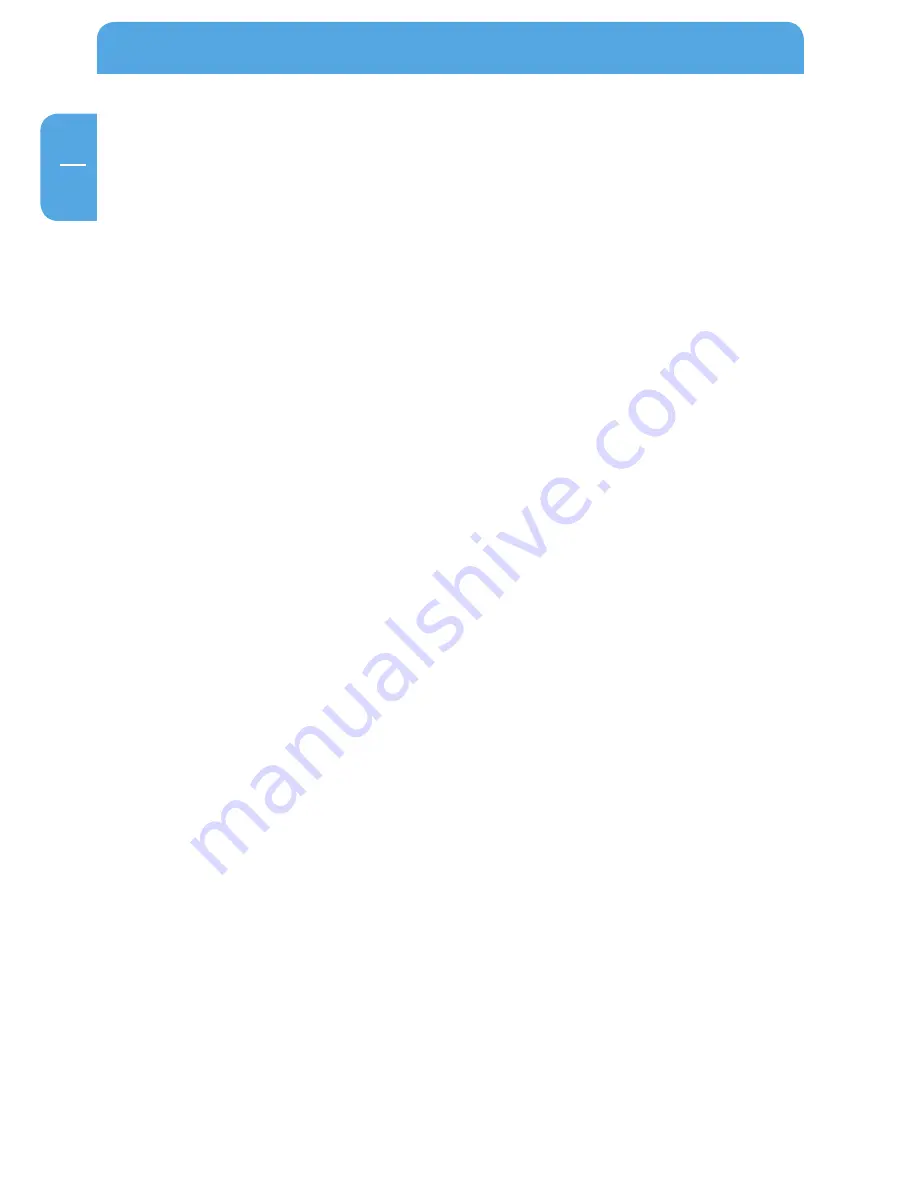
4
Freecom MediaPlayer
EN
Chapter 5:
Use as Multimedia Player ..................................................................................................page 58
Connect to External AV Device ...............................................................................page 58
Basic Setup ......................................................................................................................page 60
Basic Screen Menu .......................................................................................................page 70
Play Video Files ..............................................................................................................page 73
Play DVD Files ................................................................................................................page 76
Play Music Files ..............................................................................................................page 78
Play Photo Files .............................................................................................................page 81
Make a Play-List .............................................................................................................page 83
Remote Control .............................................................................................................page 85
Others ...............................................................................................................................page 87
Chapter 6:
Technical Specifications ....................................................................................................page 88




































