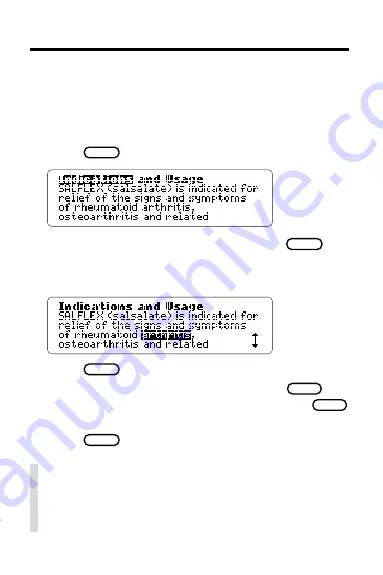
17
Highlighting Search Words
You can also search for words by highlighting them in
drug monographs and tables.
1. Go to a drug monograph (e.g.,
SALFLEX ).
See “Finding Drug Information” for directions.
2. Press
ENTER
to start the highlight.
You can turn off the highlight by pressing
BACK
.
3. Press the arrow keys to highlight a word
(e.g.,
arthritis).
4. Press
ENTER
to search for it.
You can expand your search by pressing
MORE
now (see “Expanding Your Searches”). Press
MENU
to view all the matches listed on the menus.
5. Press
CLEAR
when done.
✓
Words Too Common to Search
Some short words such as articles (a, the, etc.) and
prepositions (to, in, etc.) occur too often to search
for, either by entering them or by highlighting.







































