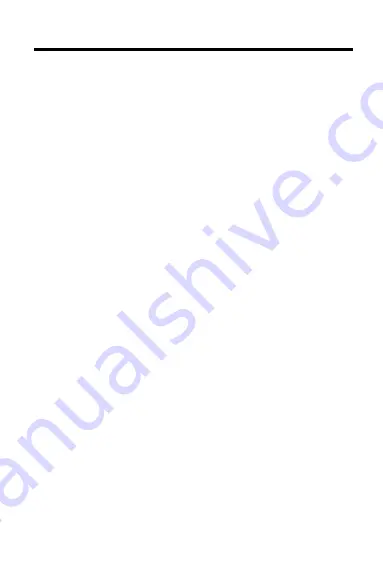
28
Index
FCR-28507-00
P/N 7201748
Rev A.
Tables
finding 18
highlighting words in 17
searching for words in 15
understanding formatting
of 18
Text Search 8, 15
Text searches
between digital books 21
changing 16
for parts of words 16
performing 15
too common words 17
Therapeutic classes 12
Trademarks 24
View Demo 7
Viewing
cross-references 18
demonstration 7
footnotes 18
help messages 7
main menus 7
Outline location of drug
monographs 10
tables 18
Warranty 25






















