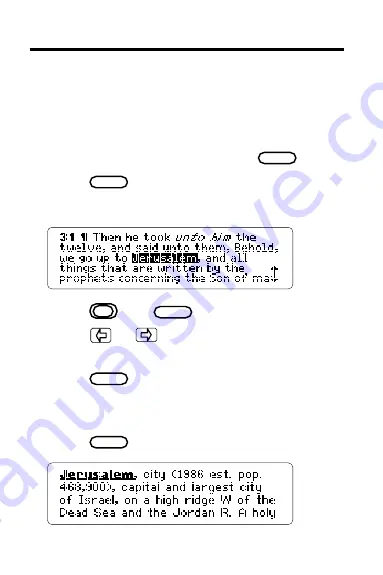
31
1. Type
l u k e 1 8 3 1
l u k e 1 8 3 1
l u k e 1 8 3 1
l u k e 1 8 3 1
l u k e 1 8 3 1
. Then press .
2. Press again.
3. Press the arrow keys to highlight
J e r u s a l e m
J e r u s a l e m
J e r u s a l e m
J e r u s a l e m
J e r u s a l e m
.
4. Press plus .
5. Press or to highlight
the Columbia Encyclopedia symbol.
6. Press .
Jerusalem appears in the Request Line of the
Encyclopedia.
7. Press .
Sending Words
The Bible can send and receive words to and from
certain digital books such as dictionaries and encyclo-
pedias. In this example, we’ll look up a word from the
Bible in the Concise Columbia Encyclopedia (IC-114).
ENTER
ENTER
CARD
ENTER
ENTER











































