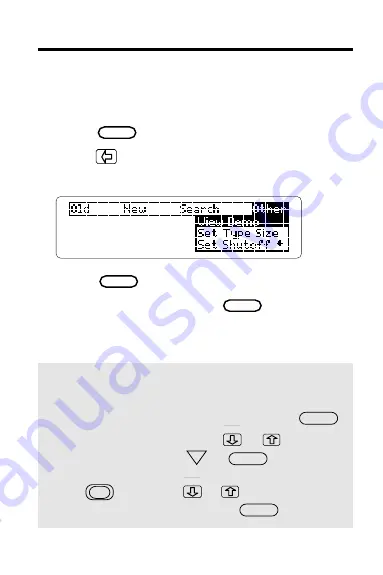
6
Viewing a Demo
Before using the Bible, you may want to view a
demonstration of what it can do.
MENU
1. Press .
2. Press to highlight
V i e w D e m o
V i e w D e m o
V i e w D e m o
V i e w D e m o
V i e w D e m o
under
O t h e r
O t h e r
O t h e r
O t h e r
O t h e r
.
3. Press .
4. To stop the demo, press .
✓
Help is at Hand
Except while viewing the demo, you can view a
help message at any screen by pressing .
To scroll up or down, press or .
To page down, press or .
To go to the start or end of a message,
hold and press or .
To exit a help message, press .
ENTER
BACK
DN
SPACE
HELP
CLEAR






















