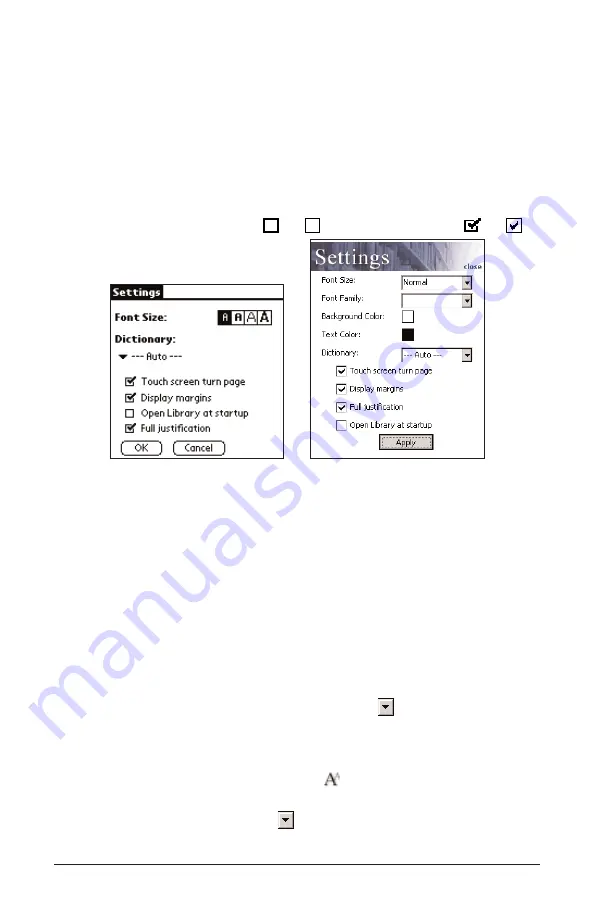
Changing the Settings
The Settings dialog box allows you to adjust the display options of
Mobipocket Reader. You can change the font size, display margins, choose
to go to the Library when you open the Reader, or change text justification.
Color devices allow you to adjust the foreground and background colors. To
change the settings, tap your PDA’s menu icon (if available) or tap the doc-
ument title in the tool bar and then tap Settings. You see the Settings dia-
log box. Tap >> to see additional settings, if neccessary.
Note: Tap an empty check box (
or
) to activate a setting (
or
).
Background Color
Tap the color box. Tap the color square you
want in the provided palette.
Dictionary
Select the preferred dictionary for instant
lookup.
Display margins
Tap the check box to place a small margin
on the left and right side of the screen for
less dense text presentation. Unchecked,
the text will fill the entire screen.
Font Size
Sets the font size of all documents opened
by Mobipocket Reader. Palm OS
®
: Tap the
“A” representing the size you want.
Windows
®
CE: Tap
to see the drop-
down list. Tap the size you want: Smallest,
Small, Normal, Large or Largest. For all
PDAs, you can also change the font size
by tapping
while reading a document.
Font Family
Available in PDAs running Windows
®
CE,
Tap
to see the drop-down list of avail-
able fonts. Tap the font you want.
Page 15
Settings dialog box






























