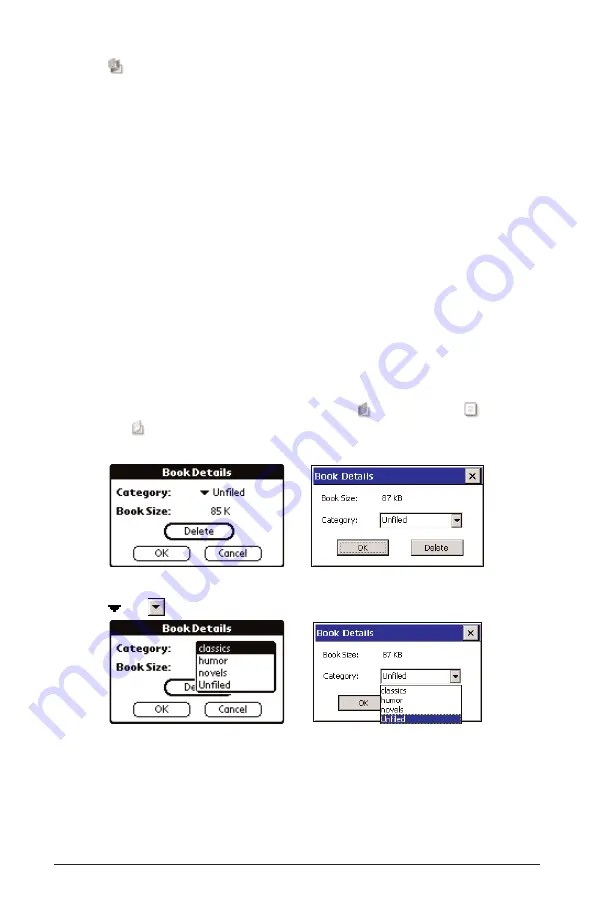
6. Tap
to delete a category.
You must confirm the deletion. Tap OK (Palm OS
®
) or Yes
(Windows
®
CE) to confirm. Tap Cancel (Palm OS
®
) or No (Windows
®
CE) to exit the dialog box without deleting the category.
Note: Any files assigned to a deleted category revert to being unassigned.
List of Documents
Each file type and category name contains a list of documents.
The list of documents consists of three parts: the number indicator, the
document title and an icon. The number indicates the number of docu-
ments in the current folder. The document title or category name is
underlined, indicating that it is a hyperlink. Tap the title to open the doc-
ument. Tap the icon to access the Book Details dialog box and view the
size of the document, assign the document to a category or delete the
document. Tap browse... (Windows
®
CE) to open the Open dialog box
and find a file on your PDA that you want to read in Mobipocket Reader.
Book Details
1. To see a document’s details, tap its icon (
for eBooks;
for
eDocs; for
eNews).
You see the Book Details dialog box.
2. Tap
or
next to Category to see the drop-down list.
Previously created categories appear as options on this list.
3. Tap the category you want the title assigned to.
Page 9
Book Details dialog box
Category drop-down list

























