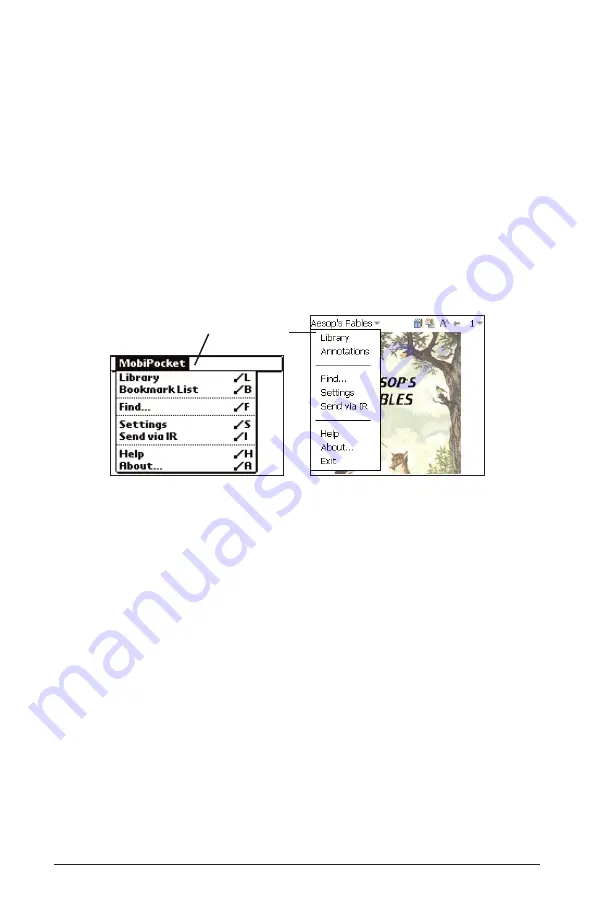
Using the Menus
There are two menus in Mobipocket Reader, a main menu and a page
menu. Tap the document title in the tool bar to see the main menu. Tap
the page number to see the page menu. To select a menu item, tap the
menu you want, then tap the menu item you want.
Main Menu
Use the main menu to change settings, search a document, view the
bookmark list, go to the Library, view information about Mobipocket
Reader and exit the program. PDAs running Palm OS
®
can also access
main menu items using Command Letters. These are indicated next to
the menu item in the list below.
About
Displays the version number and copyright infor-
mation of Mobipocket Reader. Your Personal ID
or PID is displayed here. The PID uniquely identi-
fies the Mobipocket Reader on your PDA. You
are required to enter this number when purchas-
ing eBooks, to secure the transaction.
Bookmark List
Displays the list of entered bookmarks for the cur-
rent book.
Exit
Exits Mobipocket Reader.
Find
Goes to the Find in text dialog box.
Help
Displays online help.
Library
Goes to the Library.
Send via IR
Beams the Mobipocket Reader to another PDA.
Note: Secured titles cannot be beamed.
Settings
Enables you to set the font size, display margins,
open the Library each time you open Mobipocket
Reader and use full justification for text. Color
devices provide settings for foreground and back-
ground colors.
Page 13
or Annotations
Main menu





























