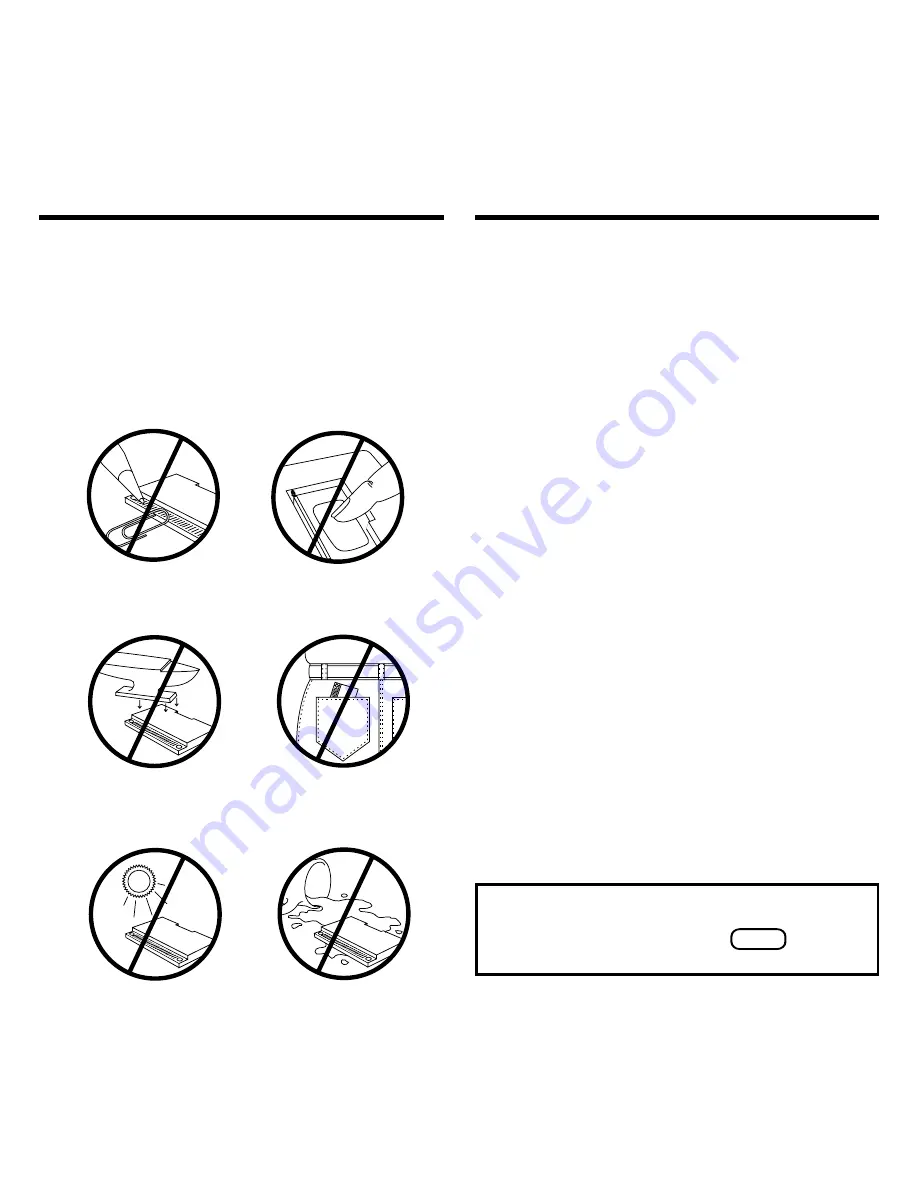
16
Book Card Care
LBS.
• Do not touch the metal contacts on
the book cards.
CAUTION Touching the electrical con-
tacts with statically charged objects, in-
cluding your fingers, could erase
information entered in a book card.
• Do not put excessive pressure on
the book cards.
• Do not expose the book cards to
heat, cold, or liquids.
Specifications and Patents
Model DFC-3015
• size: 5.9 x 4.2 x 0.6 cm
• weight: 0.4 oz
© 1999 Franklin Electronic Publishers,
Inc. Burlington, N.J. 08016-4907
U.S.A. All rights reserved.
© 1998 by Facts and Comparisons. All
rights reserved.
Medical Book System and BOOKMAN
are trademarks of Franklin Electronic Pub-
lishers, Inc.
U.S. Patents 4,490,811; 4,830,618;
5,113,340; 5,321,609; 5,396,606;
5,218,536; 5,627,726.
Euro. Patent 0 136 379.
German Pats. Reg. No M9409743.7;
Reg. No. M9409744.5.
PATENTS PENDING.
ISBN 1-56712-508-5
This unit may change operating modes due to Electro-
static Discharge. Normal operation of this unit can be re-
established by pressing the reset key,
ON/OFF
, or by
removing/replacing batteries.
Summary of Contents for DFC-3015
Page 1: ... DFC 3015 Medical Book Card User s Guide ...
Page 21: ...19 Appendix ...
Page 22: ...20 Appendix ...







































