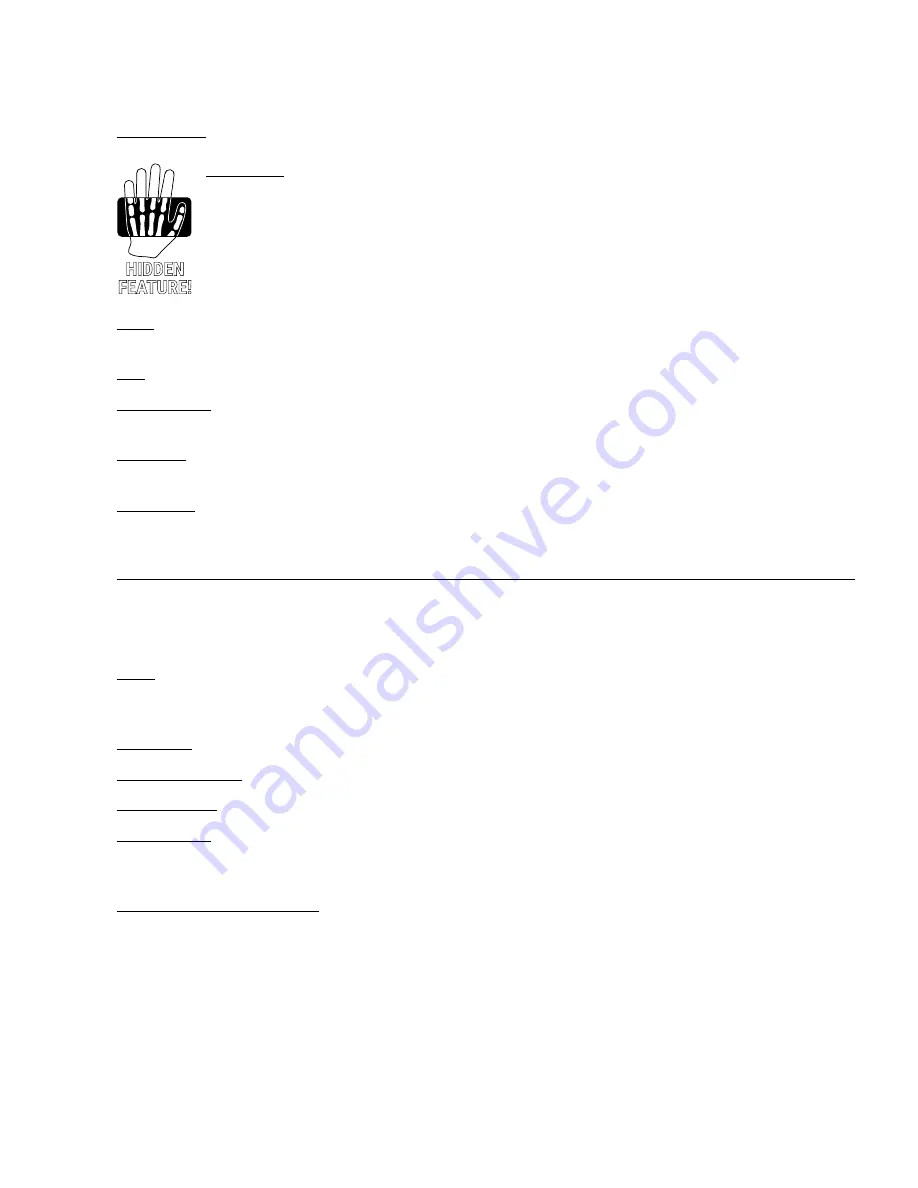
67
8 BLOCKS GUIDE
Cab Number
– This selects a specific IR by its number within the current bank.
Cab Picker
– With the cab number field selected, press
ENTER
to show the Cab Picker. This lists all
IRs in the current bank and makes it easy to scroll through the list to find what you are looking for.
UltraRes IRs are shown in violet. Non-UltraRes IRs are shown in green. Cabs are initially shown in
numbered order, but the Sort A–Z button (Push-knob A) re-sorts the list alphabetically. The Filter
button filters the list, selecting a different cabinet size with each press (or showing FILTER:OFF when
the list is not filtered. Filters include: 1x4, 1x6, 1x8, 1x10, 1x12, 1x15, 2x10, 2x12, 4x10, 4x12.
Press
EXIT
to leave the Cab Picker and return to the Cabs page.
Mute
– Turns any of the four IRs ON or OFF. When an IR channel is muted, it uses no CPU, making this one of the
parameters you can turn to in order to reduce CPU burden.
Pan
– Sets where a given IR will be heard in the stereo field.
Mic Distance
– Sets the distance of the virtual microphone in millimeters, causing sub-millisecond delays that
can be used to create inter-mic phase effects.
Proximity
– Simulates the classic “proximity” effect of microphones on a cab, causing an increase in bass or low
frequency response as proximity is increased.
Smoothing
– Reduces the prevalence of peaks and valleys in the IR, reducing the notches that are characteristic
of a mic’d speaker. Some may find this effect brings the sound closer to that of a cab “in the room.”
ă
PREAMP PAGE
A microphone on a guitar speaker is subject to the pleasing musical distortion generated by a mic preamp. It
might range from subtle “warmth” to full-on “nasty”. Real mic preamps also offer tone controls which change the
sound of the mic’d speaker. The Cab block includes controls to simulate these effects.
Drive
– Sets the overall gain of the simulated preamp. Increase for more drive. A VU meter below the knob shows
the level into the virtual preamp. As you turn it up and the VU meter approaches or exceeds the 0 dB marker, you
will begin to overdrive the preamp.
Saturation
– This controls the ratio of even/odd harmonics in mic preamp distortion.
Bass, Mid, Treble
– These adjust the tone of the virtual mic preamp.
Preamp Mode
– Choose between “HIGH QUALITY” and “ECONOMY” modes which use more or less CPU.
Preamp Type
– Selects from various preamp types, each with their own drive characteristics. Options include:
Tube, Bipolar, FET 1, FET 2, Transformer, Tape 70us, Tape 50us, Tape 35us, Vintage, Modern, Exciter. Set to
“NONE” to bypass the virtual preamp completely, saving some CPU.
Low-Cut/Hi-Cut/Filter Slope
– These adjusts the cutoff points of high-pass and low-pass filters after the
preamp. These controls work even when preamp is set to “NONE”. Increase Low Cut to reduce boom. Decrease
High Cut to darken the tone. Slope allows you to select between first-order (6 dB/octave) or second-order (12 dB/
octave) filters.






























