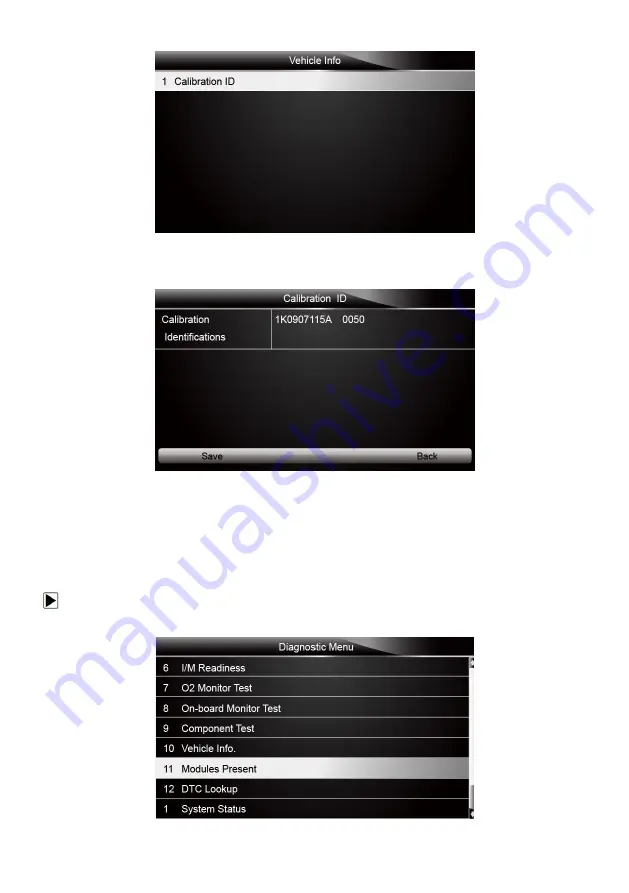
55
NT401 Oil Service Tool Manual_English_V1.01
Figure 5-35 Sample Vehicle Info Screen
3. Scroll with the arrow keys to highlight an available option and press the ENTER key. A screen
with details of the selected option displays.
Figure 5-36 Sample Calibration ID Screen
4. Press function key Save to store the readiness data. Or use the BACK key to exit and return.
5.11 Modules Present
The service tool identifies module IDs and communication protocols for OBD2 modules in the
vehicle.
To view module IDs and communication types:
1. Scroll with the arrow keys to highlight Modules Present from Diagnostic Menu and press the
ENTER key.
























