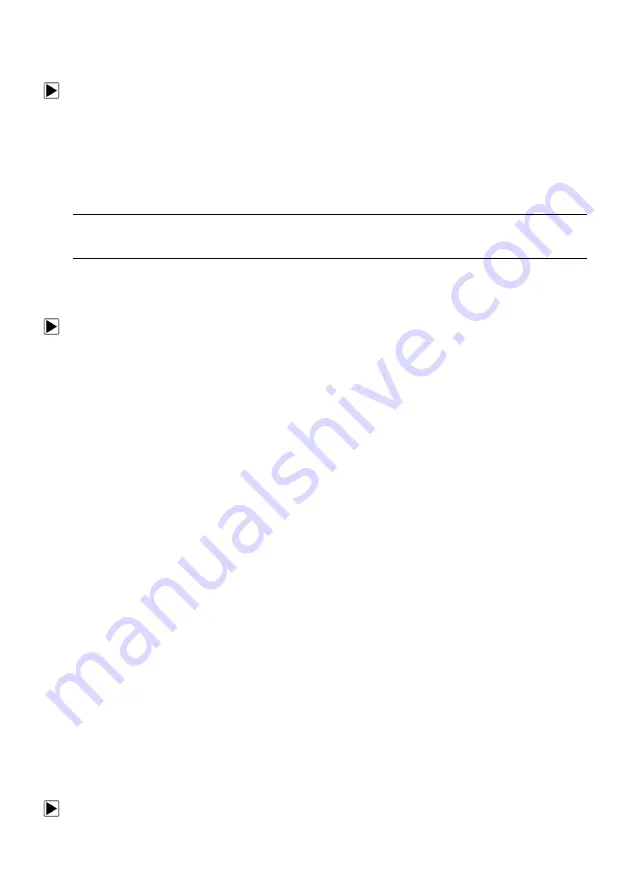
10
NT401 Oil Service Tool Manual_English_V1.01
3.1.1 Connecting to Vehicle Power
The service tool normally powers on whenever it is connected to the data link connector (DLC).
To connect to vehicle power:
1. Locate the data link connector (DLC). The DLC is generally located under the dash on the
driver side of the vehicle.
2. Attached the diagnostic cable to the service tool and tighten the captive screws to ensure good
connection.
3. Connect a correct adapter to the data cable according to the vehicle being serviced and plug it
into the vehicle DLC.
4. Switch the ignition key to the ON position.
5. The service tool automatically boots up.
IMPORTANT
Never try to provide power for the service tool from USB connection when the service tool is
communicating with a vehicle.
3.1.2 Connecting to Personal Computer with USB Cable
The service tool also receives power through the USB port when it is connected to a PC for
updating software and transferring saved files.
To connect to PC:
1. Insert the small end of the USB cable to the USB port at the right side of the scanner and the
large end to a computer.
2. Press the power switch of the service tool to power it on.
3.2 Application Overview
When the service tool boots up, the Home screen opens. This screen shows all applications
loaded on the unit.
Following applications are preloaded into the service tool:
●
OBDII/EOBD – leads to OBDII screens for all 9 generic OBD system tests.
●
Oil Reset – leads to screens for resetting oil service light, oil inspection light, service mileage,
service intervals and more on 32 vehicle makes sold worldwide.
●
Setup – leads to screens for adjusting default settings to meet your own preference and view
information about the scanner.
●
Playback – leads to screens for access saved data files.
3.3 Input Dialog Box
This section illustrates how to use the service tool to input letters and numbers, such as channel
number, test values, service intervials, oil life values, service mileage, and DTC number.
Typically, you may be required to input letters or numbers when you are doing any of the
following operations.
●
Input channel number
●
look up DTCs
●
service intervals
●
oil life values
●
service mileage
The service tool provides 3 different types of keyboard to meet your specific needs. Depending
on the needs of text entry, it automatically shows the most suitable keypad.
●
classic QWERTY keyboad for input of texts that contain both letters and numbers
●
numeric keyboard for input of numbers
●
alphabet keyboard for input of letters
To input text with the service tool:

























